Handleiding
Je bekijkt pagina 15 van 24
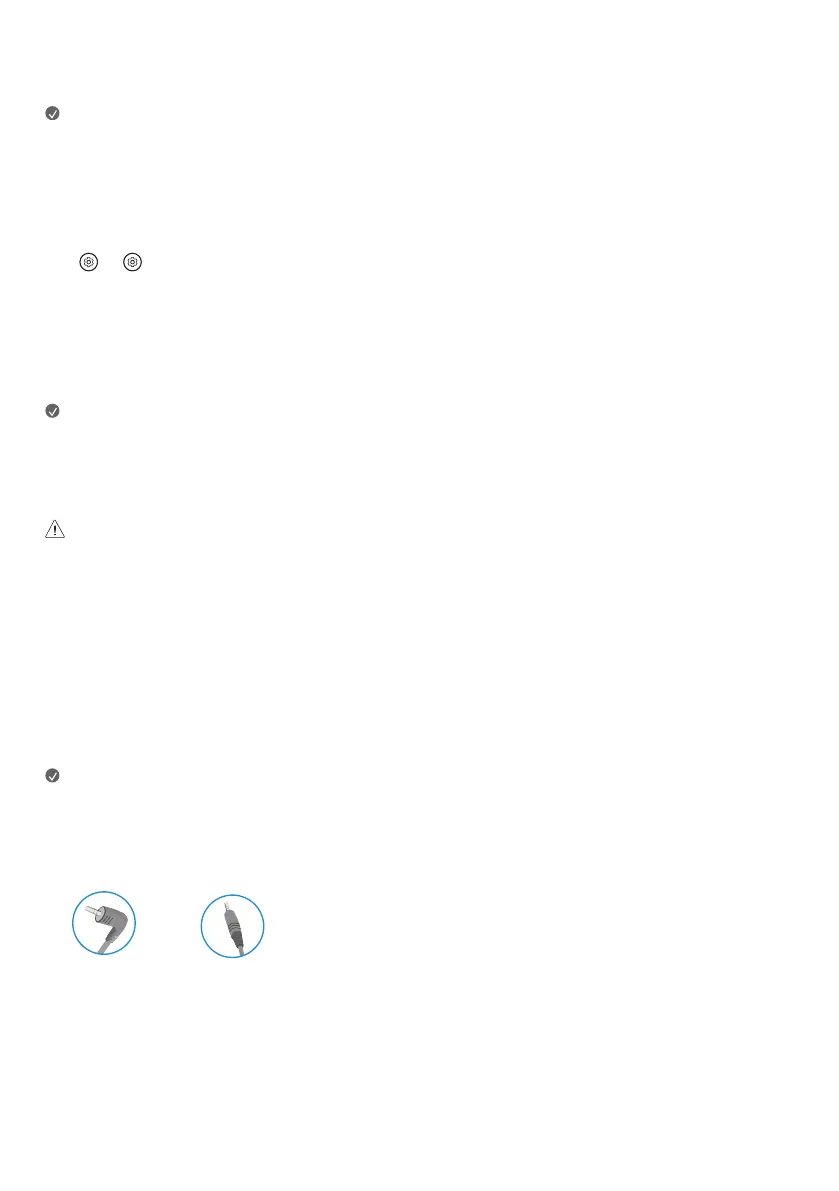
15
USB-C (UPSTREAM) connection
Transmits digital video and audio signals from your PC to the monitor.
Note
• USB-C does not support fast charging. Gender converters for fast charging is also not supported.
• PD(Power Delivery) and DP Alternate Mode(DP over USB-C) are supported via USB-C (UPSTREAM) Port.
• Features may not work properly depending on the connected device’s specifications and the environment.
• USB-C port is not for the monitor power source but for a PC power source. Connect adaptor to supply power to the monitor.
• You can charge your device at higher power by adjusting the power supply through the USB-C port. (However, the performance of some functions
(lighting and volume) may be limited.)
- → [ ] → [General] → [System] → [Additional Settings] → [Adaptive Power Delivery] → On
USB (USB-IN) Device connection
USB-IN Port can be used in PC and Monitor according to condition.
When displaying the screen via USB-C (upstream), the USB device connected to the monitor is connected to the PC.
Otherwise, USB devices connected to the monitor are connected to the monitor.
Note
• It is recommended you install all Windows Updates to keep your Windows up-to-date before connecting to the product for use.
• Peripheral devices are sold separately.
• A keyboard, mouse, or USB device can be connected to the USB port.
• USB-IN port (the Downstream port) supports USB 2.0 device.
• Cautions when using a USB device.
- A USB device with an automatic recognition program installed, or that uses its own driver, may not be recognised.
- Some USB devices may not be supported or may not work properly.
- It is recommended to use a USB hub or hard disk drive with power supplied. (If the power supply is not adequate, the USB device may not be
recognised properly.)
- Some USB Hubs may not work. If a USB device connected using a USB Hub is not detected, connect it to the USB port on the Monitor directly.
- Connecting a USB-C Dockingstation or USB-C Hub to a smart monitor may not work.
Headphones connection
Connect peripherals to the monitor via the headphones port.
Note
• Peripheral devices are sold separately.
• Depending on the audio settings of the PC and external device, headphones and speaker functions may be limited.
• If you use angled earphones, it may cause a problem with connecting another external device to the monitor. Therefore, it is recommended to use
straight earphones.
Angled Straight
(Recommend)
Bekijk gratis de handleiding van LG 32G810SA, stel vragen en lees de antwoorden op veelvoorkomende problemen, of gebruik onze assistent om sneller informatie in de handleiding te vinden of uitleg te krijgen over specifieke functies.
Productinformatie
| Merk | LG |
| Model | 32G810SA |
| Categorie | Monitor |
| Taal | Nederlands |
| Grootte | 1492 MB |







