Handleiding
Je bekijkt pagina 58 van 267
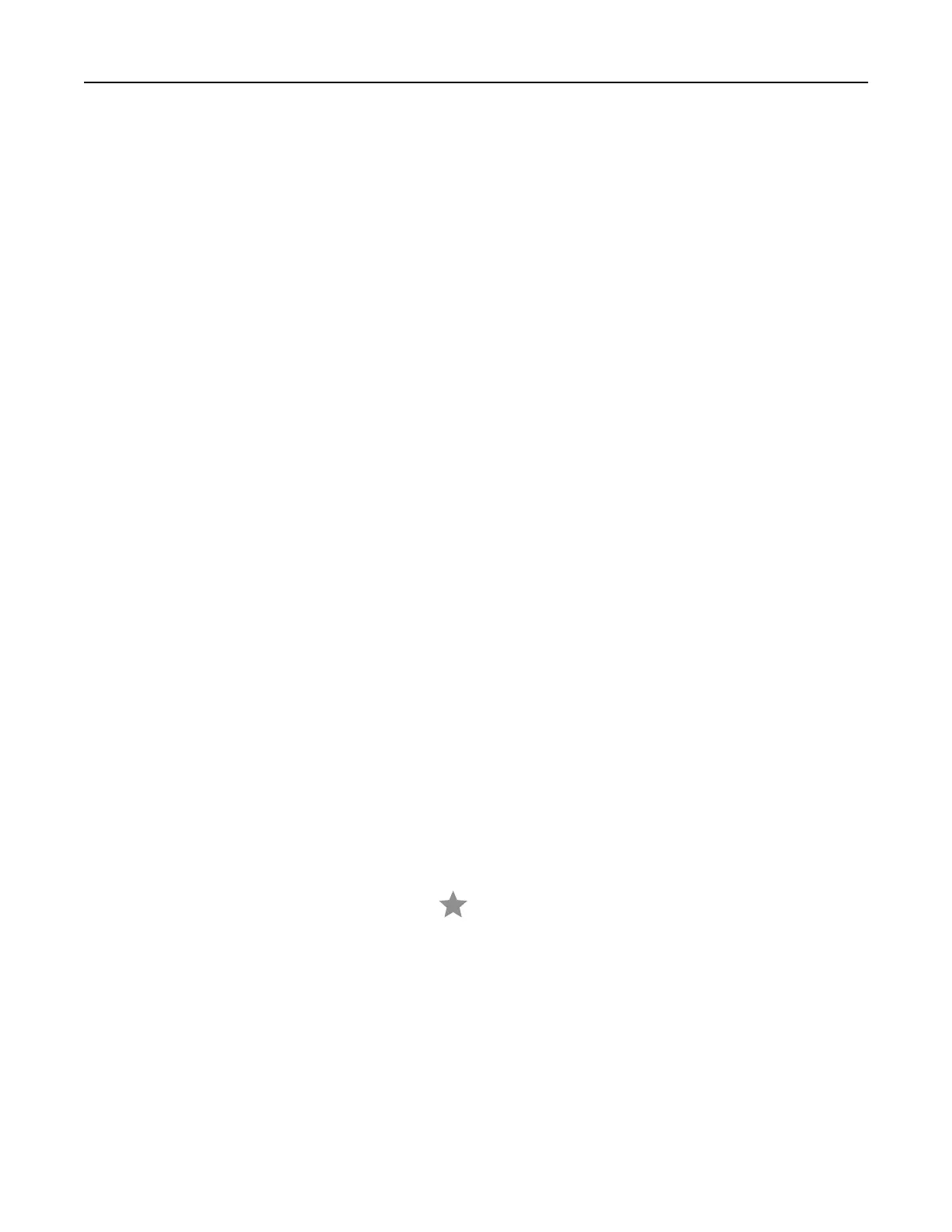
9 Load an original document into the automatic document feeder or on the scanner glass.
10 From the printer home screen, touch Scan Profiles, and then select a scan profile.
Using Windows Fax and Scan
Note: Make sure that the printer is added to the computer.
1 Load an original document into the automatic document feeder or on the scanner glass.
2 From the computer, open Windows Fax and Scan.
3 From the Source menu, select a scanner source.
4 If necessary, change the scan settings.
5 Scan the document.
For Macintosh users
1 Load an original document into the automatic document feeder or on the scanner glass.
2 From a computer, open Printers & Scanners.
3 Select a printer.
If no printer is available, then add a printer.
Note: For the printer software setting, use either AirPrint or Secure AirPrint.
4 Click Scan > Open Scanner.
5 From the Scanner window, do one or more of the following:
• Select where you want to save the scanned document.
• Select the size of the original document.
• To scan from the ADF, enable Use Document Feeder.
• Click Show Details, and then
configure
the scan settings.
6 Click Scan.
Creating an FTP shortcut
1 From the home screen, touch FTP.
2 Enter the FTP server address, and then touch .
3 Create a shortcut.
Scanning to an FTP server
1 Load the original document into the ADF tray or on the scanner glass.
2 From the home screen, touch FTP, and then enter the needed information.
3 If necessary, configure other FTP settings.
4 Send the FTP job.
Scanning 58
Bekijk gratis de handleiding van Lexmark MX521, stel vragen en lees de antwoorden op veelvoorkomende problemen, of gebruik onze assistent om sneller informatie in de handleiding te vinden of uitleg te krijgen over specifieke functies.
Productinformatie
| Merk | Lexmark |
| Model | MX521 |
| Categorie | Printer |
| Taal | Nederlands |
| Grootte | 33437 MB |







