Handleiding
Je bekijkt pagina 57 van 267
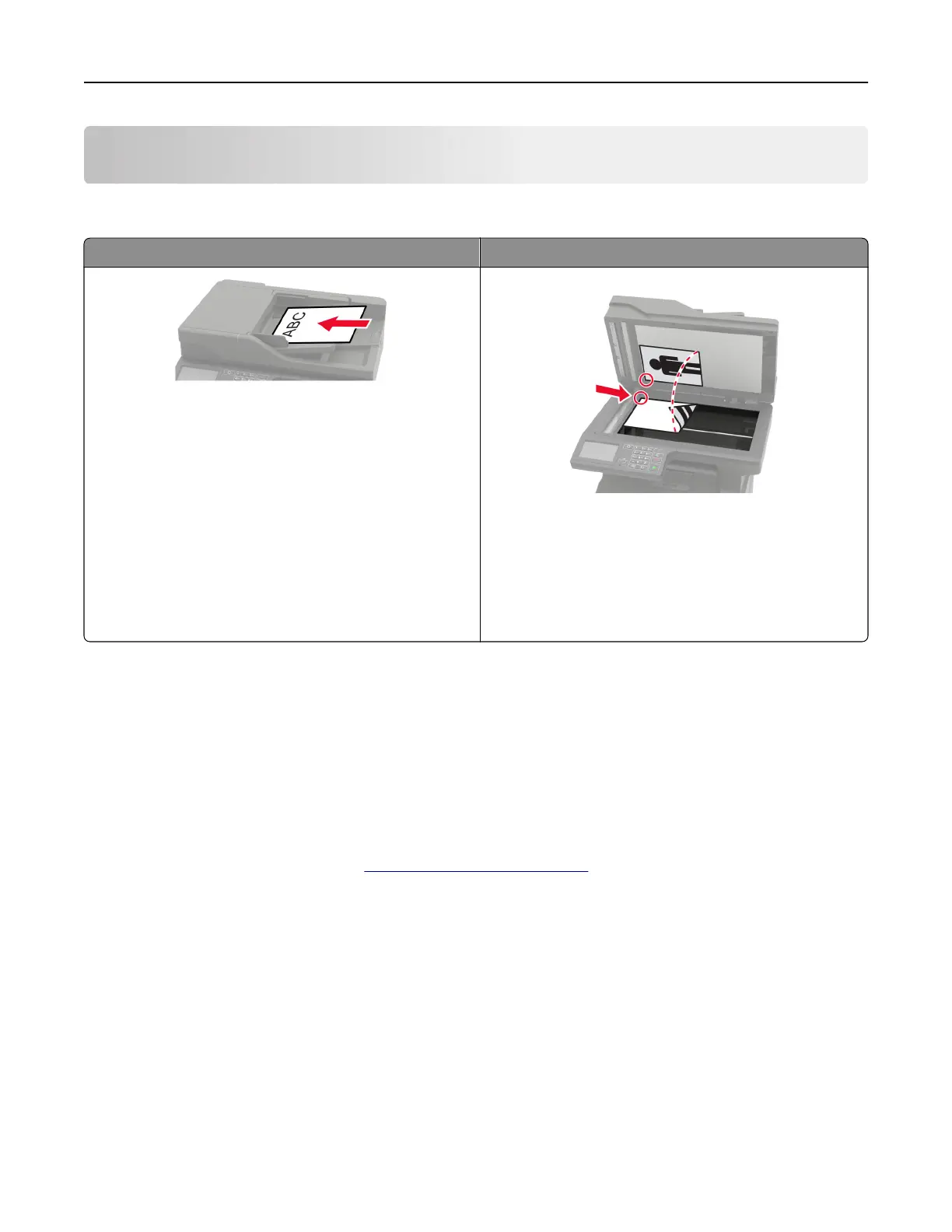
Scanning
Using the automatic document feeder and scanner glass
Automatic document feeder (ADF) Scanner glass
• Use the ADF for multiple‑page or two-sided
documents.
• Load an original document faceup. For multiple‑page
documents, make sure to align the leading edge
before loading.
• Make sure to adjust the ADF guides to match the width
of the paper that you are loading.
• Use the scanner glass for single‑page documents,
book pages, small items (such as postcards or
photos), transparencies, photo paper, or thin media
(such as magazine clippings).
• Place the document facedown in the corner with the
arrow.
Scanning to a computer
Before you begin, make sure that the computer and the printer are connected to the same network.
For Windows users
Using Lexmark Scanback Utility
1 From the computer, run Lexmark Scanback Utility, and then click Next.
Note: To download the utility, go to
www.lexmark.com/downloads.
2 Click Setup, and then add the printer IP address.
3 Click Close > Next.
4 Select the size of the original document, and then click Next.
5 Select a file format and scan resolution, and then click Next.
6 Type a unique scan profile name, and then click Next.
7 Browse to where you want to save the scanned document, set a
file
name, and then click Next.
Note: To reuse the scan profile, enable Create Shortcut, and then type a unique shortcut name.
8 Click Finish.
Scanning 57
Bekijk gratis de handleiding van Lexmark MX521, stel vragen en lees de antwoorden op veelvoorkomende problemen, of gebruik onze assistent om sneller informatie in de handleiding te vinden of uitleg te krijgen over specifieke functies.
Productinformatie
| Merk | Lexmark |
| Model | MX521 |
| Categorie | Printer |
| Taal | Nederlands |
| Grootte | 33437 MB |







