Handleiding
Je bekijkt pagina 42 van 267
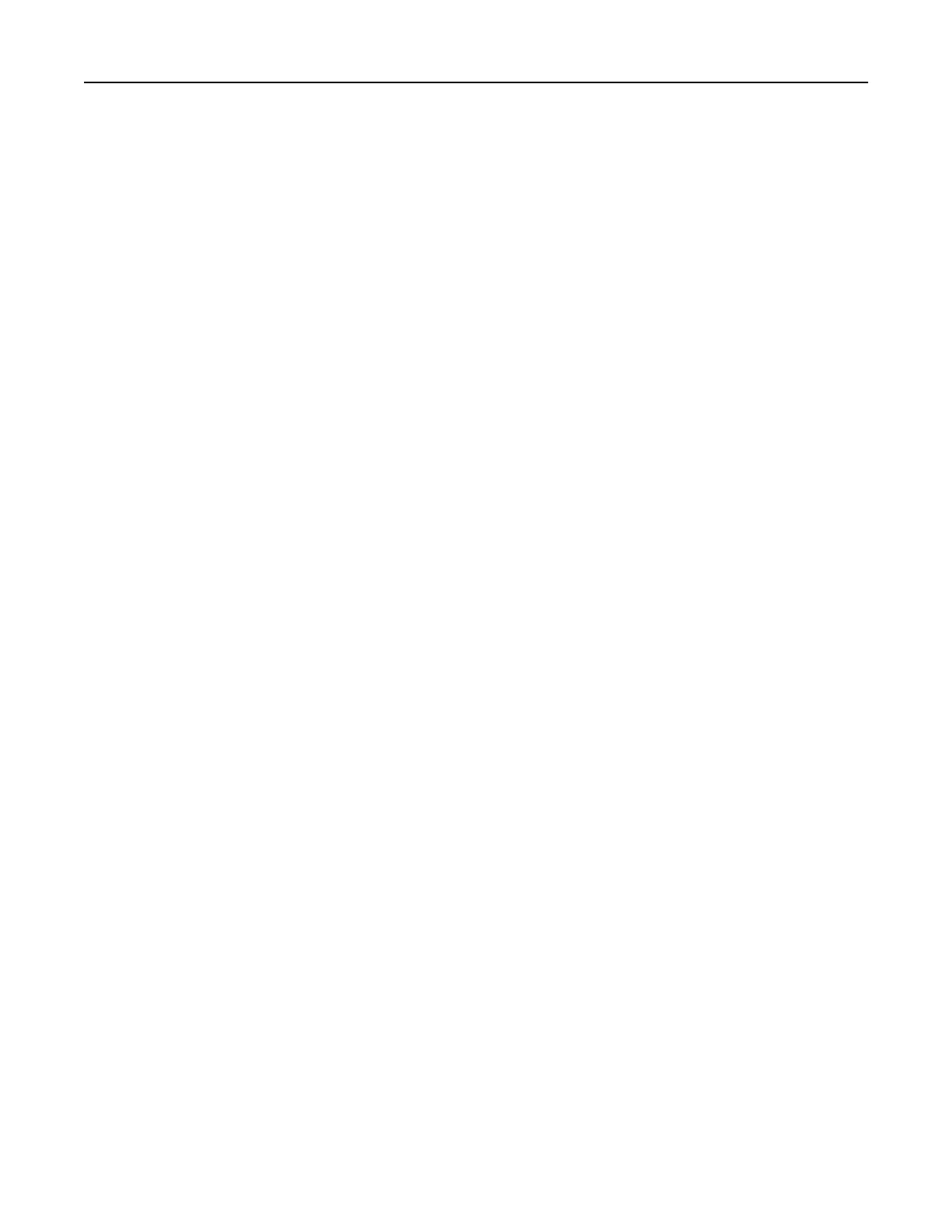
Copying on letterhead
1 Load an original document into the ADF tray or on the scanner glass.
2 From the home screen, touch Copy > Copy From > select the size of the original document.
3 Touc h Copy To, and then select the paper source that contains the letterhead.
If you loaded the letterhead into the multipurpose feeder, then navigate to:
Copy To > Multipurpose Feeder > select a paper size > Letterhead
4 Copy the document.
Copying on both sides of the paper
1 Load an original document into the ADF tray or on the scanner glass.
2 From the home screen, touch Copy > Settings > Sides.
3 Adjust the settings.
4 Copy the document.
Reducing or enlarging copies
1 Load an original document into the ADF tray or on the scanner glass.
2 From the control panel, navigate to:
Copy > Settings > Scale > specify a scale value
Note: Changing the size of the original document or output after setting Scale restores the scale value to
Auto.
3 Copy the document.
Collating copies
1 Load an original document into the ADF tray or on the scanner glass.
2 From the control panel, navigate to:
Copy > Settings > Collate > On [1,2,1,2,1,2]
3 Copy the document.
Placing separator sheets between copies
1 Load an original document into the ADF tray or on the scanner glass.
2 From the control panel, navigate to:
Copy > Settings > Separator Sheets > adjust the settings
3 Copy the document.
Copying 42
Bekijk gratis de handleiding van Lexmark MX521, stel vragen en lees de antwoorden op veelvoorkomende problemen, of gebruik onze assistent om sneller informatie in de handleiding te vinden of uitleg te krijgen over specifieke functies.
Productinformatie
| Merk | Lexmark |
| Model | MX521 |
| Categorie | Printer |
| Taal | Nederlands |
| Grootte | 33437 MB |







