Handleiding
Je bekijkt pagina 17 van 267
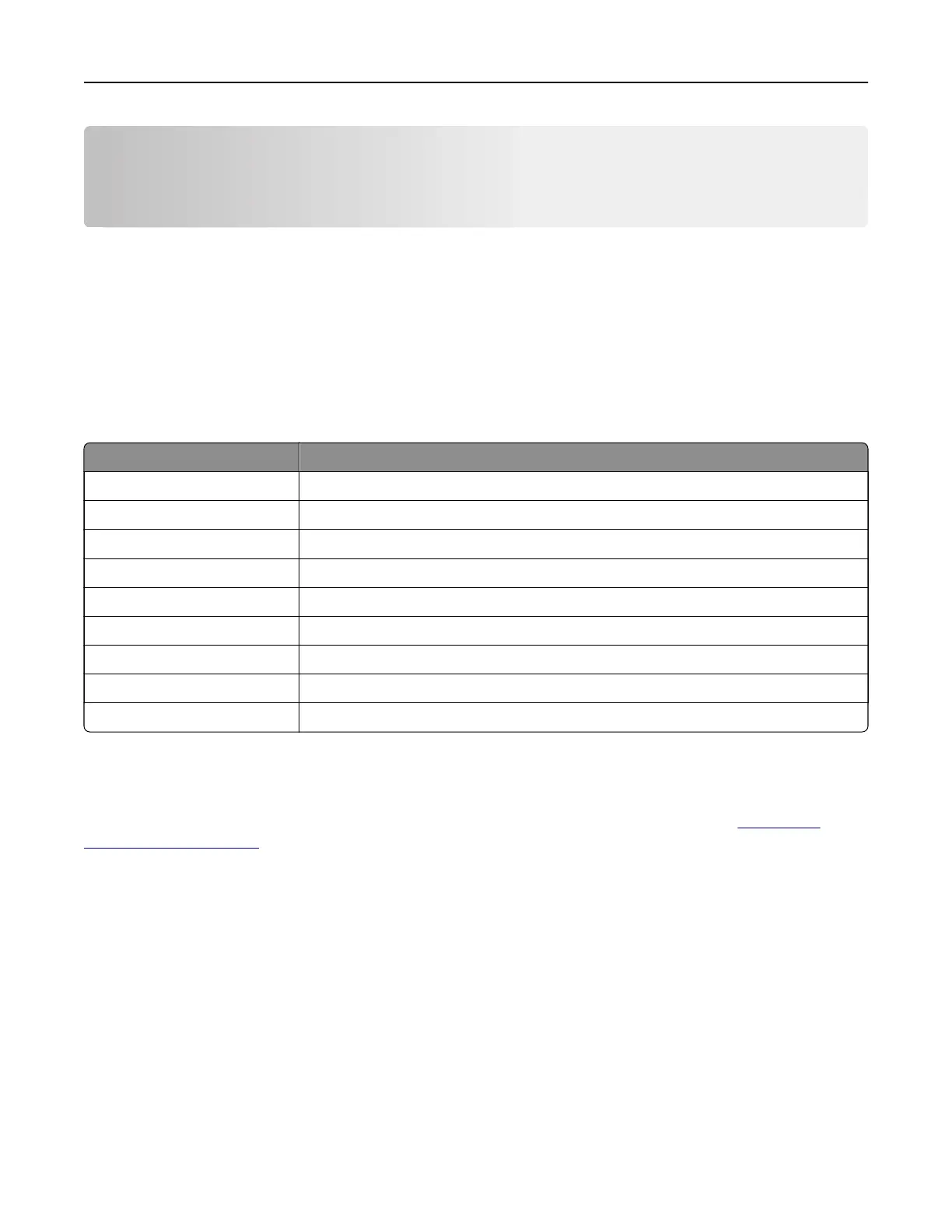
Setting up and using the home screen
applications
Customizing the home screen
1 From the control panel, touch Settings > Device > Visible Home Screen Icons.
2 Select the icons that you want to appear on the home screen.
3 Apply the changes.
Supported applications
Application Printer models
Scan Center MB2442, MB2546, MX421, MX521, MX522, XM1242, XM1246
Shortcut Center MB2442, MB2546, MX421, MX521, MX522, XM1242, XM1246
Card Copy MX522, XM1246
Display Customization MX522, XM1246
Customer Support XM1242, XM1246
Device Quotas XM1246
QR Code XM1242, XM1246
Eco‑Settings XM1242, XM1246
Cloud Connector MB2442, MB2546, XM1242, XM1246
Setting up Card Copy
Note: This application is supported only in some printer models. For more information, see “Supported
applications” on page 17.
1 Open a web browser, and then type the printer IP address in the address field.
Notes:
• View the printer IP address on the printer home screen. The IP address appears as four sets of
numbers separated by periods, such as 123.123.123.123.
• If you are using a proxy server, then temporarily disable it to load the web page correctly.
2 Click Apps > Card Copy > Configure.
Notes:
• Make sure that Display Icon is enabled.
• Make sure that E‑mail Settings and Network Share Settings are configured.
• When scanning a card, make sure that the scan resolution does not exceed 200 dpi for color and
400 dpi for black and white.
Setting up and using the home screen applications 17
Bekijk gratis de handleiding van Lexmark MX521, stel vragen en lees de antwoorden op veelvoorkomende problemen, of gebruik onze assistent om sneller informatie in de handleiding te vinden of uitleg te krijgen over specifieke functies.
Productinformatie
| Merk | Lexmark |
| Model | MX521 |
| Categorie | Printer |
| Taal | Nederlands |
| Grootte | 33437 MB |






