Lexmark CX931 handleiding
Handleiding
Je bekijkt pagina 162 van 438
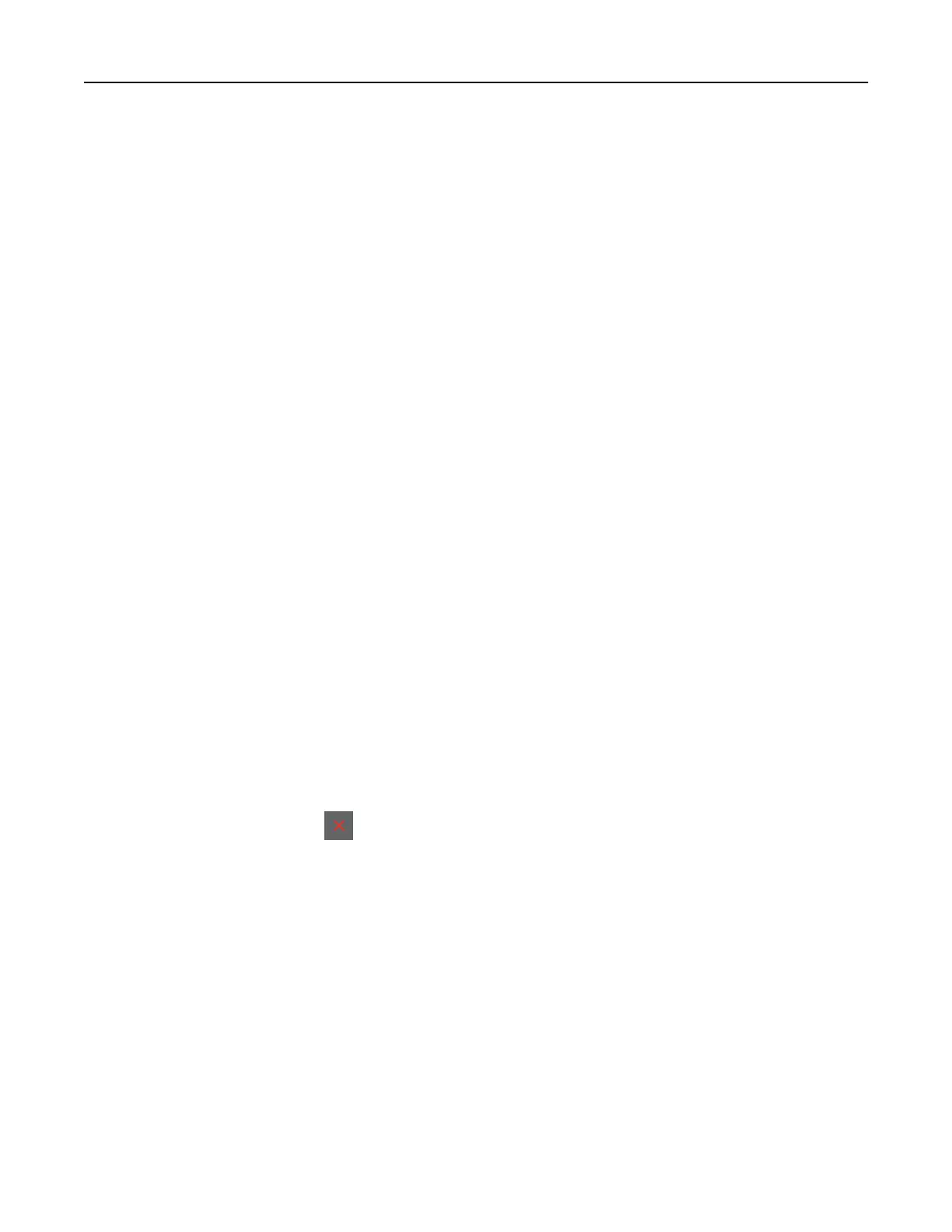
For Macintosh users
1 With a document open, choose File > Print.
2 Select a printer, and then from the drop-down menu following the Orientation menu, choose Finishing.
3 Click Punch, and then select a setting.
4 Click Print.
Using oset stacking in printed sheets
For Windows users
1 With a document open, click File > Print.
2 Select a printer, and then click Properties, Preferences, Options, or Setup.
3 Click Paper/Finisher.
If necessary,
configure
the Paper settings.
4 In the Finishing menu, select the Oset setting.
5 Click OK or Print.
For Macintosh users
1 With a document open, choose File > Print.
2 Select a printer, and then from the drop-down menu following the Orientation menu, choose Finishing.
3 Click
Oset
, and then select a setting.
4 Click Print.
Canceling a print job
1 From the home screen, touch .
2 Select the job to cancel.
Note: You can also cancel a job by touching Job Queue.
Adjusting toner darkness
1 From the home screen, touch Settings > Print > Quality.
2 In the Toner Darkness menu, adjust the settings.
Print 162
Bekijk gratis de handleiding van Lexmark CX931, stel vragen en lees de antwoorden op veelvoorkomende problemen, of gebruik onze assistent om sneller informatie in de handleiding te vinden of uitleg te krijgen over specifieke functies.
Productinformatie
| Merk | Lexmark |
| Model | CX931 |
| Categorie | Niet gecategoriseerd |
| Taal | Nederlands |
| Grootte | 66065 MB |