Handleiding
Je bekijkt pagina 34 van 220
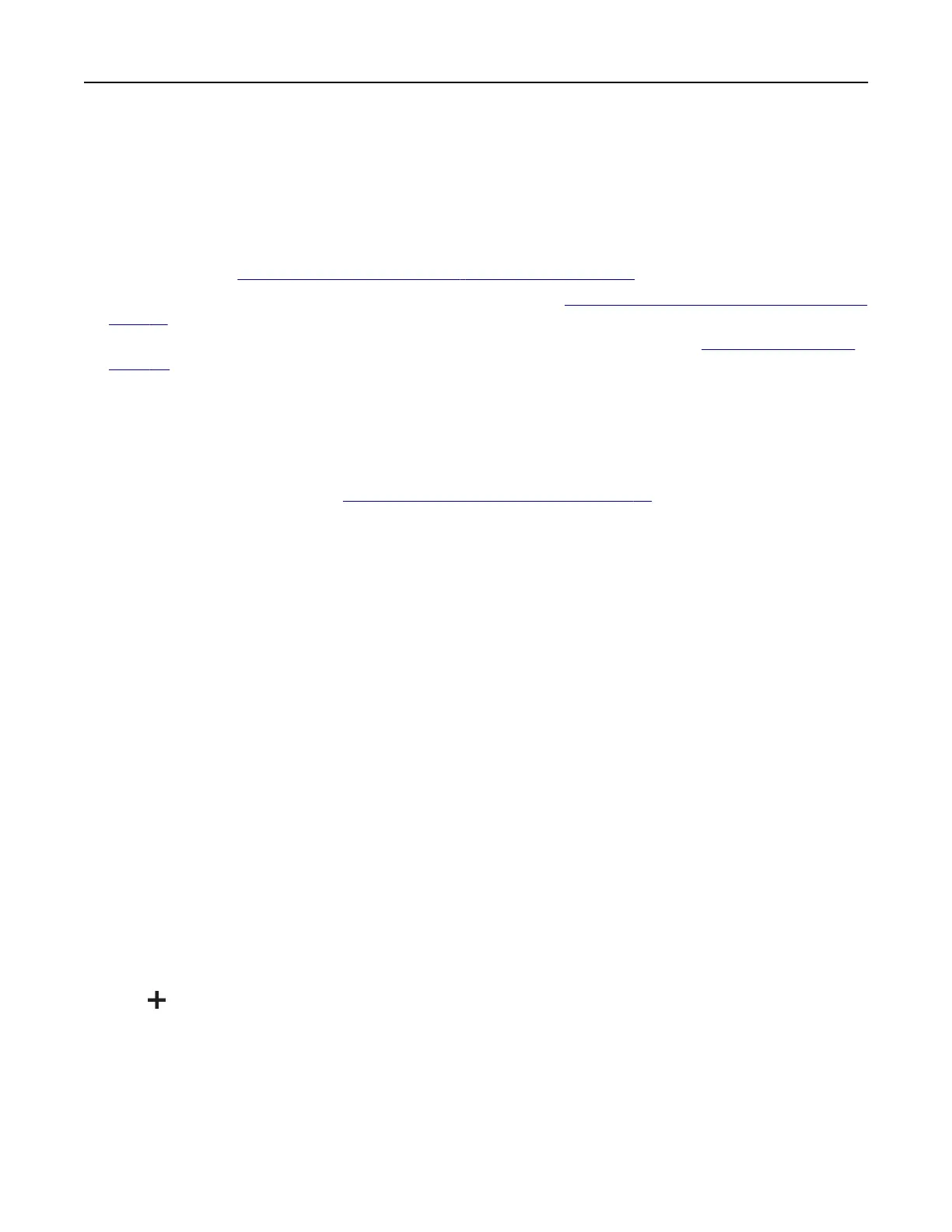
2 Run the installer, and then follow the instructions on the computer screen.
Adding printers to a computer
Before you begin, do one of the following:
• Connect the printer and the computer to the same network. For more information on connecting the printer
to a network, see
“Connecting the printer to a Wi‑Fi network” on page 45.
• Connect the computer to the printer. For more information, see “Connecting a computer to the printer” on
page 47.
• Connect the printer to the computer using a USB cable. For more information, see “Attaching cables” on
page 20.
Note: The USB cable is sold separately.
For Windows users
1
From a computer, install the print driver.
Note: For more information, see
“Installing the printer software” on page 33.
2 Open the printers folder, and then click Add a printer or scanner.
3 Depending on your printer connection, do one of the following:
• Select a printer from the list, and then click Add device.
• Click Show Wi‑Fi Direct printers, select a printer, and then click Add device.
• Click The printer that I want isn’t listed, and then from the Add Printer window, do the following:
a Select Add a printer using a TCP/IP address or hostname, and then click Next.
b In the “Hostname or IP address”
field,
type the printer IP address, and then click Next.
Notes:
– View the printer IP address on the printer home screen. The IP address appears as four sets of
numbers separated by periods, such as 123.123.123.123.
– If you are using a proxy server, then temporarily disable it to load the web page correctly.
c Select a print driver, and then click Next.
d Select Use the print driver that is currently installed (recommended), and then click Next.
e Type a printer name, and then click Next.
f Select a printer sharing option, and then click Next.
g Click Finish.
For Macintosh users
1
From a computer, open Printers & Scanners.
2 Click , and then select a printer.
3 From the Use menu, select a print driver.
Notes:
• To use the Macintosh print driver, select either AirPrint or Secure AirPrint.
Set up, install, and configure 34
Bekijk gratis de handleiding van Lexmark C2335, stel vragen en lees de antwoorden op veelvoorkomende problemen, of gebruik onze assistent om sneller informatie in de handleiding te vinden of uitleg te krijgen over specifieke functies.
Productinformatie
| Merk | Lexmark |
| Model | C2335 |
| Categorie | Printer |
| Taal | Nederlands |
| Grootte | 28803 MB |
Caratteristiche Prodotto
| Soort bediening | Touch |
| Kleur van het product | Black, White |
| Ingebouwd display | Ja |
| Gewicht | 20550 g |
| Breedte | 455 mm |







