Handleiding
Je bekijkt pagina 177 van 220
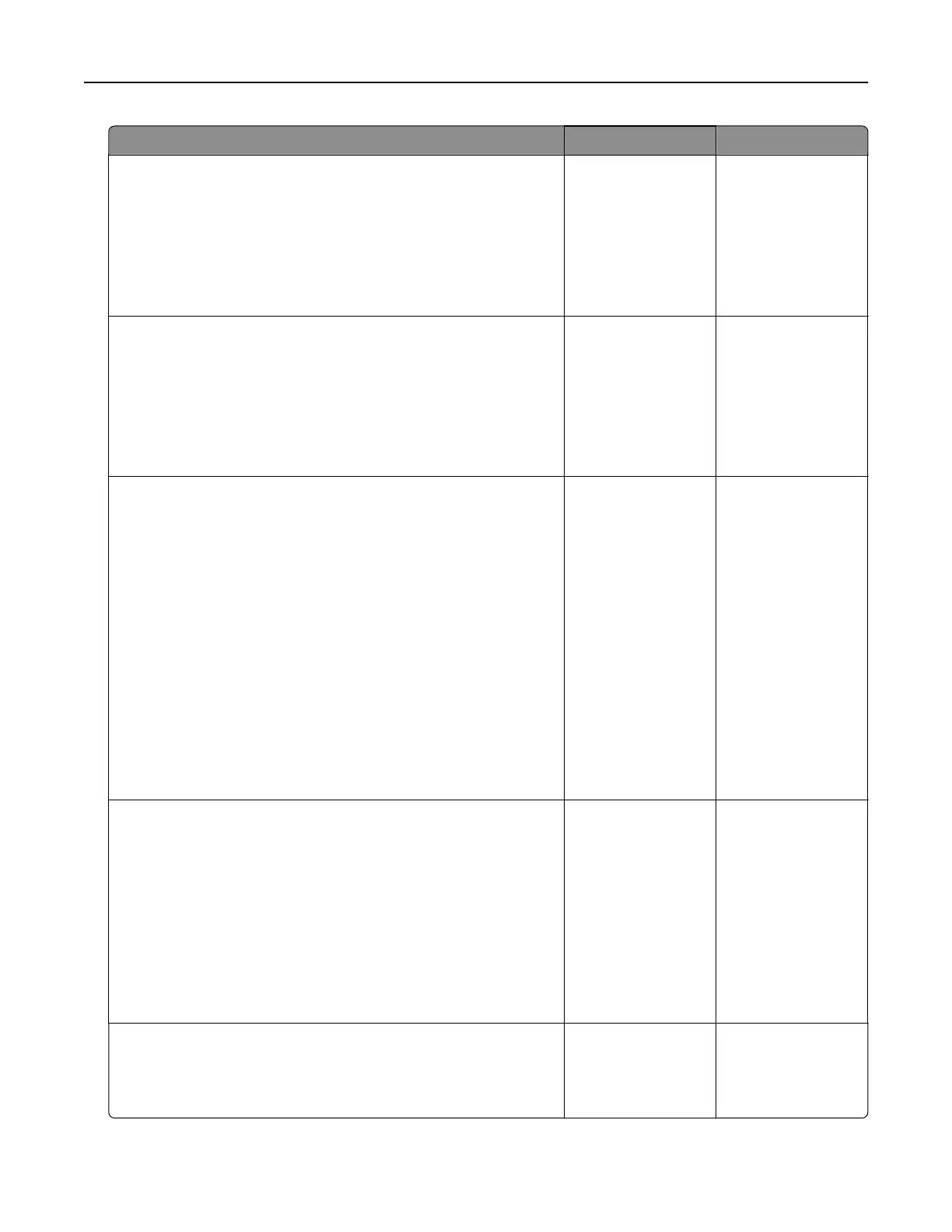
Action Yes No
Step 3
a Depending on your operating system, specify the print
resolution from the Printing Preferences or Print dialog.
b Set the resolution to 4800 CQ.
c Print the document.
Is the printer printing slow?
Go to step 4. The problem is
solved.
Step 4
a From the home screen, touch Settings > Print > Quality > Print
Resolution.
b Set the resolution to 4800 CQ.
c Print the document.
Is the printer printing slow?
Go to step 5. The problem is
solved.
Step 5
a Depending on your operating system, specify the paper type
from the Printing Preferences or Print dialog.
Notes:
• Make sure that the setting matches the paper loaded.
• You can also change the setting on the printer control
panel. From the home screen, touch Settings > Paper >
Tray Configuration > Paper Size/Type.
• Heavier paper prints more slowly.
• Paper narrower than letter, A4, and legal may print more
slowly.
b Print the document.
Is the printer printing slow?
Go to step 6. The problem is
solved.
Step 6
a Make sure that the printer settings for texture and weight match
the paper being loaded.
From the home screen, touch Settings > Paper > Media
Configuration
> Media Types.
Note: Rough paper texture and heavy paper weight may print
more slowly.
b Print the document.
Is the printer printing slow?
Go to step 7. The problem is
solved.
Step 7
Remove held jobs.
Is the printer printing slow?
Go to step 8. The problem is
solved.
Troubleshoot a problem 177
Bekijk gratis de handleiding van Lexmark C2335, stel vragen en lees de antwoorden op veelvoorkomende problemen, of gebruik onze assistent om sneller informatie in de handleiding te vinden of uitleg te krijgen over specifieke functies.
Productinformatie
| Merk | Lexmark |
| Model | C2335 |
| Categorie | Printer |
| Taal | Nederlands |
| Grootte | 28803 MB |
Caratteristiche Prodotto
| Soort bediening | Touch |
| Kleur van het product | Black, White |
| Ingebouwd display | Ja |
| Gewicht | 20550 g |
| Breedte | 455 mm |







