Handleiding
Je bekijkt pagina 171 van 220
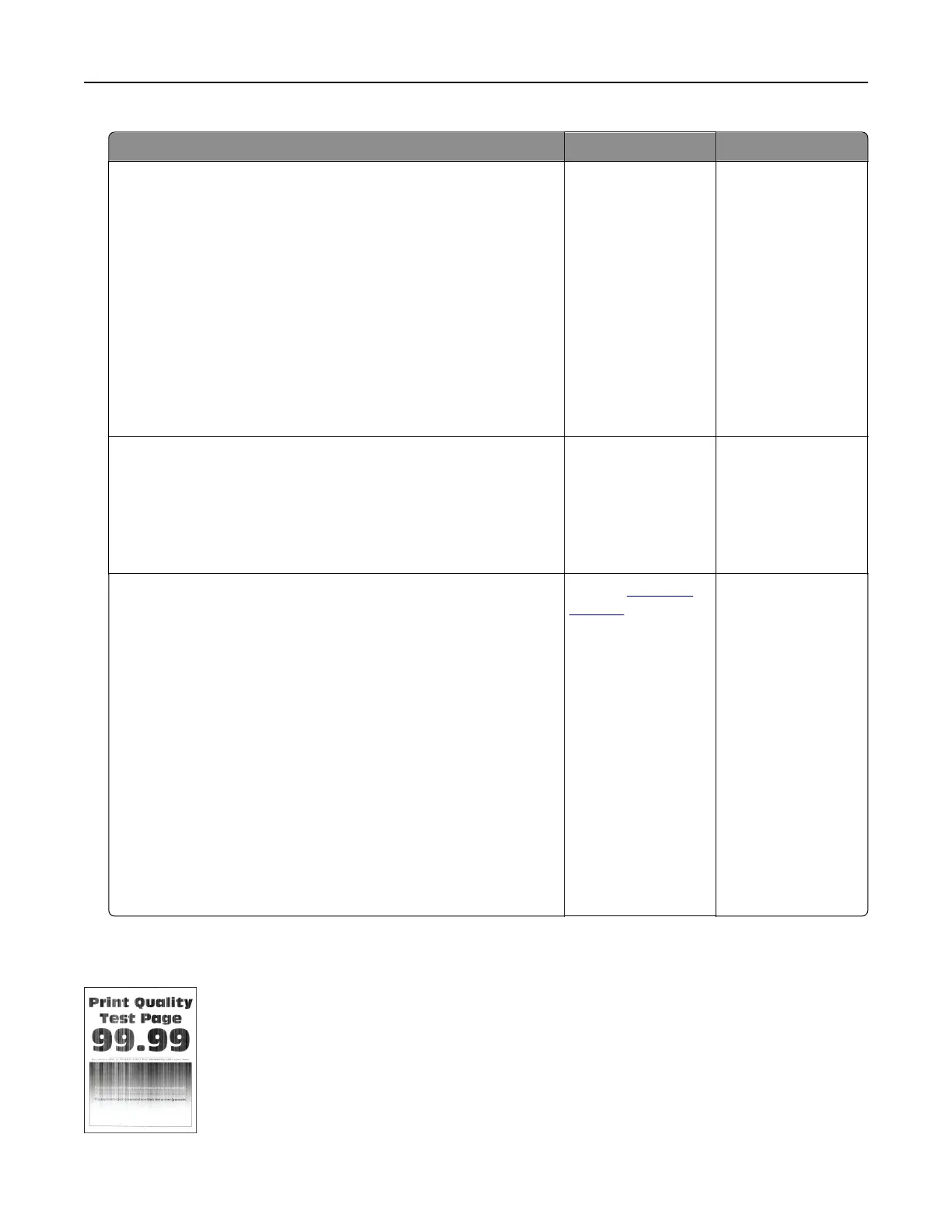
Action Yes No
Step 1
a Depending on your operating system, specify the paper type
from the Printing Preferences or Print dialog.
Notes:
• Make sure that the setting matches the paper loaded in
the tray.
• You can also change the setting on the printer control
panel. From the home screen, touch Settings > Paper >
Tray Configuration > Paper Size/Type.
b Print the document.
Do horizontal white lines appear on prints?
Go to step 2. The problem is
solved.
Step 2
a Load the specified paper source with the recommended paper
type.
b Print the document.
Do horizontal white lines appear on prints?
Go to step 3. The problem is
solved.
Step 3
a Remove the color imaging kit, and then remove the black
imaging unit.
Warning—Potential Damage: Do not expose the color
imaging kit and black imaging unit to direct light for more
than 10 minutes. Extended exposure to light may cause print
quality problems.
Warning—Potential Damage: Do not touch the
photoconductor drum under the color imaging kit and black
imaging unit. Doing so may
aect
the quality of future print
jobs.
b Insert the black imaging unit, and then insert the color imaging
kit.
c Print the document.
Do horizontal white lines appear on prints?
Contact
customer
support.
The problem is
solved.
Vertical white lines
Troubleshoot a problem 171
Bekijk gratis de handleiding van Lexmark C2335, stel vragen en lees de antwoorden op veelvoorkomende problemen, of gebruik onze assistent om sneller informatie in de handleiding te vinden of uitleg te krijgen over specifieke functies.
Productinformatie
| Merk | Lexmark |
| Model | C2335 |
| Categorie | Printer |
| Taal | Nederlands |
| Grootte | 28803 MB |
Caratteristiche Prodotto
| Soort bediening | Touch |
| Kleur van het product | Black, White |
| Ingebouwd display | Ja |
| Gewicht | 20550 g |
| Breedte | 455 mm |







