Handleiding
Je bekijkt pagina 161 van 220
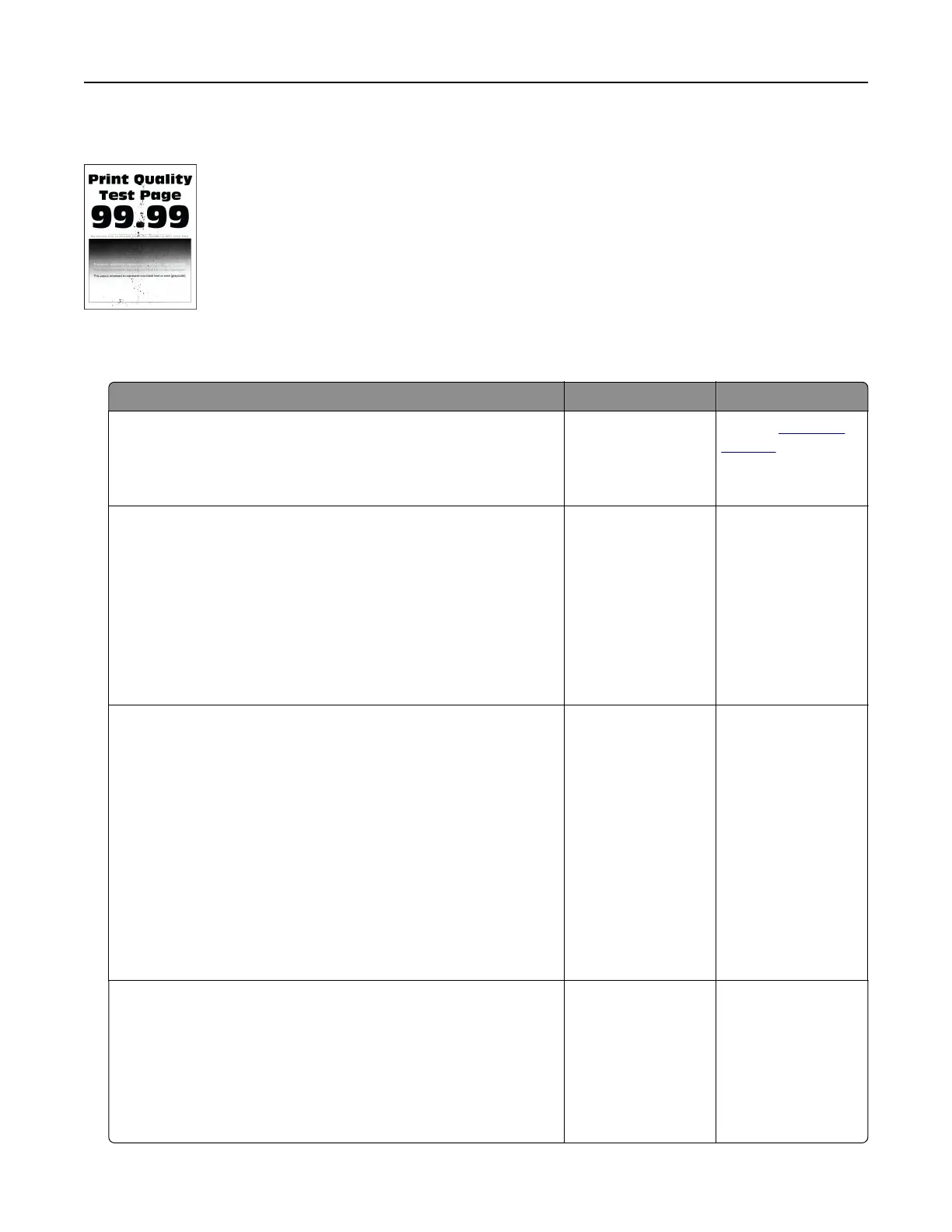
Mottled print and dots
Note: Before solving the problem, print the Print Quality Test Pages. From the home screen, touch Settings >
Troubleshooting > Print Quality Test Pages.
Action Yes No
Step 1
Check the printer for leaked toner contamination.
Is the printer free of leaked toner?
Go to step 2. Contact
customer
support.
Step 2
a From the home screen, touch Settings > Paper > Tray
Configuration > Paper Size/Type.
b Check if the paper size and paper type settings match the
paper loaded.
Note: Make sure that the paper does not have texture or
rough finishes.
Do the settings match?
Go to step 4. Go to step 3.
Step 3
a Depending on your operating system, specify the paper size
and paper type from the Printing Preferences or Print dialog.
Notes:
• Make sure that the settings match the paper loaded in
the tray.
• You can also change the settings on the printer control
panel. From the home screen, touch Settings > Paper >
Tray
Configuration
> Paper Size/Type.
b Print the document.
Is the print mottled?
Go to step 4. The problem is
solved.
Step 4
a Load paper from a fresh package.
Note: Paper absorbs moisture due to high humidity. Store
paper in its original wrapper until you are ready to use it.
b Print the document.
Is the print mottled?
Go to step 5. The problem is
solved.
Troubleshoot a problem 161
Bekijk gratis de handleiding van Lexmark C2335, stel vragen en lees de antwoorden op veelvoorkomende problemen, of gebruik onze assistent om sneller informatie in de handleiding te vinden of uitleg te krijgen over specifieke functies.
Productinformatie
| Merk | Lexmark |
| Model | C2335 |
| Categorie | Printer |
| Taal | Nederlands |
| Grootte | 28803 MB |
Caratteristiche Prodotto
| Soort bediening | Touch |
| Kleur van het product | Black, White |
| Ingebouwd display | Ja |
| Gewicht | 20550 g |
| Breedte | 455 mm |







