Handleiding
Je bekijkt pagina 159 van 220
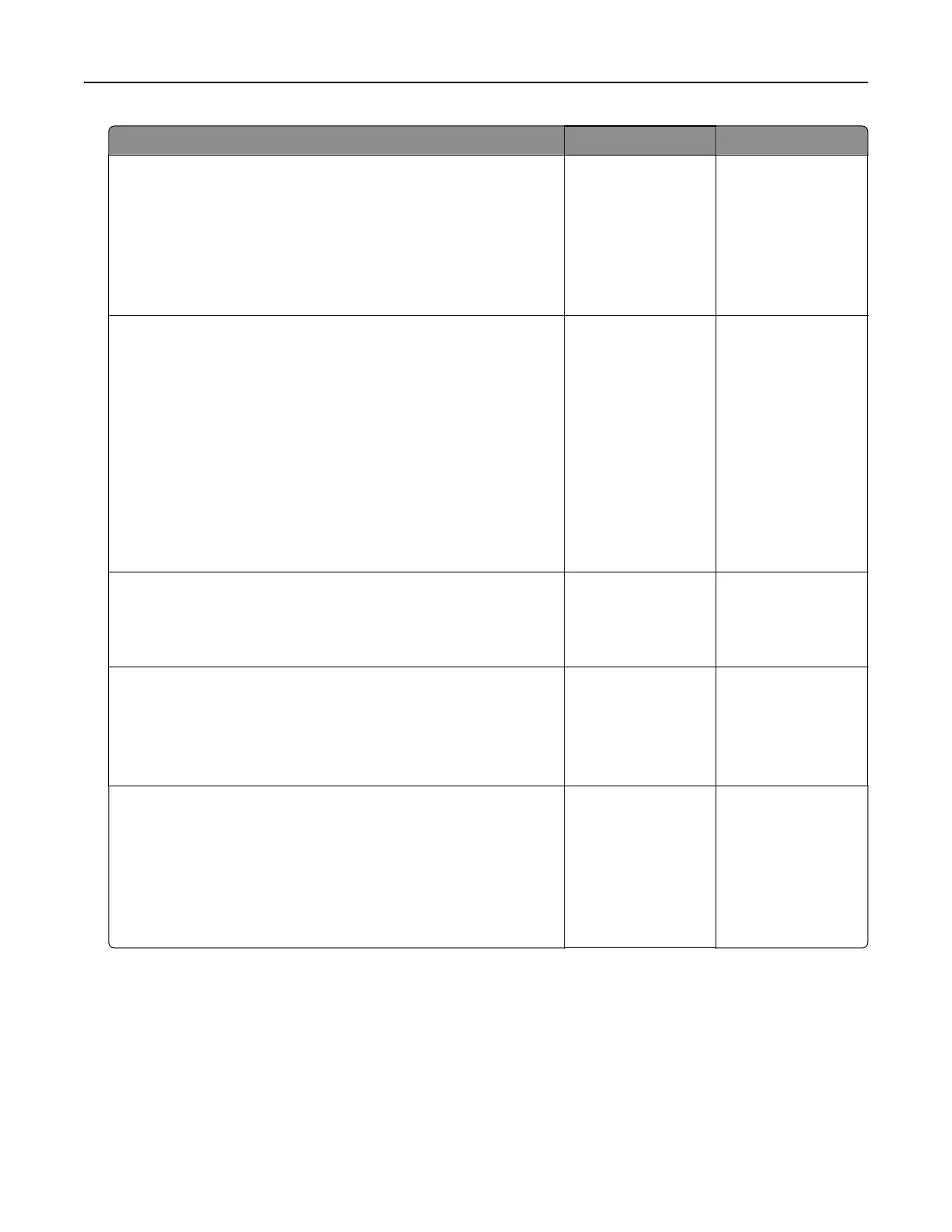
Action Yes No
Step 3
a Turn o Color Saver.
From the home screen, touch Settings > Print > Quality > Color
Saver.
b Print the document.
Is the print light?
Go to step 4. The problem is
solved.
Step 4
a Depending on your operating system, specify the paper type
from the Printing Preferences or Print dialog.
Notes:
• Make sure that the setting matches the paper loaded.
• You can also change the setting on the printer control
panel. From the home screen, touch Settings > Paper >
Tray Configuration > Paper Size/Type.
b Print the document.
Is the print light?
Go to step 5. The problem is
solved.
Step 5
Check if paper has texture or rough finishes.
Are you printing on textured or rough paper?
Go to step 6. Go to step 7.
Step 6
a Replace textured or rough paper with plain paper.
b Print the document.
Is the print light?
Go to step 7. The problem is
solved.
Step 7
a Load paper from a fresh package.
Note: Paper absorbs moisture due to high humidity. Store
paper in its original wrapper until you are ready to use it.
b Print the document.
Is the print light?
Go to step 8. The problem is
solved.
Troubleshoot a problem 159
Bekijk gratis de handleiding van Lexmark C2335, stel vragen en lees de antwoorden op veelvoorkomende problemen, of gebruik onze assistent om sneller informatie in de handleiding te vinden of uitleg te krijgen over specifieke functies.
Productinformatie
| Merk | Lexmark |
| Model | C2335 |
| Categorie | Printer |
| Taal | Nederlands |
| Grootte | 28803 MB |
Caratteristiche Prodotto
| Soort bediening | Touch |
| Kleur van het product | Black, White |
| Ingebouwd display | Ja |
| Gewicht | 20550 g |
| Breedte | 455 mm |







