Handleiding
Je bekijkt pagina 154 van 220
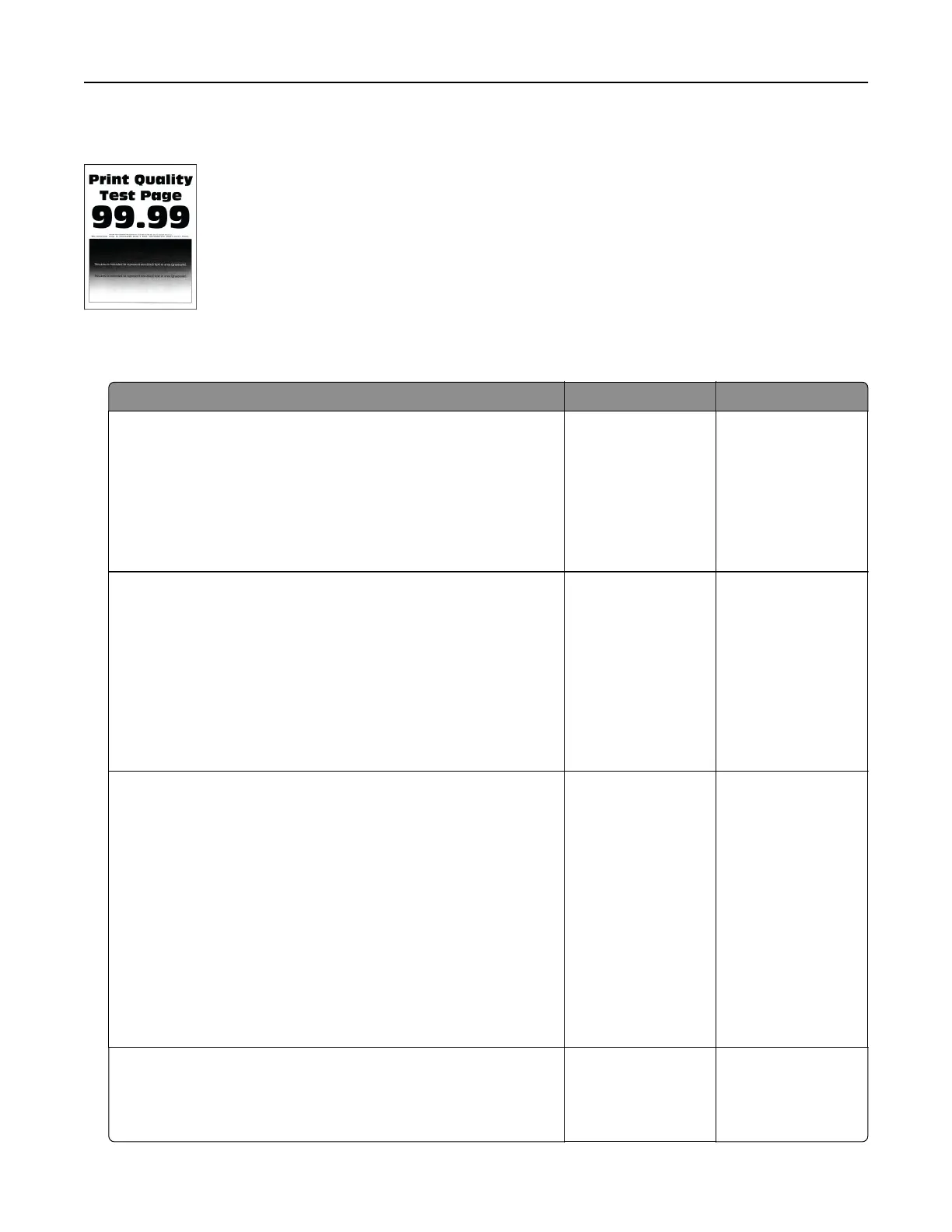
Dark print
Note: Before solving the problem, print the quality sample pages to determine the missing color. From the
home screen, touch Settings > Troubleshooting > Print Quality Test Pages.
Action Yes No
Step 1
a Perform Color Adjust.
From the home screen, touch Settings > Print > Quality >
Advanced Imaging > Color Adjust.
b Print the document.
Is the print too dark?
Go to step 2. The problem is
solved.
Step 2
a Depending on your operating system, reduce the toner
darkness from the Printing Preferences or Print dialog.
Note: You can also change the settings on the printer control
panel. From the home screen, touch Settings > Print >
Quality > Toner Darkness.
b Print the document.
Is the print too dark?
Go to step 3. The problem is
solved.
Step 3
a Depending on your operating system, specify the paper type
from the Printing Preferences or Print dialog.
Notes:
• Make sure that the settings match the paper loaded in
the tray.
• You can also change the settings on the printer control
panel. From the home screen, touch Settings > Paper >
Tray Configuration > Paper Size/Type.
b Print the document.
Is the print too dark?
Go to step 4. Go to step 6.
Step 4
Make sure that the paper has no texture or rough finishes.
Are you printing on textured or rough paper?
Go to step 5. Go to step 6.
Troubleshoot a problem 154
Bekijk gratis de handleiding van Lexmark C2335, stel vragen en lees de antwoorden op veelvoorkomende problemen, of gebruik onze assistent om sneller informatie in de handleiding te vinden of uitleg te krijgen over specifieke functies.
Productinformatie
| Merk | Lexmark |
| Model | C2335 |
| Categorie | Printer |
| Taal | Nederlands |
| Grootte | 28803 MB |
Caratteristiche Prodotto
| Soort bediening | Touch |
| Kleur van het product | Black, White |
| Ingebouwd display | Ja |
| Gewicht | 20550 g |
| Breedte | 455 mm |







