Handleiding
Je bekijkt pagina 33 van 40
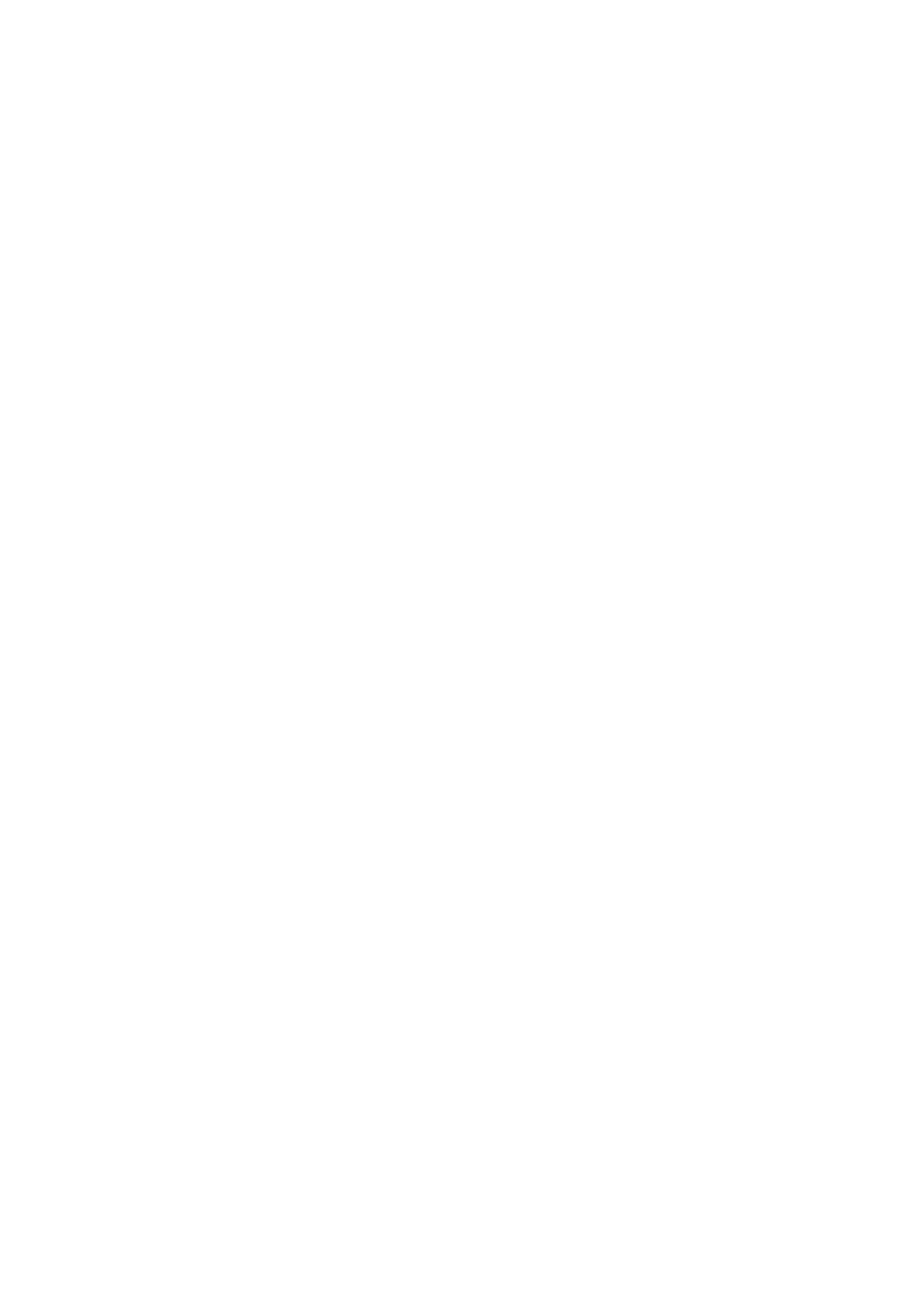
Chapter 3 Reference information 3-5
Manually installing the monitor driver
Below are steps for manually installing the monitor driver in Microsoft Windows 10, Microsoft
Windows 11.
1. Turn off the computer, all attached devices.
2. Ensure that the monitor is connected correctly.
3. Turn on the monitor and then the system unit. Allow your computer to start the Windows
operating system.
4. From the Lenovo website https://pcsupport.lenovo.com/solutions/t27q_40, find the
corresponding monitor driver and download it to a PC to which this monitor is connected
(such as a desktop).
5. Right-click the Windows Start button on the desktop, then click Device Manager, and
double click Monitor.
6. Double-click Generic Monitor.
7. Click the Driver tab.
8. Click Update Driver, and then click Browse Computer to find the driver.
9. Click Let me pick from a list of available divers on my computer.
10. Click the Have Disk... button. By clicking the Browse button, browse and point to the
following path: X:\Monitor Drivers\Windows (where X indicates “the folder in which the
downloaded driver is located” (such as a desktop)).
11. Select t27q-40.inf file, Click Open button. Click OK button.
12. In the new window, select T27Q-40 and click Next.
13. After the installation is complete, delete all downloaded files and close all Windows.
14. Restart the system. The system will automatically select the refresh rate and the
corresponding color matching profile.
Bekijk gratis de handleiding van Lenovo ThinkVision T27q-40, stel vragen en lees de antwoorden op veelvoorkomende problemen, of gebruik onze assistent om sneller informatie in de handleiding te vinden of uitleg te krijgen over specifieke functies.
Productinformatie
| Merk | Lenovo |
| Model | ThinkVision T27q-40 |
| Categorie | Monitor |
| Taal | Nederlands |
| Grootte | 4893 MB |







