Handleiding
Je bekijkt pagina 21 van 40
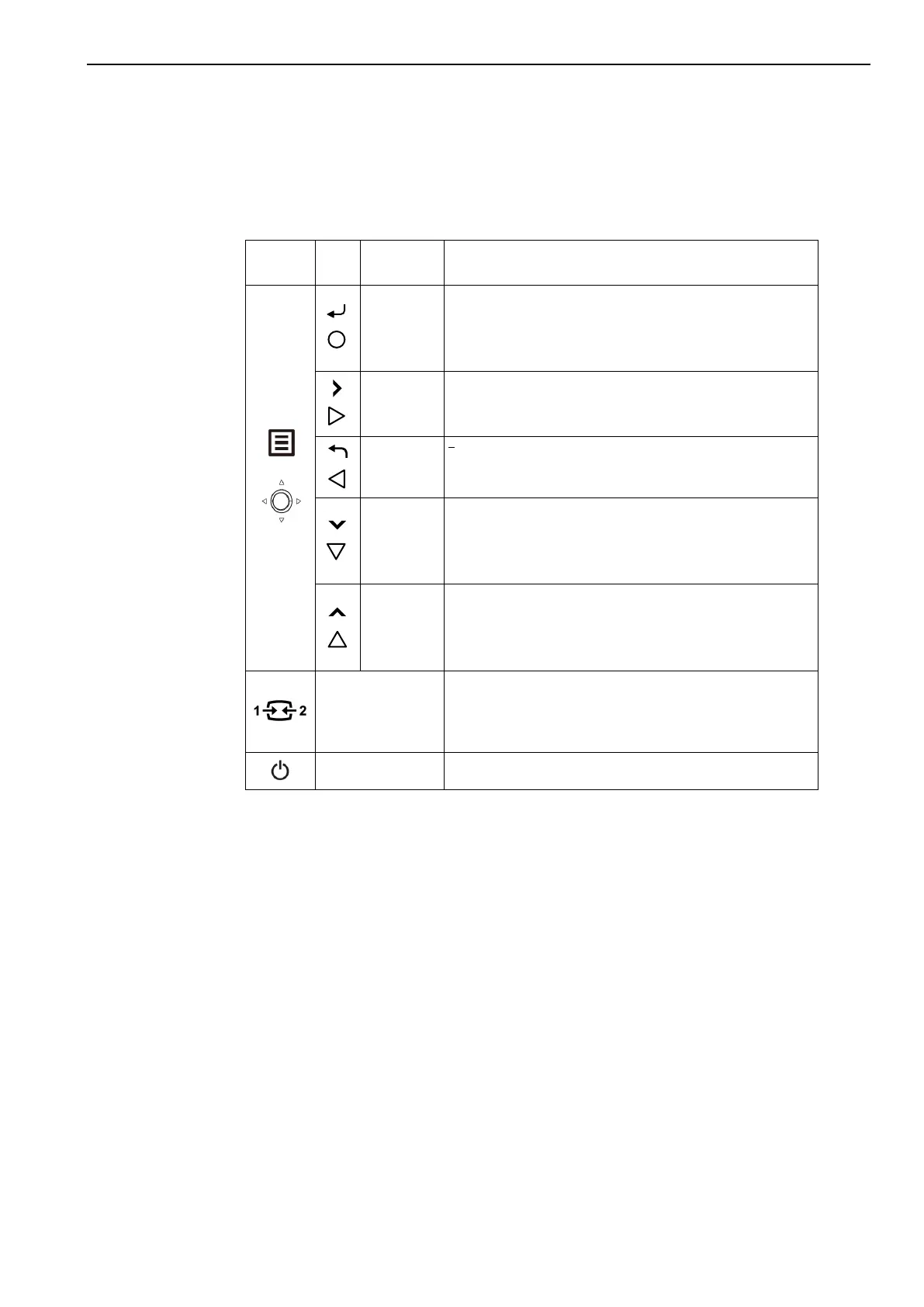
Chapter 2 Adjusting and using your monitor 2-5
Adjusting your monitor image
This section describes the user control features used to adjust your monitor image.
Using the direct access controls
The direct access controls can be used when the On Screen Display (OSD) is not displayed.
Table 2-1 Direct access controls
Icon Name Description
Enter key
Press to open main menu while there is no any OSD on
the screen.
Press and hold for 10 seconds to Lock/Unlock the OSD.
Press to enter next level on main menu or sub menu.
Right key
Press to enter next level on main menu or sub menu.
It is a shortcut key for directly adjust Color mode while
there is no any OSD on the screen.
Left key
Press to exit next level on main menu or sub menu.
Down key
Press to move to next item on menu.
Press to decrease current value on adjustment bar.
It is a shortcut key for directly adjust Scenario mode
while there is no any OSD on the screen.
Up key
Press to move to last item on menu.
Press to increase current value on adjustment bar.
It is a shortcut key for directly opening brightness
adjustment bar while there is no any OSD on the screen.
Input source
It is a shortcut key for directly opening the menu of input
source while there is no any OSD on the screen.
Press and hold for 10 seconds to Enable/Disable the
"DDC/CI" while there is no any OSD on the screen.
Power button
Turns the monitor on/off. White indicates power on.
Orange indicates standby mode.
Bekijk gratis de handleiding van Lenovo ThinkVision T27q-40, stel vragen en lees de antwoorden op veelvoorkomende problemen, of gebruik onze assistent om sneller informatie in de handleiding te vinden of uitleg te krijgen over specifieke functies.
Productinformatie
| Merk | Lenovo |
| Model | ThinkVision T27q-40 |
| Categorie | Monitor |
| Taal | Nederlands |
| Grootte | 4893 MB |







