Handleiding
Je bekijkt pagina 17 van 31
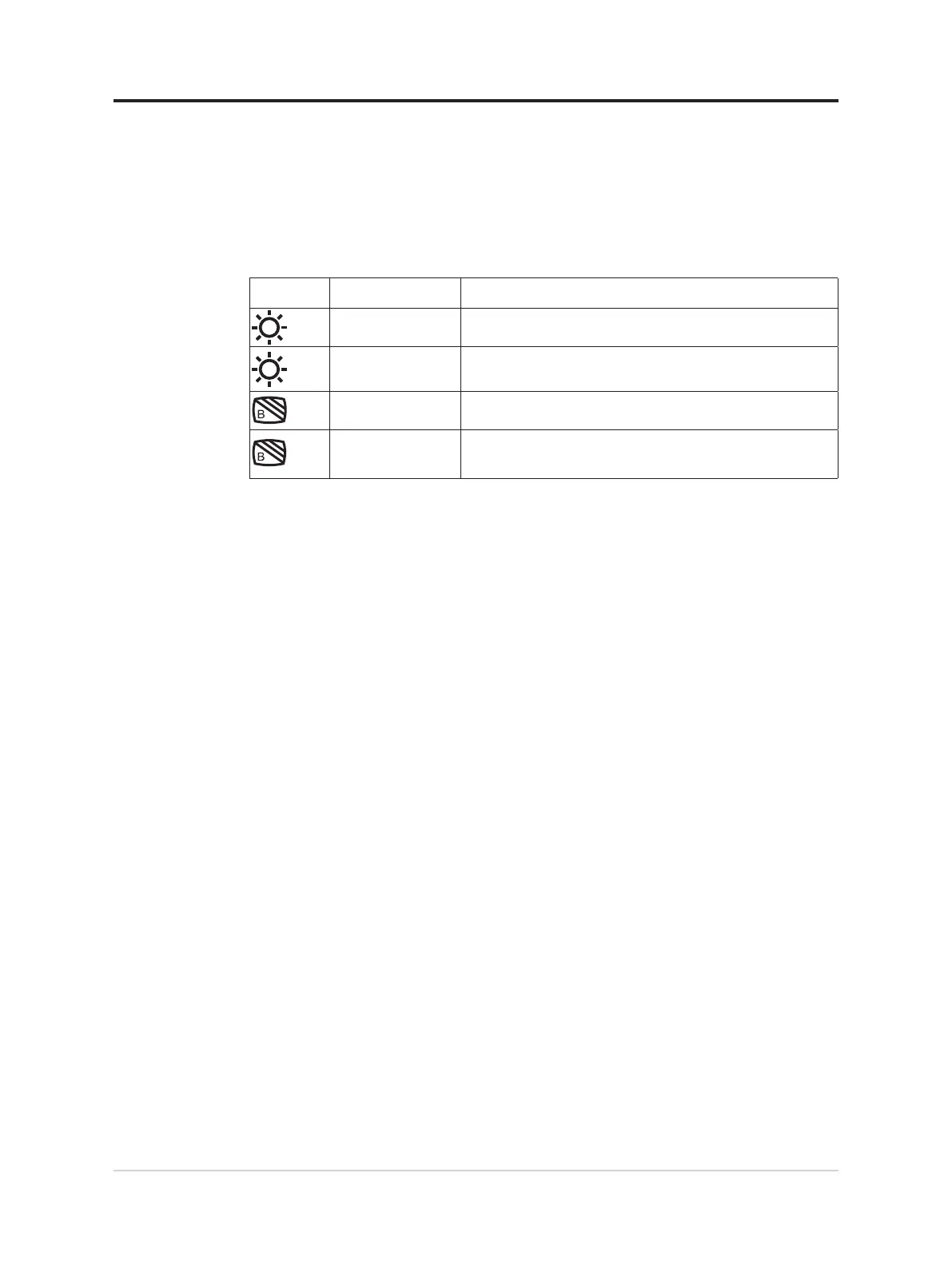
Adjusting your monitor image
This section describes the user control features used to adjust your monitor image.
Using the direct access controls
The direct access controls can be used when the On Screen Display (OSD) is not displayed.
Table 2-1. Direct access controls
Icon Control Description
Brightness Press + or - key for Brightness adjustment.
Contrast Press and hold + key over 3 seconds for Contrast adjustment.
Low blue light Press to enable / disable Low Blue Light.
Over drive Press and hold for 3 seconds to enable/disable the Overdrive.
Note:
• When Brightness adjustment bar is displayed on screen, use + or - for adjustment.
• When Contrast adjustment bar is displayed on screen, use + or - for adjustments.
• Low Blue Light Mode is reducing the blue light content.
• The use of Extreme Mode (response time) may result in reduced display quality when fast
moving video graphics are displayed. Users should check Extreme Mode (response time)
to verify if it is compatible with any applications they would like to use it with.
2-4 L15 Flat Panel Monitor User’s Guide
Bekijk gratis de handleiding van Lenovo ThinkVision L15, stel vragen en lees de antwoorden op veelvoorkomende problemen, of gebruik onze assistent om sneller informatie in de handleiding te vinden of uitleg te krijgen over specifieke functies.
Productinformatie
| Merk | Lenovo |
| Model | ThinkVision L15 |
| Categorie | Monitor |
| Taal | Nederlands |
| Grootte | 2744 MB |







