Handleiding
Je bekijkt pagina 45 van 68
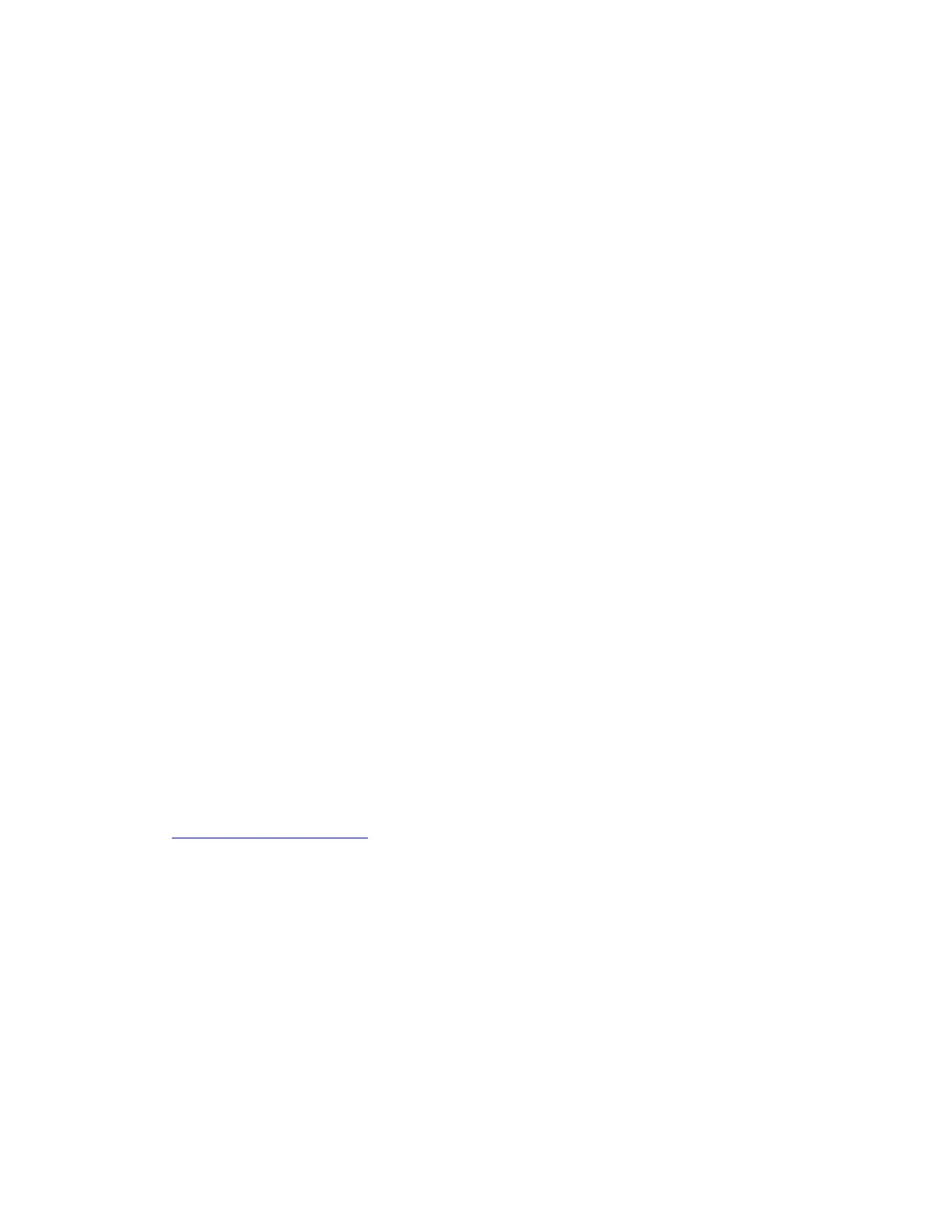
• It is recommended that you update your operating system through official channels. Any unofficial update
might cause security risks.
• The process of installing a new operating system deletes all the data on your internal storage drive,
including the data stored in a hidden folder.
1. If you are using the Windows BitLocker
®
Drive Encryption feature and your computer has a Trusted
Platform Module, ensure that you have disabled the feature.
2. Ensure that the security chip is set to Active.
a. Restart the computer. When the logo screen is displayed, press F1 to enter the UEFI BIOS menu.
b. Select Security ➙ Security Chip and press Enter. The Security Chip submenu opens.
c. Ensure that the security chip for TPM 2.0 is set to Active.
d. Press F10 or Fn + F10 to save the settings and exit.
3. Connect the drive that contains the operating system installation program to the computer.
4. Restart the computer. When the logo screen is displayed, press F1 to enter the UEFI BIOS menu.
5. Select Startup ➙ Boot to display the Boot Priority Order submenu.
6. Select the drive that contains the operating system installation program, for example, USB HDD. Then,
press Esc.
Attention: After you change the startup sequence, ensure that you select the correct device during a
copy, a save, or a format operation. If you select the wrong device, the data on that device might be
erased or overwritten.
7. Select Restart and ensure that OS Optimized Defaults is enabled. Then, press F10 or Fn + F10 to save
the settings and exit.
8. Follow the on-screen instructions to install the device drivers and necessary programs.
9. After installing the device drivers, apply Windows Update to get the latest updates, for example the
security patches.
Install device drivers
You should download the latest driver for a component when you notice poor performance from that
component or when you added a component. This action might eliminate the driver as the potential cause of
a problem. Download and install the latest driver by one of the following methods:
• Open the Vantage app to check the available update packages. Select the update packages you want,
and then follow the on-screen instructions to download and install the packages.
• Go to
https://pcsupport.lenovo.com and select the entry for your computer. Then, follow the on-screen
instructions to download and install necessary drivers and software.
Chapter 5. Configure advanced settings 39
Bekijk gratis de handleiding van Lenovo ThinkPad X13 Gen 3, stel vragen en lees de antwoorden op veelvoorkomende problemen, of gebruik onze assistent om sneller informatie in de handleiding te vinden of uitleg te krijgen over specifieke functies.
Productinformatie
| Merk | Lenovo |
| Model | ThinkPad X13 Gen 3 |
| Categorie | Laptop |
| Taal | Nederlands |
| Grootte | 8037 MB |







