Handleiding
Je bekijkt pagina 26 van 72
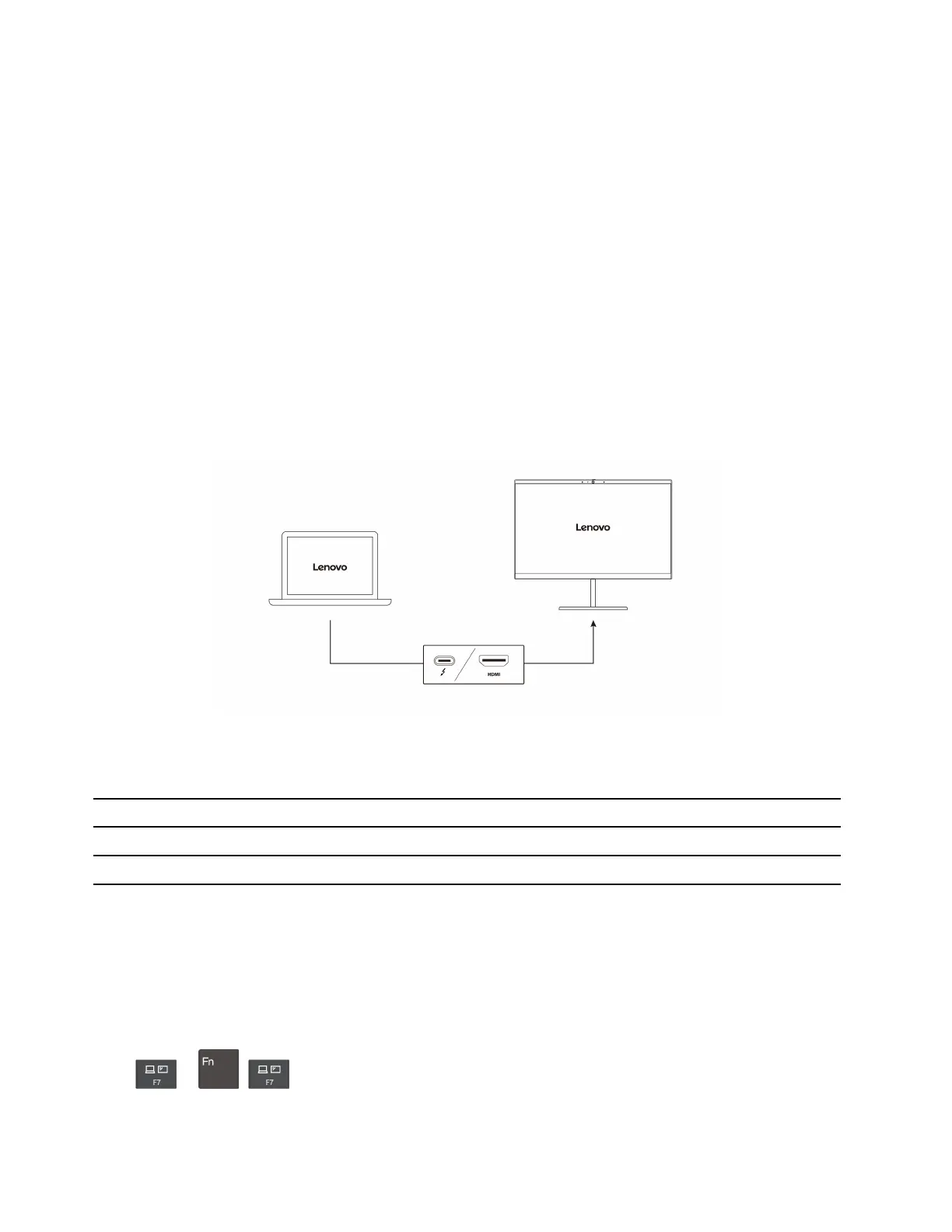
Maintenance tips:
• Turn off the computer before cleaning the touch screen.
• Use a dry, soft, and lint-free cloth or a piece of absorbent cotton to remove fingerprints or dust from the
touch screen. Do not apply solvents to the cloth.
• The touch screen is a glass panel covered with a plastic film. Do not apply pressure or place any metallic
object on the screen, which might damage the touch panel or cause it to malfunction.
• Do not use fingernails, gloved fingers, or inanimate objects for input on the screen.
• Regularly calibrate the accuracy of the finger input to avoid a discrepancy.
Connect to an external display
Connect your computer to a projector or a monitor to give presentations or expand your workspace.
Connect to a wired display
If your computer cannot detect the external display, right-click a blank area on the desktop and select
display settings. Then follow the on-screen instructions to detect the external display.
Supported resolution
The following table lists the supported maximum resolution of the external display.
Connect the external display to Supported resolution
USB-C (Thunderbolt 4) connector Up to 5K / 60 Hz
HDMI™ connector
Up to 4K / 60 Hz
Connect to a wireless display
To use a wireless display, ensure that both your computer and the external display support the Miracast
®
feature.
Press Windows logo key + K and then select a wireless display to connect with.
Set the display mode
Press
or + and then select a display mode of your preference.
20
X1 Carbon Gen 10 and X1 Yoga Gen 7 User Guide
Bekijk gratis de handleiding van Lenovo ThinkPad X1 Yoga Gen 7, stel vragen en lees de antwoorden op veelvoorkomende problemen, of gebruik onze assistent om sneller informatie in de handleiding te vinden of uitleg te krijgen over specifieke functies.
Productinformatie
| Merk | Lenovo |
| Model | ThinkPad X1 Yoga Gen 7 |
| Categorie | Laptop |
| Taal | Nederlands |
| Grootte | 9120 MB |







