Handleiding
Je bekijkt pagina 47 van 110
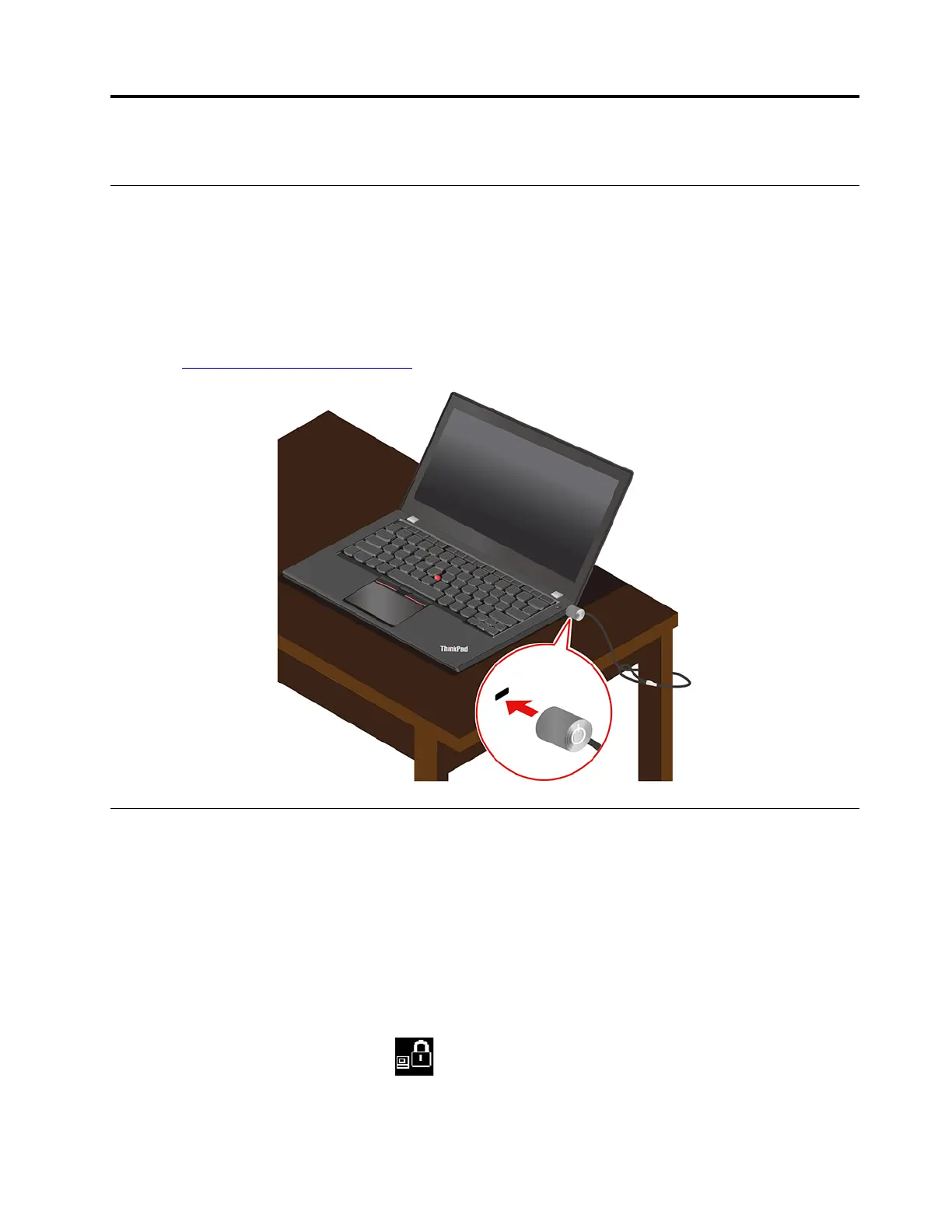
Chapter 5. Secure your computer and information
Lock the computer
Lock your computer to a desk, table, or other fixtures through a compatible security cable lock.
Note: The slot supports cable locks that conform to the Kensington MiniSaver
®
lock standards using
Cleat™ locking technology. Do not attempt to use other types of cable locks that use a rotating T-bar™
locking mechanism. You are responsible for evaluating, selecting, and implementing the locking device and
security feature. Lenovo makes no comments, judgments, or warranties about the function, quality, or
performance of the locking device and security feature. Cable locks for your product are available from
Lenovo at
https://www.lenovoquickpick.com/.
Use passwords
This section introduces types of passwords in UEFI (Unified Extensible Firmware Interface) BIOS (Basic
Input/Output System) and how to set, change, and remove a password.
Password types
You can set a power-on password, supervisor password, system management password, or hard disk
password in UEFI BIOS to prevent unauthorized access to your computer. However, you are not prompted to
enter any UEFI BIOS password when your computer resumes from sleep mode.
Power-on password
If you set a power-on password, the icon
is displayed on the screen when you turn on the computer.
Enter the correct password to use the computer.
© Copyright Lenovo 2019 41
Bekijk gratis de handleiding van Lenovo ThinkPad X1 Carbon G8, stel vragen en lees de antwoorden op veelvoorkomende problemen, of gebruik onze assistent om sneller informatie in de handleiding te vinden of uitleg te krijgen over specifieke functies.
Productinformatie
| Merk | Lenovo |
| Model | ThinkPad X1 Carbon G8 |
| Categorie | Laptop |
| Taal | Nederlands |
| Grootte | 12592 MB |







