Handleiding
Je bekijkt pagina 13 van 110
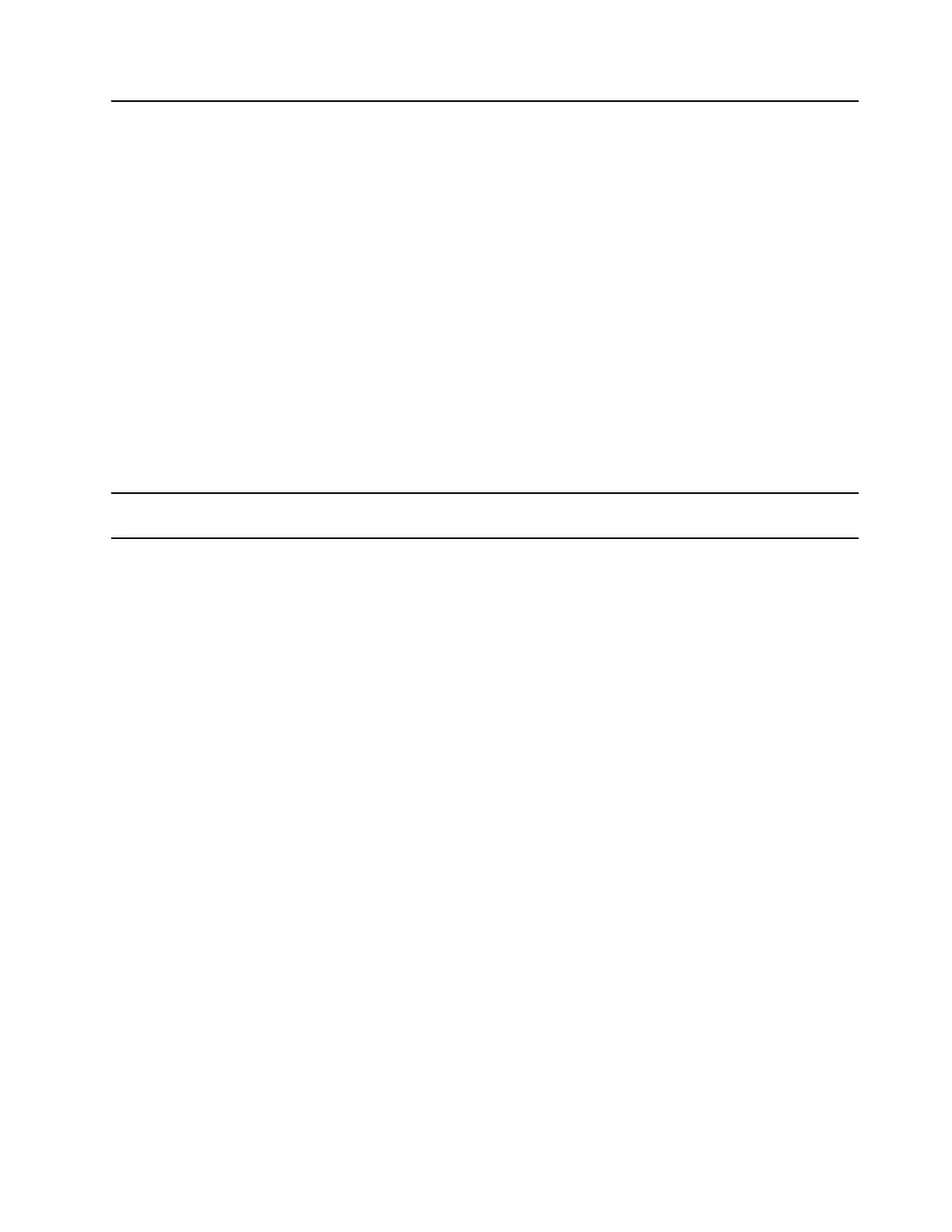
3. Always On USB 3.1 connector
Gen 1
With the Always On USB feature enabled, the Always On USB 3.1 connector Gen
1 can charge a USB-compatible device when the computer is on, off, in sleep
mode, or in hibernation mode.
Notes:
• By default, Always On USB is enabled and Charge in Battery Mode is
disabled in UEFI BIOS.
• When the computer is off or in hibernation mode, and Charge in Battery Mode
is disabled in UEFI BIOS, ensure that you have connected the computer to ac
power.
To enable the Always On USB feature:
1. Enter the UEFI BIOS menu. See “Enter the UEFI BIOS menu” on page 47.
2. Click Config ➙ USB ➙ Always On USB to enable the Always On USB
feature.
Note: If your computer supports wireless wide area network (WAN) and Global
Positioning System (GPS) functions, the USB device connected to the Always On
USB 3.1 connector Gen 1 might influence these functions. If your computer
cannot establish wireless WAN communications, or if your location cannot be
pinpointed through the GPS function of your computer, detach the device from
the Always On USB 3.1 connector Gen 1.
4. Mini security-lock slot
Lock your computer to a desk, table, or other fixtures through a compatible
security cable lock. See “Lock the computer” on page 41 .
Chapter 1. Meet your computer 7
Bekijk gratis de handleiding van Lenovo ThinkPad X1 Carbon G8, stel vragen en lees de antwoorden op veelvoorkomende problemen, of gebruik onze assistent om sneller informatie in de handleiding te vinden of uitleg te krijgen over specifieke functies.
Productinformatie
| Merk | Lenovo |
| Model | ThinkPad X1 Carbon G8 |
| Categorie | Laptop |
| Taal | Nederlands |
| Grootte | 12592 MB |







