Handleiding
Je bekijkt pagina 43 van 126
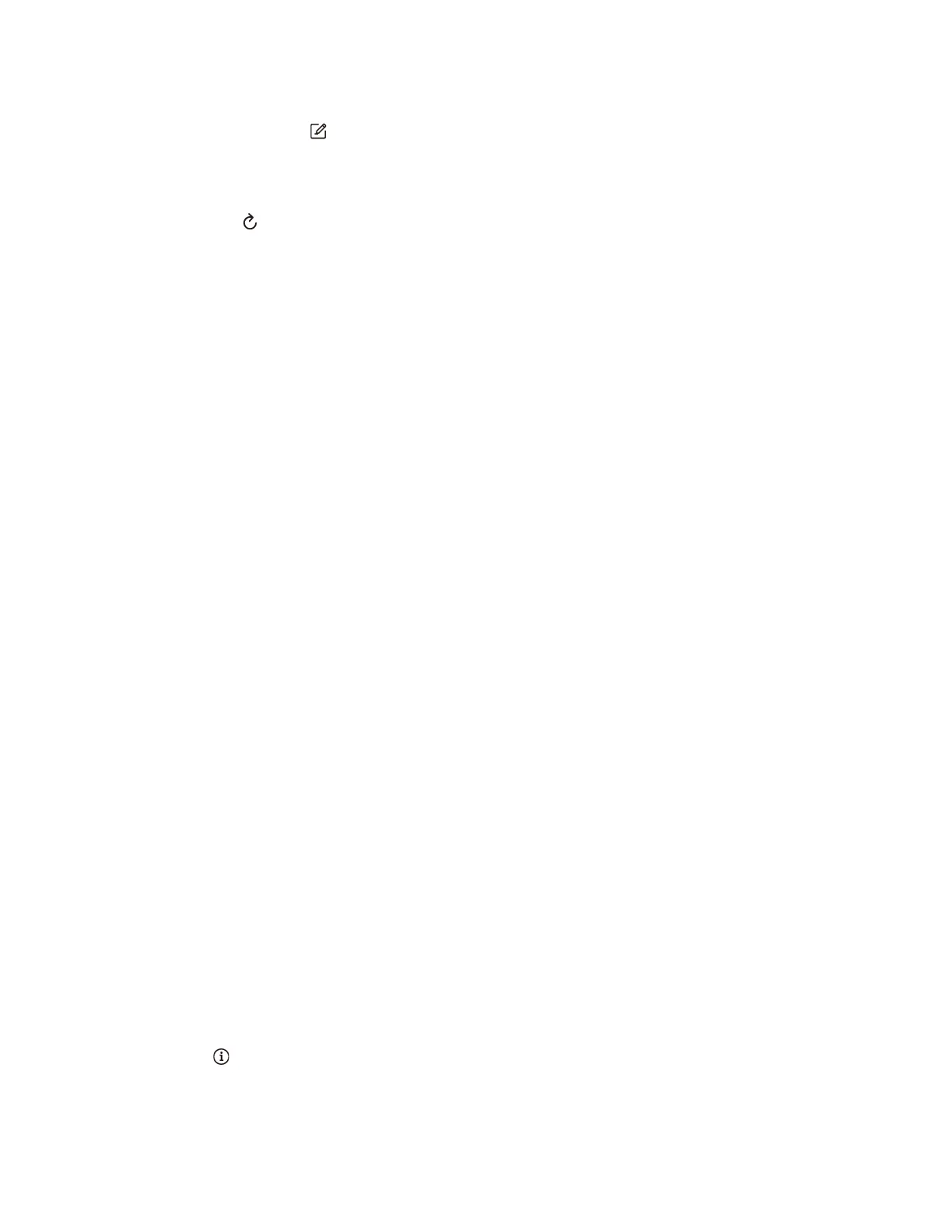
Use the TrackPoint Quick Menu
You can click the edit button to rearrange the features in the preview panel, or drag and drop the features
on the right to the preview panel to customize your quick menu.
• Camera
You can adjust the brightness and contrast of the camera, and restore the settings to default by tapping
the reset button
.
• Microphone
You can mute your computer, and adjust the sound effect of your microphone by selecting the following
modes:
– Center mode: Capture the speaker’s voice.
– Spatial mode: Capture the speaker’s voice and the ambience.
Note: When internal microphone is not supported by Dolby or the Dolby driver is disabled, an input
device list will be displayed instead. The list provides options and one volume bar to test your
microphone.
• Voice typing
You can convert the speech to text in the text box. Click START VOICE TYPING to invoke the text box.
• Battery
You can extend the battery lifespan and health by setting the charging threshold below 100%.
To set the threshold, enable the feature and click ADJUST THRESHOLD. Then set the charge threshold
in the Vantage app.
• Audio playback
You can select the output device of your preference and set the volume of your selected channel or mute
it.
• Noise suppression
You can suppress your own background noise and the noise from other meeting participants.
– Off: Disable noise suppression.
– Low: Suppress low-level background noise.
– High: Suppress all non-speech background noise.
Note: The feature does not work when Dolby Voice is off. Click the link in NOISE SUPPRESSION to help
you enable it.
• Enable Haptic Touchpad button area (for selected models)
You can enable or disable the TrackPoint Three Buttons. When the Haptic Touchpad button area is
enabled, it works as the TrackPoint Three Buttons corresponding to the left and right buttons on a
traditional mouse. When the Haptic Touchpad button area is disabled, it becomes part of the Haptic
Touchpad. You can also click ADVANCED SETTINGS to enter OS settings to customize your Haptic
Touchpad features.
• Quick Clean
You can temporarily disable the keyboard, screen, Haptic Touchpad, and TrackPoint pointing device to
clean your computer.
Note: The features might vary due to periodic updates. For details of the version installed on your computer,
click the flyout
at the top-right corner of the page and click LEARN MORE.
Chapter 3. Explore your computer 35
Bekijk gratis de handleiding van Lenovo ThinkPad X1 2-in-1 Gen 10, stel vragen en lees de antwoorden op veelvoorkomende problemen, of gebruik onze assistent om sneller informatie in de handleiding te vinden of uitleg te krijgen over specifieke functies.
Productinformatie
| Merk | Lenovo |
| Model | ThinkPad X1 2-in-1 Gen 10 |
| Categorie | Laptop |
| Taal | Nederlands |
| Grootte | 13865 MB |







