Handleiding
Je bekijkt pagina 35 van 126
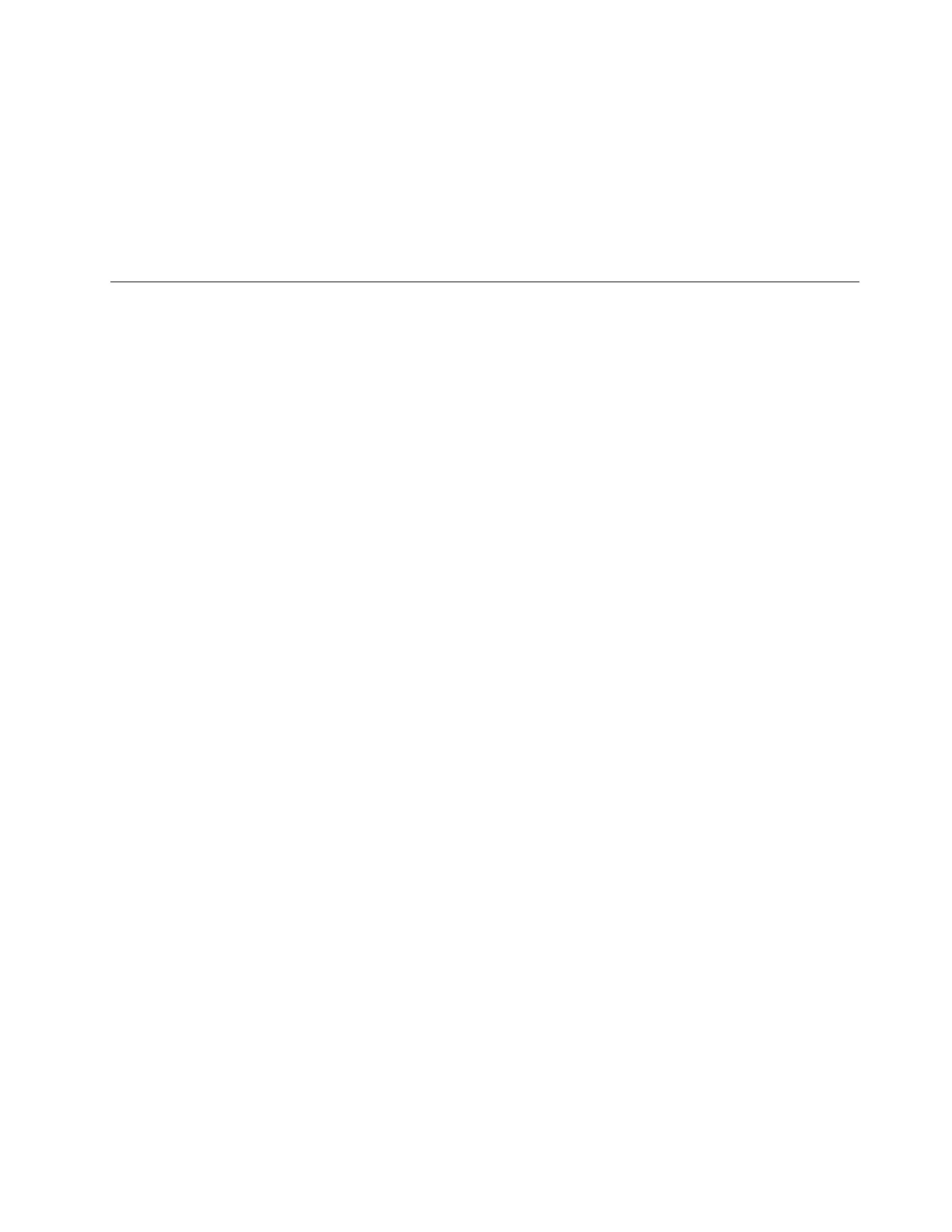
Change display settings
You can change the settings for both the computer display and the external display, such as the main or the
secondary display, brightness, resolution, and orientation.
To change the settings, do the following:
Step 1. Right-click a blank area on the desktop and select Display settings.
Step 2. Select the display that you want to configure and change display settings of your preference.
Get to know convertible multi-modes
The computer display can be opened up to an angle of 360 degrees. Rotate the computer display to switch
among different convertible multi-modes for different purposes.
Notes:
• Do not rotate the display with too much force, or apply too much force to the upper-right or upper-left
corner of the display. Otherwise, the computer display or hinges might get damaged.
• The keyboard and the pointing device are automatically disabled in the stand mode, tent mode, and tablet
mode. Use the touch screen to control your computer instead. The keyboard and the pointing device will
be enabled again automatically when you switch from other modes to notebook mode.
Chapter 2. Get started with your computer 27
Bekijk gratis de handleiding van Lenovo ThinkPad X1 2-in-1 Gen 10, stel vragen en lees de antwoorden op veelvoorkomende problemen, of gebruik onze assistent om sneller informatie in de handleiding te vinden of uitleg te krijgen over specifieke functies.
Productinformatie
| Merk | Lenovo |
| Model | ThinkPad X1 2-in-1 Gen 10 |
| Categorie | Laptop |
| Taal | Nederlands |
| Grootte | 13865 MB |







