Handleiding
Je bekijkt pagina 26 van 126
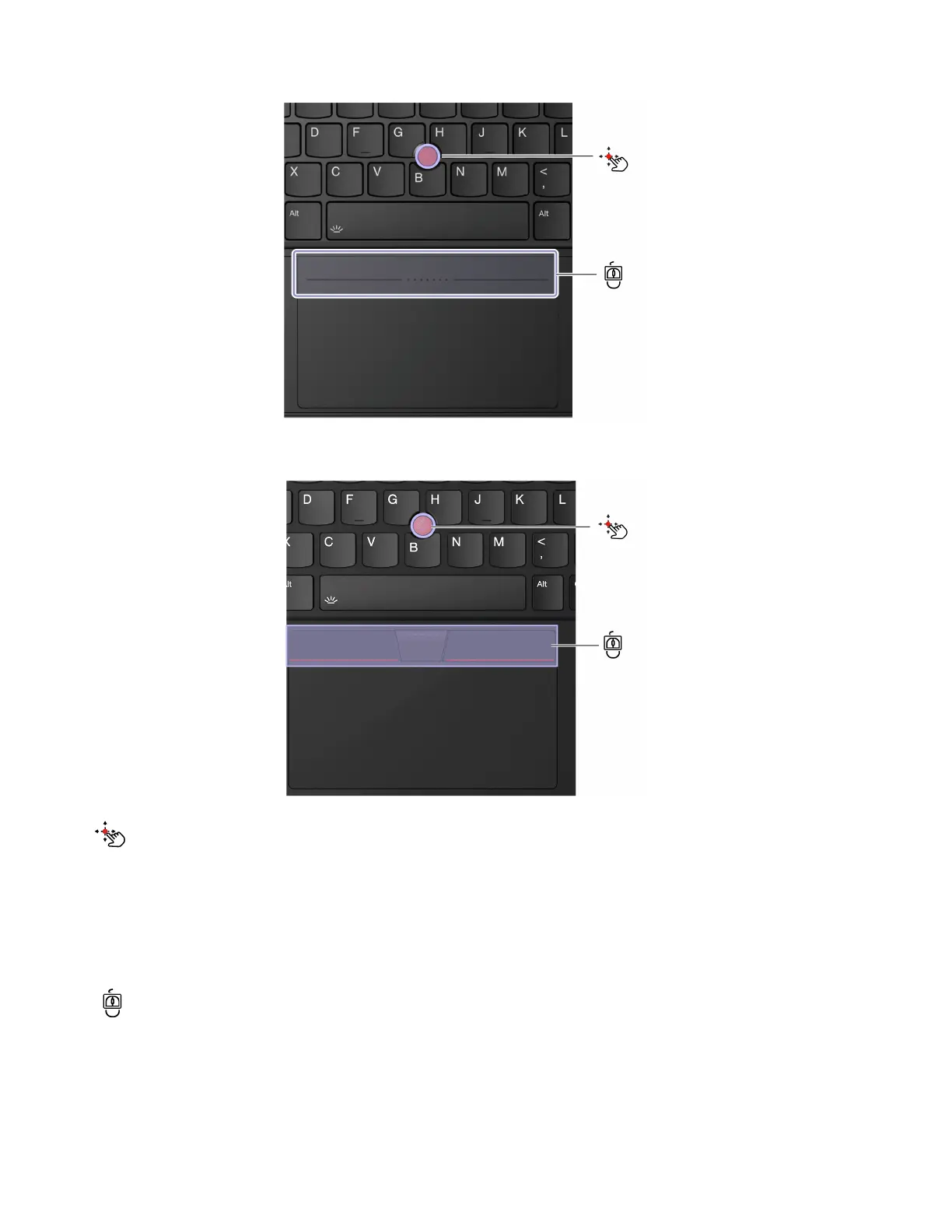
For Trackpad
TrackPoint pointing stick
Use your finger to apply pressure to the pointing-stick nonslip cap (hereafter referred to as the red cap) in any
direction parallel to the keyboard. The pointer on the screen moves accordingly. The higher the pressure
applied, the faster the pointer moves.
Your computer supports TrackPoint Quick Menu, see “TrackPoint Quick Menu” on page 34.
TrackPoint Three Buttons
The left-click button and right-click button correspond to the left and right buttons on a traditional mouse.
Press and hold the TrackPoint center button while using your finger to applying pressure to the pointing stick
in the vertical or horizontal direction. Then, you can scroll through the document, Web site, or apps.
18
ThinkPad X1 Carbon Gen 13 and ThinkPad X1 2-in-1 Gen 10 User Guide
Bekijk gratis de handleiding van Lenovo ThinkPad X1 2-in-1 Gen 10, stel vragen en lees de antwoorden op veelvoorkomende problemen, of gebruik onze assistent om sneller informatie in de handleiding te vinden of uitleg te krijgen over specifieke functies.
Productinformatie
| Merk | Lenovo |
| Model | ThinkPad X1 2-in-1 Gen 10 |
| Categorie | Laptop |
| Taal | Nederlands |
| Grootte | 13865 MB |







