Handleiding
Je bekijkt pagina 49 van 68
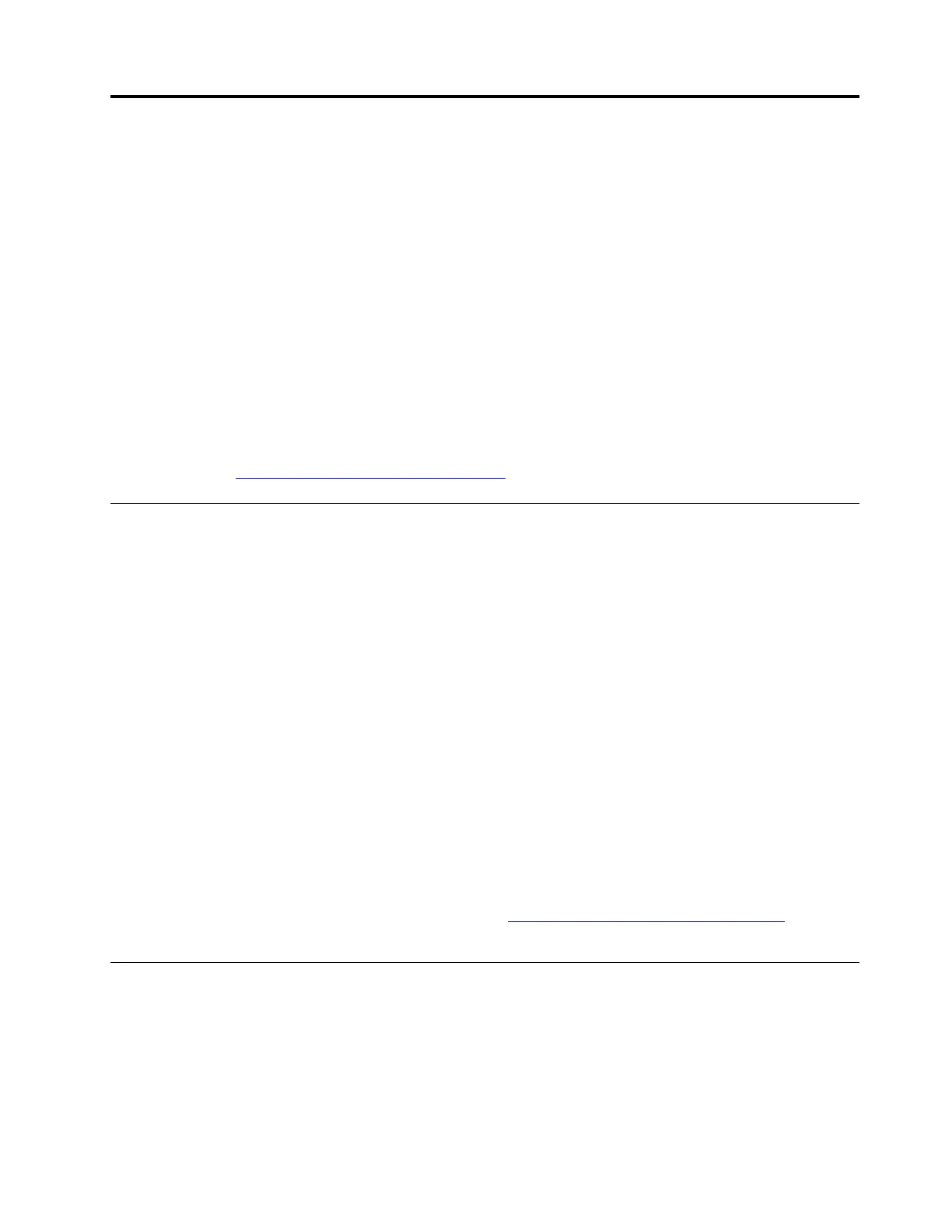
Chapter 6. CRU replacement
Customer Replaceable Units (CRUs) are parts that can be replaced by the customer. The computers contain
the following types of CRUs:
• Self-service CRUs: Refer to parts that can be replaced easily by customer themselves or by trained
service technicians at an additional cost.
• Optional-service CRUs: Refer to parts that can be replaced by customers with a greater skill level.
Trained service technicians can also provide service to replace the parts under the type of warranty
designated for the customer’s machine.
If you intend on installing a CRU, Lenovo will ship the CRU to you. CRU information and replacement
instructions are shipped with your product and are available from Lenovo at any time upon request. You
might be required to return the defective part that is replaced by the CRU. When return is required: (1) return
instructions, a prepaid shipping label, and a container will be included with the replacement CRU; and (2) you
might be charged for the replacement CRU if Lenovo does not receive the defective CRU within thirty (30)
days of your receipt of the replacement CRU. For full details, see the Lenovo Limited Warranty
documentation at
https://www.lenovo.com/warranty/llw_02.
CRU list
The following is a list of CRUs of your computer.
Self-service CRUs
• Power cord*
• ac power adapter*
• Base cover assembly
• M.2 solid-state drive
• M.2 solid-state drive bracket*
• Nano-SIM-card tray*
Optional-service CRUs
• Wireless WAN card*
• Wireless WAN card bracket*
* for selected models
Note: Replacement of any parts not listed above, including the built-in rechargeable battery, must be done
by a Lenovo-authorized repair facility or technician. Go to
https://support.lenovo.com/partnerlocator for more
information.
Disable Fast Startup and the built-in battery
Before replacing any CRU, ensure that you disable Fast Startup first and then disable the built-in battery.
To disable Fast Startup:
1. Go to Control Panel and view by Large icons or Small icons.
2. Click Power Options, and then click Choose what the power buttons do on the left pane.
© Copyright Lenovo 2023 43
Bekijk gratis de handleiding van Lenovo ThinkPad T14s Gen 4, stel vragen en lees de antwoorden op veelvoorkomende problemen, of gebruik onze assistent om sneller informatie in de handleiding te vinden of uitleg te krijgen over specifieke functies.
Productinformatie
| Merk | Lenovo |
| Model | ThinkPad T14s Gen 4 |
| Categorie | Laptop |
| Taal | Nederlands |
| Grootte | 7457 MB |







