Handleiding
Je bekijkt pagina 26 van 68
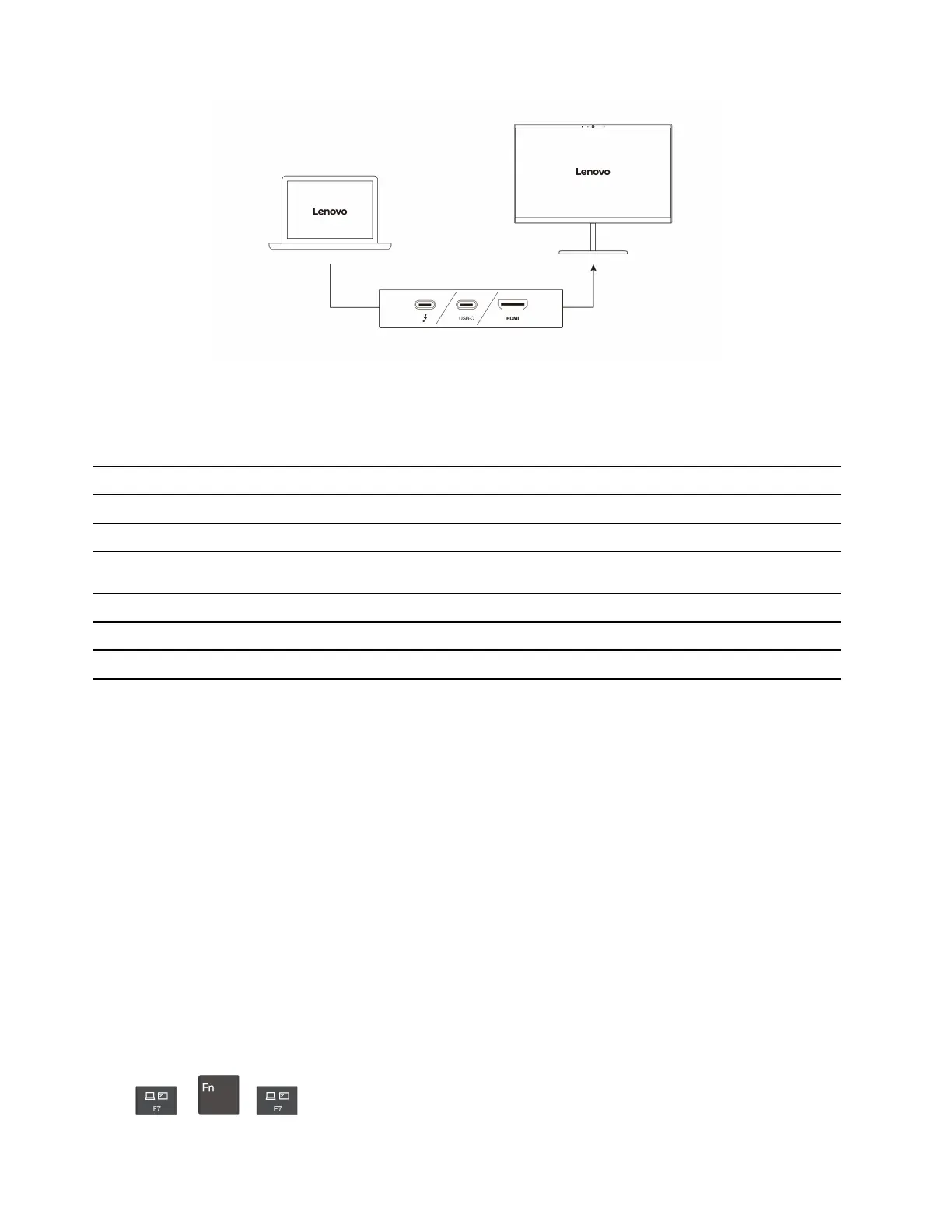
Supported resolution
The following table lists the supported maximum resolution of the external display.
Table 1. Intel models
Connect the external display to Supported resolution
USB-C (Thunderbolt 4) connectors Up to 5K / 60 Hz
HDMI connector
Up to 4K / 60 Hz
Table 2. AMD models
Connect the external display to Supported resolution
USB-C (USB 4) connector Up to 5K / 60 Hz
HDMI connector
Up to 4K / 60 Hz
Notes: The refresh rate higher than 60 Hz can also be supported. If you set the refresh rate higher than 60
Hz, the maximum resolution might be limited.
• For Intel models, the HDMI connector supports the HDMI 2.0 standard. Connect to a compatible digital
audio device or video monitor, such as an HDTV.
• For AMD models, the HDMI connector supports the HDMI 2.0 standard by default. Use a qualified HDMI
2.0 cable to connect an external display to your computer. If you use a HDMI 1.4 cable, the external
display might not work. Do the following to change the HDMI standard of the HDMI connector from 2.0 to
1.4 in the UEFI BIOS menu:
1. Enter the UEFI BIOS menu , see “Enter the UEFI BIOS menu” on page 37.
2. Configure HDMI Mode Select in the Config menu.
Connect to a wireless display
To use a wireless display, ensure that both your computer and the external display support the Miracast
®
feature.
Press Windows logo key + K and then select a wireless display to connect with.
Set the display mode
Press
or + and then select a display mode of your preference.
20
ThinkPad T14s Gen 4 User Guide
Bekijk gratis de handleiding van Lenovo ThinkPad T14s Gen 4, stel vragen en lees de antwoorden op veelvoorkomende problemen, of gebruik onze assistent om sneller informatie in de handleiding te vinden of uitleg te krijgen over specifieke functies.
Productinformatie
| Merk | Lenovo |
| Model | ThinkPad T14s Gen 4 |
| Categorie | Laptop |
| Taal | Nederlands |
| Grootte | 7457 MB |







