Handleiding
Je bekijkt pagina 51 van 88
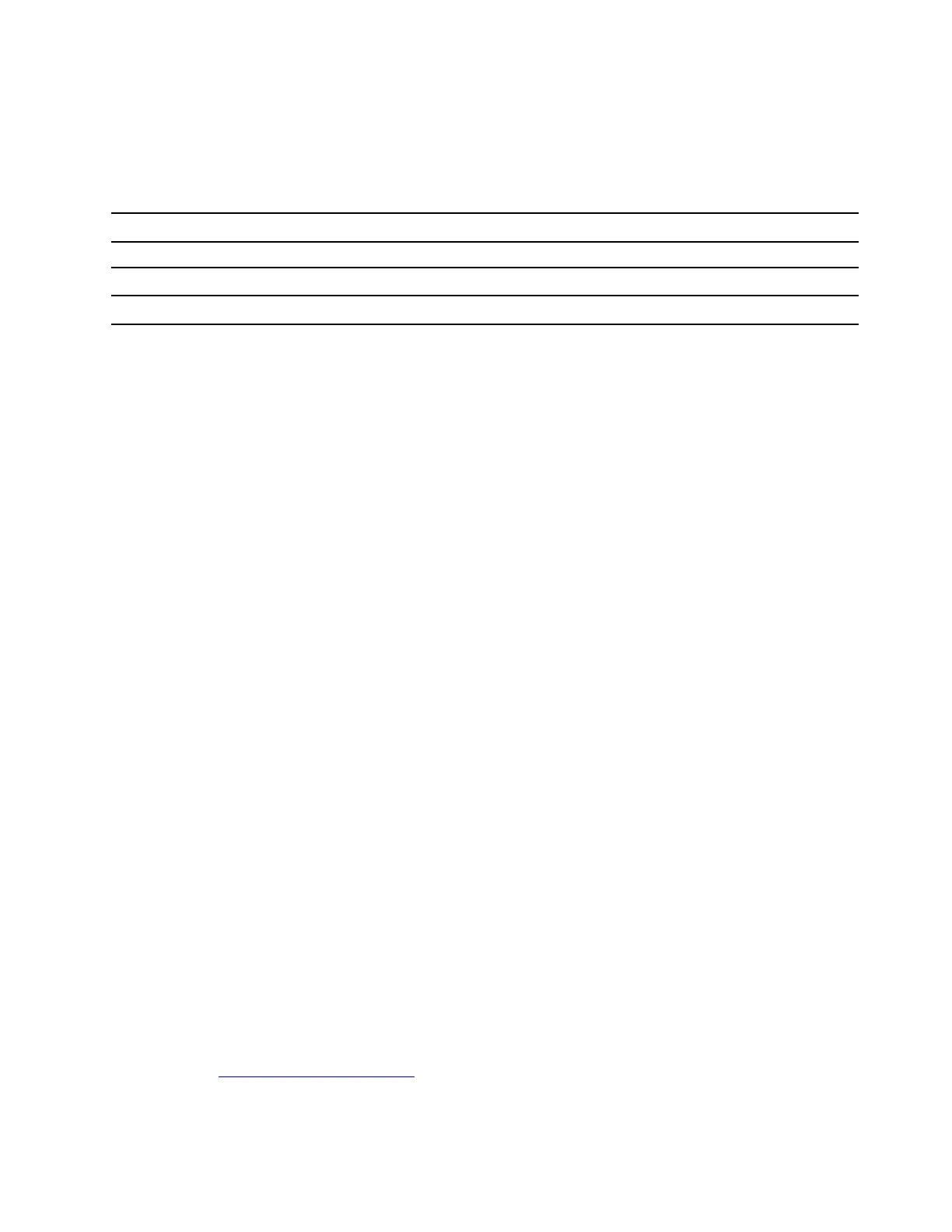
During the UEFI BIOS self-recovery, the screen might be blank. You can check the progress based on
blinking modes of the LED indicators on Esc, F1, and F4. For details, refer to the following table.
Note: Do not press the power button to interrupt the progress. Wait a few minutes until the logo screen is
displayed.
Blinking modes
Self-recovery progress
LED indicator on Esc blinks 0% to 32%
LED indicators on Esc and F1 blink simultaneously 33% to 65%
LED indicators on Esc, F1 and F4 blink simultaneously 66% to 100%
Detect memory retraining (for Intel models only)
Memory retraining is a process to initialize the memory module and run diagnostic tests for the memory
module in your computer.
The memory retraining might occur during POST if any of the following situations is detected:
• Memory module replacement
• Total Memory Encryption setting change in the UEFI BIOS
• Memory Reference Code (MRC) change when the UEFI BIOS updates
When memory retraining occurs, the screen might be blank. You might see the LED indicators on Esc, F1,
and F4 blinking sequentially to indicate the progress. Do not press the power button to interrupt the process.
Wait a few minutes until the logo screen is displayed.
Update the UEFI BIOS
When you install a new program, device driver, or hardware component, you might need to update the UEFI
BIOS.
Download and install the latest UEFI BIOS update package by one of the following methods:
Note: During the UEFI BIOS update process, MRC change might cause memory retraining. Memory
retraining is a process to initialize the memory module and run diagnostic tests for the memory module in
your computer. When memory retraining occurs, the screen might be blank. You might see the LED
indicators on Esc, F1, and F4 blinking sequentially to indicate the progress. Do not press the power button to
interrupt the process. Wait a few minutes until the logo screen is displayed.
From the Vantage app
Follow the instructions to update the UEFI BIOS from the Vantage app.
Step 1. Open the Vantage app, and then click Device ➙ System Update.
Step 2. If the latest UEFI BIOS update package is available, follow the on-screen instructions to download
and install the package.
From the Lenovo Support Web site
Follow the instructions to update the UEFI BIOS from the Lenovo Support Web site.
Step 1. Go to
https://pcsupport.lenovo.com and select the entry for your computer.
Step 2. Click Drivers & Software ➙ Manual Update ➙ BIOS/UEFI.
Step 3. Follow the on-screen instructions to download and install the latest UEFI BIOS update package.
Chapter 5. Configure advanced settings 45
Bekijk gratis de handleiding van Lenovo ThinkPad L16, stel vragen en lees de antwoorden op veelvoorkomende problemen, of gebruik onze assistent om sneller informatie in de handleiding te vinden of uitleg te krijgen over specifieke functies.
Productinformatie
| Merk | Lenovo |
| Model | ThinkPad L16 |
| Categorie | Laptop |
| Taal | Nederlands |
| Grootte | 9580 MB |







