Handleiding
Je bekijkt pagina 42 van 88
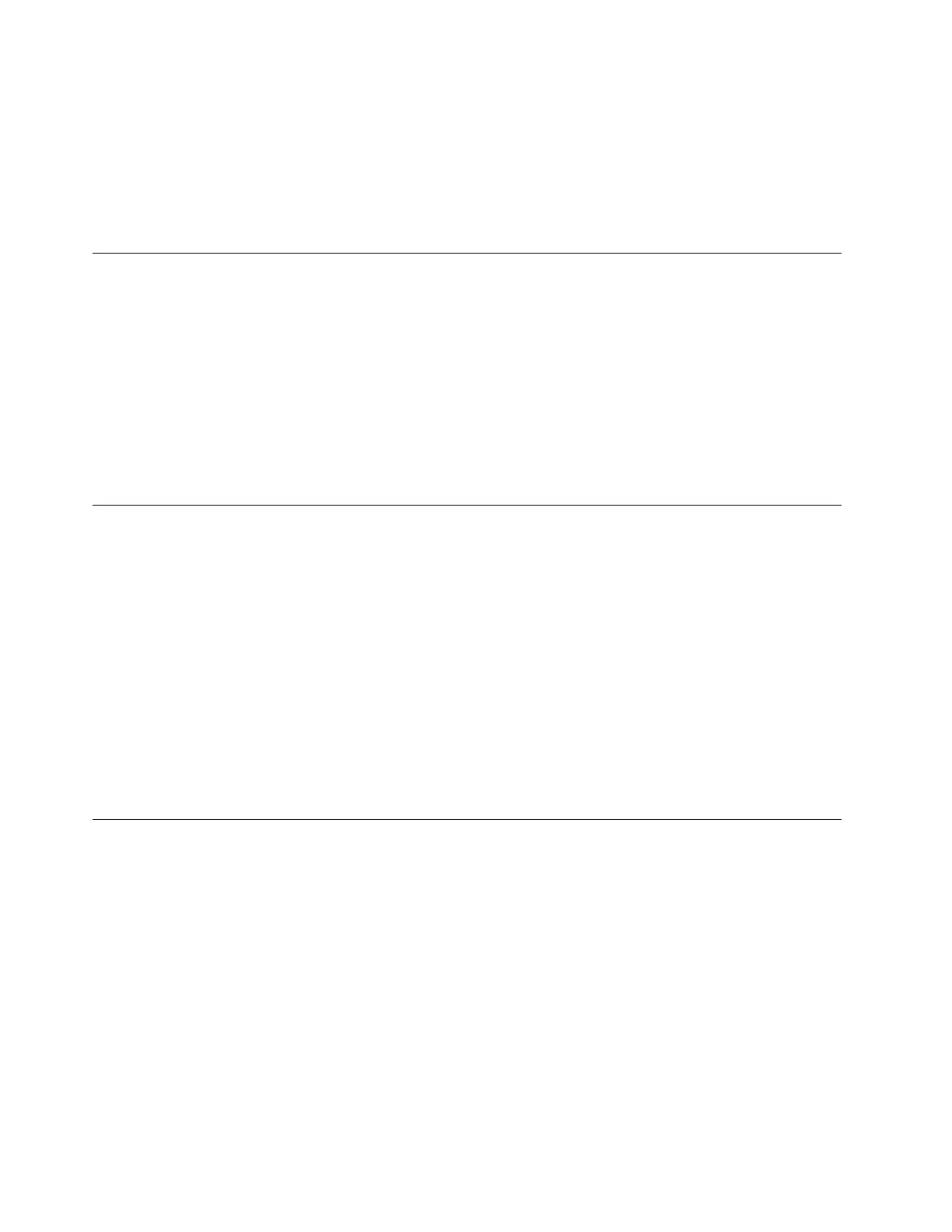
Note: You can associate your fingerprints with your power-on password and NVMe password. See
“Associate your fingerprints with passwords (for selected models)” on page 39.
Maintenance tips:
• Do not scratch the surface of the reader with anything hard or sharp.
• Do not use or touch the reader with a wet, dirty, wrinkled, or injured finger.
Log in with facial recognition (for selected models)
You can log in to the computer with your facial recognition. It provides precise and secure authentication.
For models come with a webcam privacy shutter, slide the webcam privacy shutter to uncover the camera
lens before using the Windows Hello face recognition.
Set up facial recognition and unlock your computer by scanning your face:
Step 1. Type Sign-in options in the Windows search box and then press Enter.
Step 2. Select Facial recognition (Windows Hello) and then follow the on-screen instruction to enroll your
facial ID.
Protect data against power loss
NVMe (Non-Volatile Memory express) M.2 solid-state drive features the Lenovo-unique PLP (Power Loss
Protection) function to avoid data loss or damage.
If your computer is not responding and you might have to shut down your computer by pressing and holding
the power button for several seconds. In this case, the PLP function enables your computer data to be saved
timely. However, there is no guarantee that all data is saved in any situation.
To check the type of your M.2 solid-state drive:
Step 1. Restart the computer. When the logo screen is displayed, press F10 to enter the Lenovo
diagnostics window.
Step 2. On the TOOLS tab, select SYSTEM INFORMATION ➙ STORAGE using the arrow keys.
Step 3. Locate the Device Type section to check the information.
USB-C Restricted Mode
USB-C Restricted Mode is a security feature that allows you to disable data transfer through USB-C
connectors while the charge function of the USB-C connectors is kept. It helps prevent data from being
copied from the computer to USB storage devices connected to the computer. By enabling this feature, you
can use public USB charging stations, such as those found in cafes and hotel lobbies, without worrying
about data leakage from the USB-C connector.
Notes:
• Before using this feature, ensure that the remaining battery power is not less than 5%. Otherwise, this
feature can not be enabled.
• This feature can be enabled or disabled by key combinations only when the computer is turned on.
To enable or disable this feature, press Fn+U, and then press Fn+S.
After this feature is enabled, the LED indicator blinks briefly when a USB device is connected.
36
ThinkPad L14 Gen 5 and ThinkPad L16 Gen 1 User Guide
Bekijk gratis de handleiding van Lenovo ThinkPad L16, stel vragen en lees de antwoorden op veelvoorkomende problemen, of gebruik onze assistent om sneller informatie in de handleiding te vinden of uitleg te krijgen over specifieke functies.
Productinformatie
| Merk | Lenovo |
| Model | ThinkPad L16 |
| Categorie | Laptop |
| Taal | Nederlands |
| Grootte | 9580 MB |







