Handleiding
Je bekijkt pagina 38 van 88
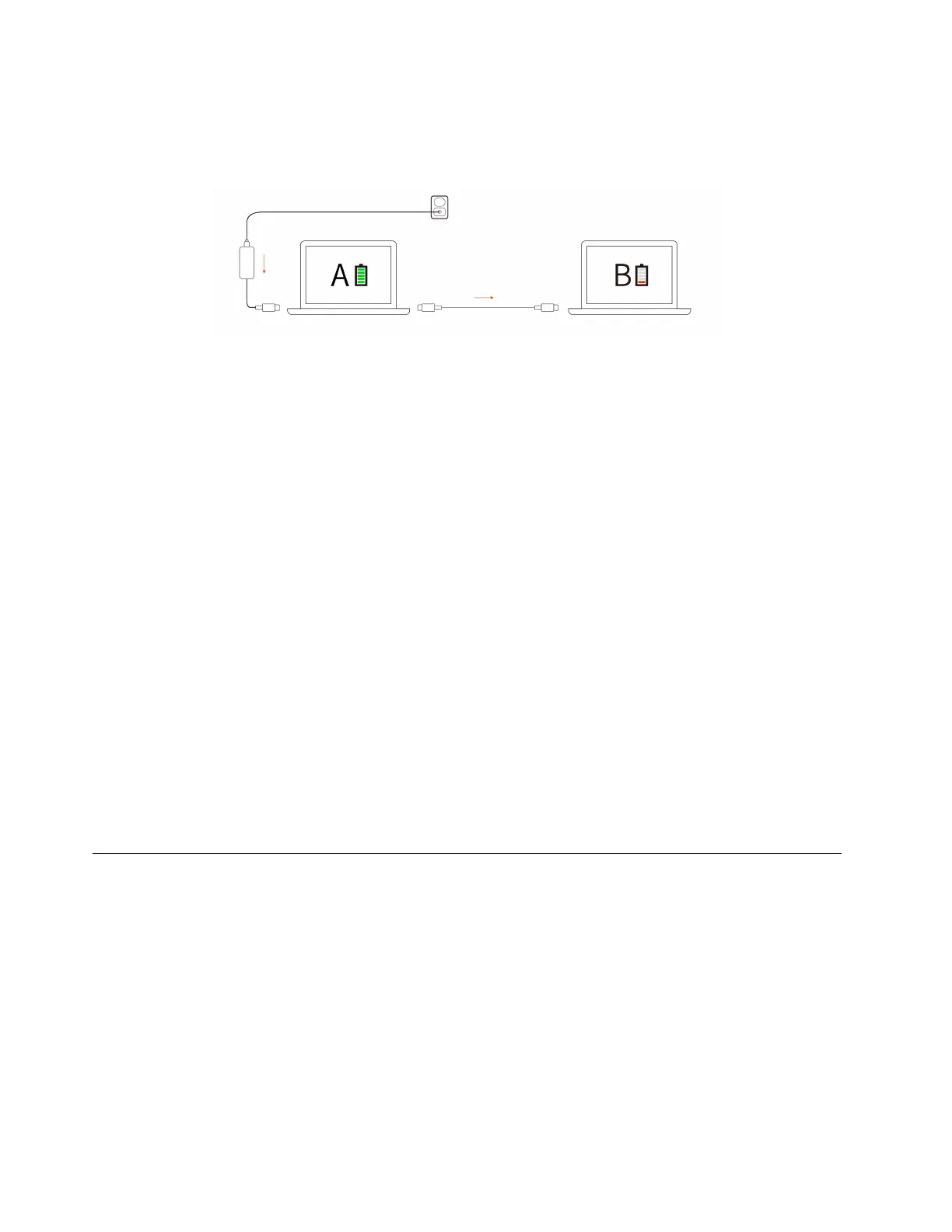
Charge your computer with P-to-P 2.0 charging function
Both USB-C connectors on the computer feature the Lenovo-unique P-to-P 2.0 (Peer to Peer 2.0) charging
function.
Note: The actual charging speed of your computer depends on many factors, such as the remaining battery
power of the computers, the wattage of the ac power adapter, and whether you are using the computers.
To use the function, ensure that Always On USB and Charge in Battery Mode are enabled in UEFI BIOS of
your computers, so that the function works even when the computers are off or in hibernation mode. To
enable Always On USB and Charge in Battery Mode:
Step 1. Restart the computer. When the logo screen is displayed, press F1 to enter to the UEFI BIOS menu.
Step 2. Click Config ➙ USB, and then to enable Always On USB and Charge in Battery Mode.
Change the power settings
Follow the instructions to change the power settings of your preference.
For ENERGY STAR
®
compliant computers, the following power plan takes effect by default when your
computer is on ac power and has been idle for a specified duration:
• Turn off the display: After 5 minutes
• Put the computer to sleep: After 5 minutes
To change the power plan, the power button function and other settings, do the following:
Step 1. Go to Control Panel and view by Large icons or Small icons.
Step 2. Click Power Options.
Step 3. Change the settings as you prefer.
Transfer data
Quickly share your files using the built-in Bluetooth or NFC technology among devices with the same
features. You also can insert a smart card to transfer data.
Connect to a Bluetooth device
You can connect all types of Bluetooth-enabled devices to your computer, such as a keyboard, a mouse, a
smartphone, or speakers. To ensure successful connection, place the devices at most 10 meters (33 feet)
from the computer.
Conventional pair
This topic helps you connect to a Bluetooth device by conventional pair.
Step 1. Type Bluetooth in the Windows search box and then press Enter.
32
ThinkPad L14 Gen 5 and ThinkPad L16 Gen 1 User Guide
Bekijk gratis de handleiding van Lenovo ThinkPad L16, stel vragen en lees de antwoorden op veelvoorkomende problemen, of gebruik onze assistent om sneller informatie in de handleiding te vinden of uitleg te krijgen over specifieke functies.
Productinformatie
| Merk | Lenovo |
| Model | ThinkPad L16 |
| Categorie | Laptop |
| Taal | Nederlands |
| Grootte | 9580 MB |







