Handleiding
Je bekijkt pagina 32 van 88
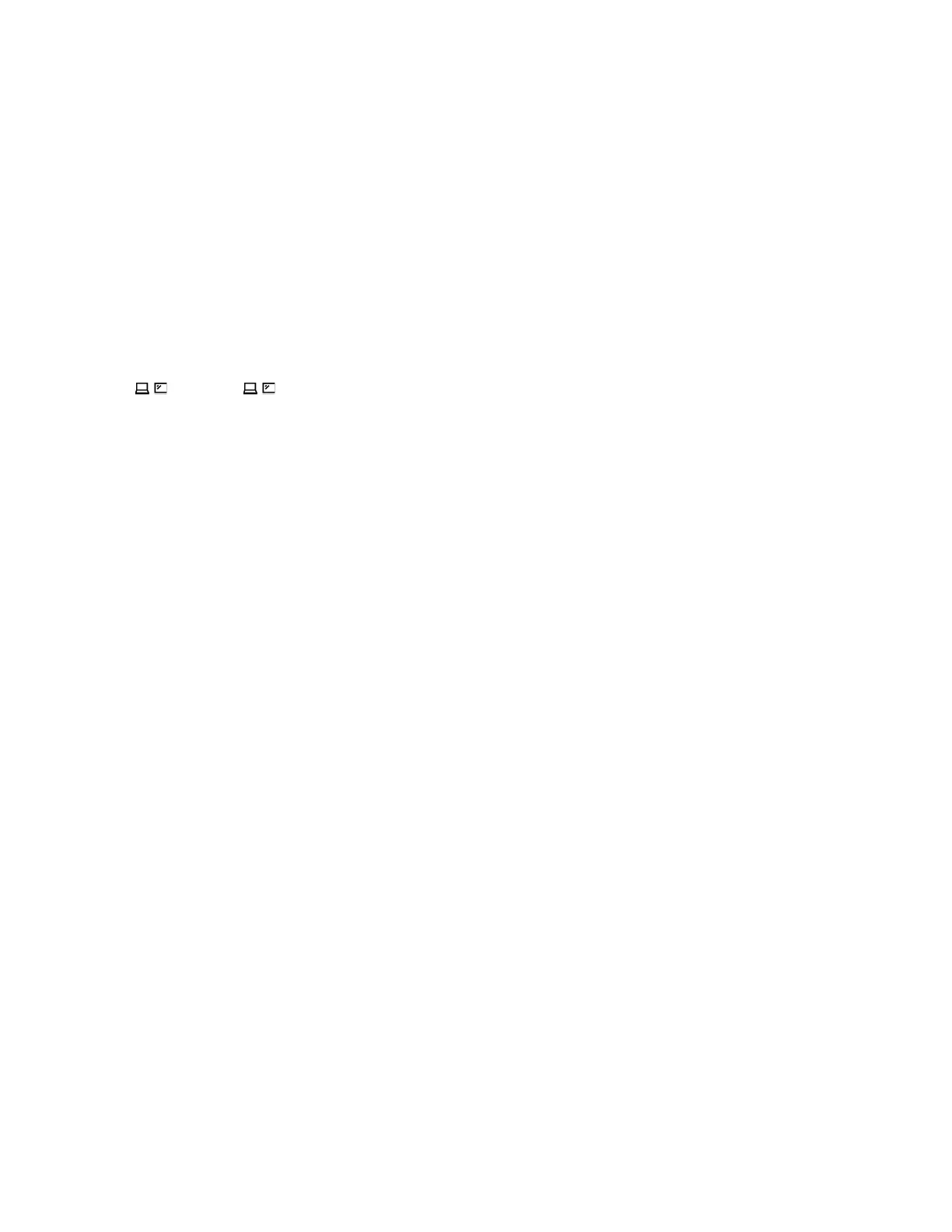
• For Intel models, the HDMI connector supports the HDMI 2.1 (up to 4K / 60 Hz) standard. Connect to a
compatible digital audio device or video monitor, such as an HDTV.
• For AMD models, the HDMI connector supports the HDMI 2.1 (up to 4K / 60 Hz) standard by default. Use
a qualified HDMI 2.1 cable to connect an external display to your computer. If you use a HDMI 1.4 cable
for the connection, it might be incompatible and could potentially impact the functionality of an external
display.
Connect to a wireless display
To use a wireless display, ensure that both your computer and the external display support the Miracast
®
feature.
Press Windows logo key+K and then select a wireless display to connect with.
Set the display mode
Press or Fn key+ and then select a display mode of your preference.
Change display settings
You can change the settings for both the computer display and the external display, such as the main or the
secondary display, brightness, resolution, and orientation.
To change the settings, do the following:
Step 1. Right-click a blank area on the desktop and select Display settings.
Step 2. Select the display that you want to configure and change display settings of your preference.
26
ThinkPad L14 Gen 5 and ThinkPad L16 Gen 1 User Guide
Bekijk gratis de handleiding van Lenovo ThinkPad L16, stel vragen en lees de antwoorden op veelvoorkomende problemen, of gebruik onze assistent om sneller informatie in de handleiding te vinden of uitleg te krijgen over specifieke functies.
Productinformatie
| Merk | Lenovo |
| Model | ThinkPad L16 |
| Categorie | Laptop |
| Taal | Nederlands |
| Grootte | 9580 MB |







