Handleiding
Je bekijkt pagina 23 van 88
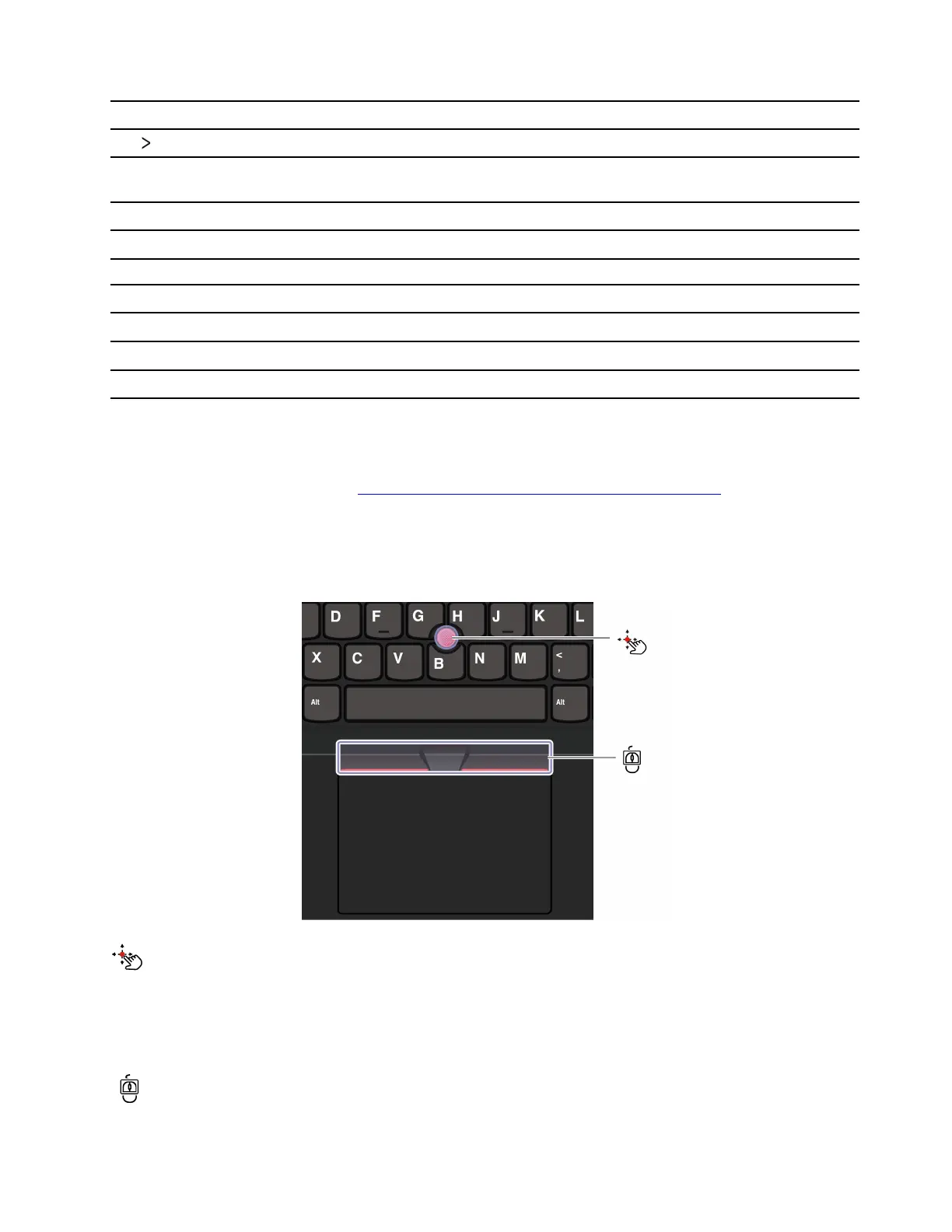
Key combination Function description
Fn+
Go to end.
Fn+Tab
Open Magnifier.
Note: Press the Windows logo key+Esc to turn it off.
Fn+4 Enter sleep mode.
Fn+B Break operation.
Fn+K Scroll contents.
Fn+P Pause operation.
Fn+S Send system request.
Fn+N Open system information Window.
Fn+G Enable / Disable the tapping gesture to launch TrackPoint Quick Menu.
You can customize keyboard settings in Vantage app. To customize detailed settings, open the Vantage app,
and then click Device ➙ Input & Accessories.
For more keyboard shortcuts, go to
https://support.lenovo.com/solutions/windows-support.
Use the TrackPoint pointing device
The TrackPoint pointing device enables you to perform all the functions of a traditional mouse, such as
pointing, clicking, and scrolling.
TrackPoint pointing stick
Use your finger to apply pressure to the pointing-stick nonslip cap (hereafter referred to as the red cap) in any
direction parallel to the keyboard. The pointer on the screen moves accordingly. The higher the pressure
applied, the faster the pointer moves.
TrackPoint Three Buttons
Chapter 2. Get started with your computer 17
Bekijk gratis de handleiding van Lenovo ThinkPad L16, stel vragen en lees de antwoorden op veelvoorkomende problemen, of gebruik onze assistent om sneller informatie in de handleiding te vinden of uitleg te krijgen over specifieke functies.
Productinformatie
| Merk | Lenovo |
| Model | ThinkPad L16 |
| Categorie | Laptop |
| Taal | Nederlands |
| Grootte | 9580 MB |







