Handleiding
Je bekijkt pagina 30 van 128
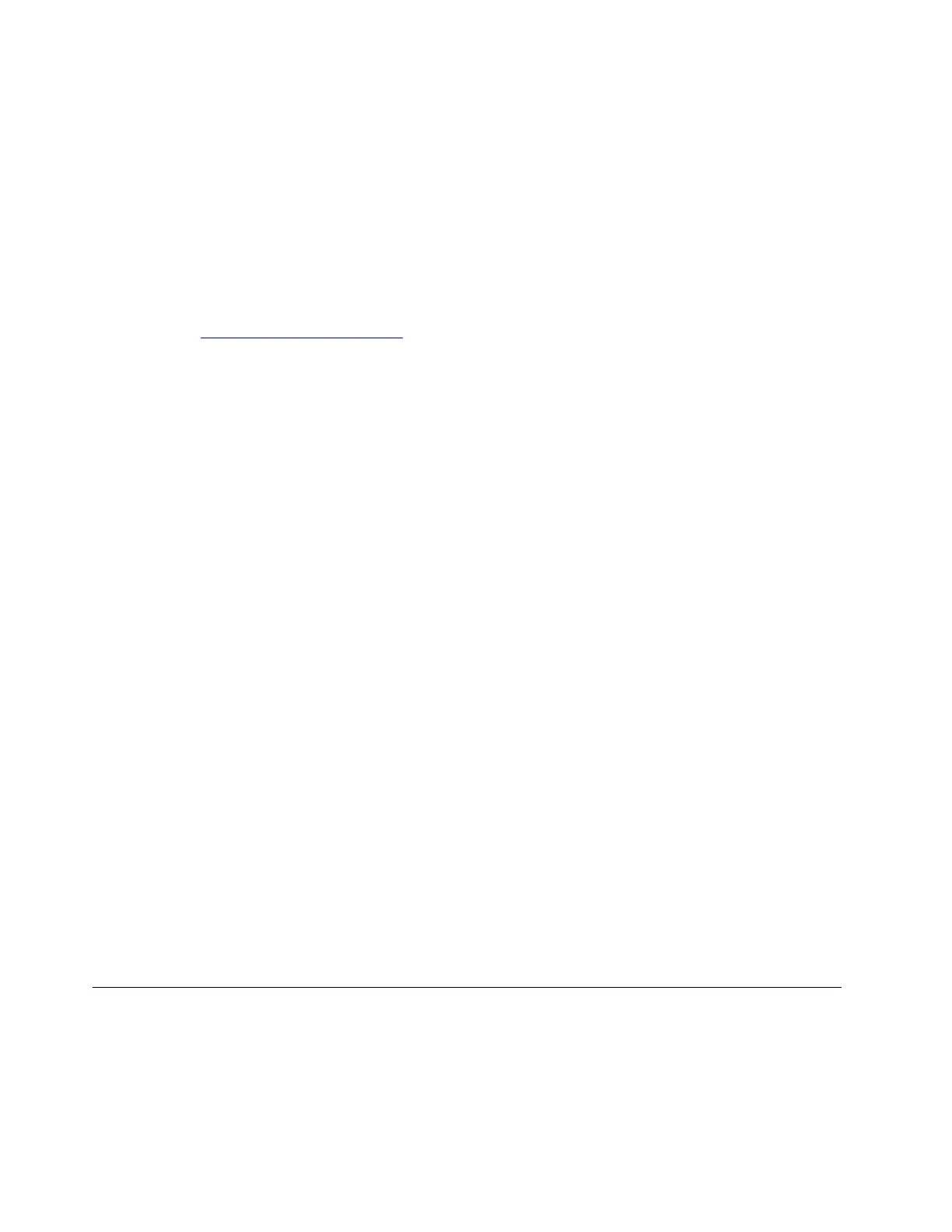
Bootable diagnostic programs
If the computer you are servicing is not installed with the UEFI diagnostic program, you can download a
bootable diagnostic program from the Lenovo Support Web site.
The bootable diagnostic program enables you to view system information and test some hardware devices in
your computer, such as memory, storage devices, the LCD, and system board buses. To use the bootable
diagnostic program, you can create a bootable diagnostic medium using a USB device or disc.
Create a bootable diagnostic medium
To create a bootable diagnostic medium, do the following:
Step 1. Go to
https://www.lenovo.com/diags.
Step 2. Click Lenovo Bootable Diagnostics.
Step 3. Follow the instructions on the Web site to create a bootable diagnostic medium on a USB device or
disc.
What to do if you have created the bootable diagnostic medium on a USB device
To use the diagnostic medium you have created on a USB device, do the following:
Step 1. Attach the USB device to the computer.
Step 2. Turn on the computer. If the computer cannot be turned on, go to “Power system checkout” on
page 24, and check the power sources. If an error code is displayed, go to “Symptom-to-FRU
index” on page 31 for error code descriptions and troubleshooting hints.
Step 3. When the logo screen is displayed, repeatedly press and release the F12 key. When the Boot Menu
window opens, release the F12 key.
Step 4. Use the arrow keys to select USB HDD and then press Enter. The diagnostic program launches.
Step 5. Follow the instructions on the screen to use the diagnostic program.
What to do if you have created the bootable diagnostic medium using a disc
To use the diagnostic medium you have created using a disc, do the following:
Step 1. Turn on the computer. If the computer cannot be turned on, go to “Power system checkout” on
page 24, and check the power sources. If an error code is displayed, go to “Symptom-to-FRU
index” on page 31 for error code descriptions and troubleshooting hints.
Step 2. Insert the disc into the optical drive.
Step 3. Restart the computer.
Step 4. When the logo screen is displayed, repeatedly press and release the F12 key. When the Boot Menu
window opens, release the F12 key.
Step 5. Use the arrow keys to select ATAPI CDx (x: 0, 1, ...) and then press Enter. The diagnostic program
launches.
Step 6. Follow the instructions on the screen to use the diagnostic program.
Power system checkout
To verify if a battery or an ac power adapter is functional, do the following:
Step 1. Turn off the computer.
Step 2. Connect the ac power adapter.
24
ThinkPad L14 Gen 5 and ThinkPad L16 Gen 1 Hardware Maintenance Manual
Bekijk gratis de handleiding van Lenovo ThinkPad L14 Gen 5, stel vragen en lees de antwoorden op veelvoorkomende problemen, of gebruik onze assistent om sneller informatie in de handleiding te vinden of uitleg te krijgen over specifieke functies.
Productinformatie
| Merk | Lenovo |
| Model | ThinkPad L14 Gen 5 |
| Categorie | Laptop |
| Taal | Nederlands |
| Grootte | 16343 MB |







