Handleiding
Je bekijkt pagina 30 van 74
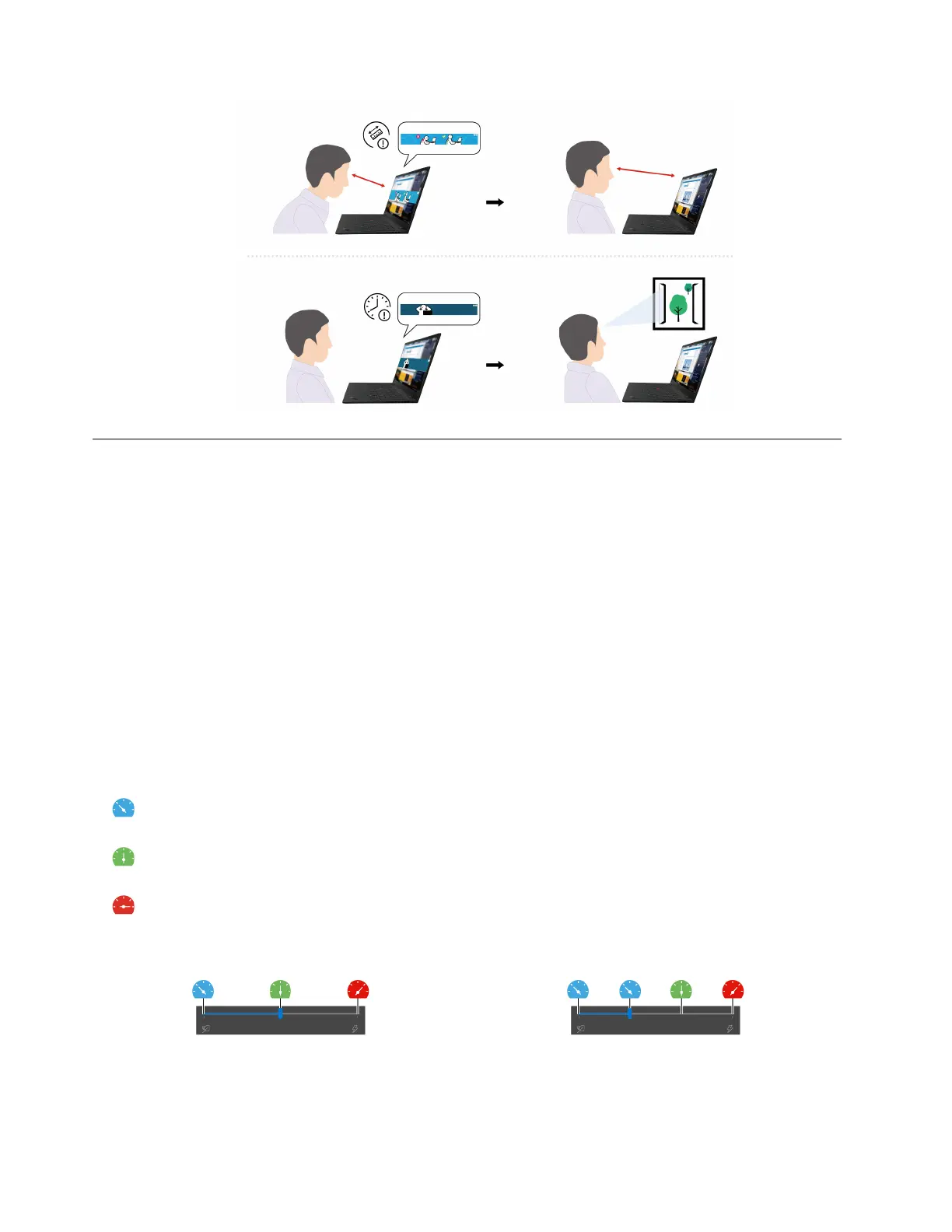
Intelligent cooling
The Intelligent Cooling feature helps you adjust power consumption, fan speed, computer temperature, and
performance.
For models with Windows 10
Intelligent Cooling feature is adjusted through Windows Power Slider. This feature works in auto mode by
default. Press Fn+T to enable or disable the auto mode.
Note: Auto mode is for Intel models only.
When the auto mode is disabled:
Do the following to select a preferred mode:
1. Click the battery status icon in the Windows notification area.
2. Move the slider to the left or right to select a preferred mode.
For models with discrete GPU:
•
Eco mode: power consumption, fan speed, and performance are lowered to get your computer cooler,
quieter, and more eco-friendly, and to get the best battery life.
•
Balanced mode: power consumption, fan speed, and performance are dynamically balanced for better
experience.
•
Ultra-performance mode: the ultra performance is prioritized, allowing maximum temperature and
higher fan speed.
on ac power on battery power
For models without discrete GPU:
24
L14 Gen 3 and L15 Gen 3 User Guide
Bekijk gratis de handleiding van Lenovo ThinkPad L14 Gen 3, stel vragen en lees de antwoorden op veelvoorkomende problemen, of gebruik onze assistent om sneller informatie in de handleiding te vinden of uitleg te krijgen over specifieke functies.
Productinformatie
| Merk | Lenovo |
| Model | ThinkPad L14 Gen 3 |
| Categorie | Laptop |
| Taal | Nederlands |
| Grootte | 8917 MB |







