Handleiding
Je bekijkt pagina 45 van 72
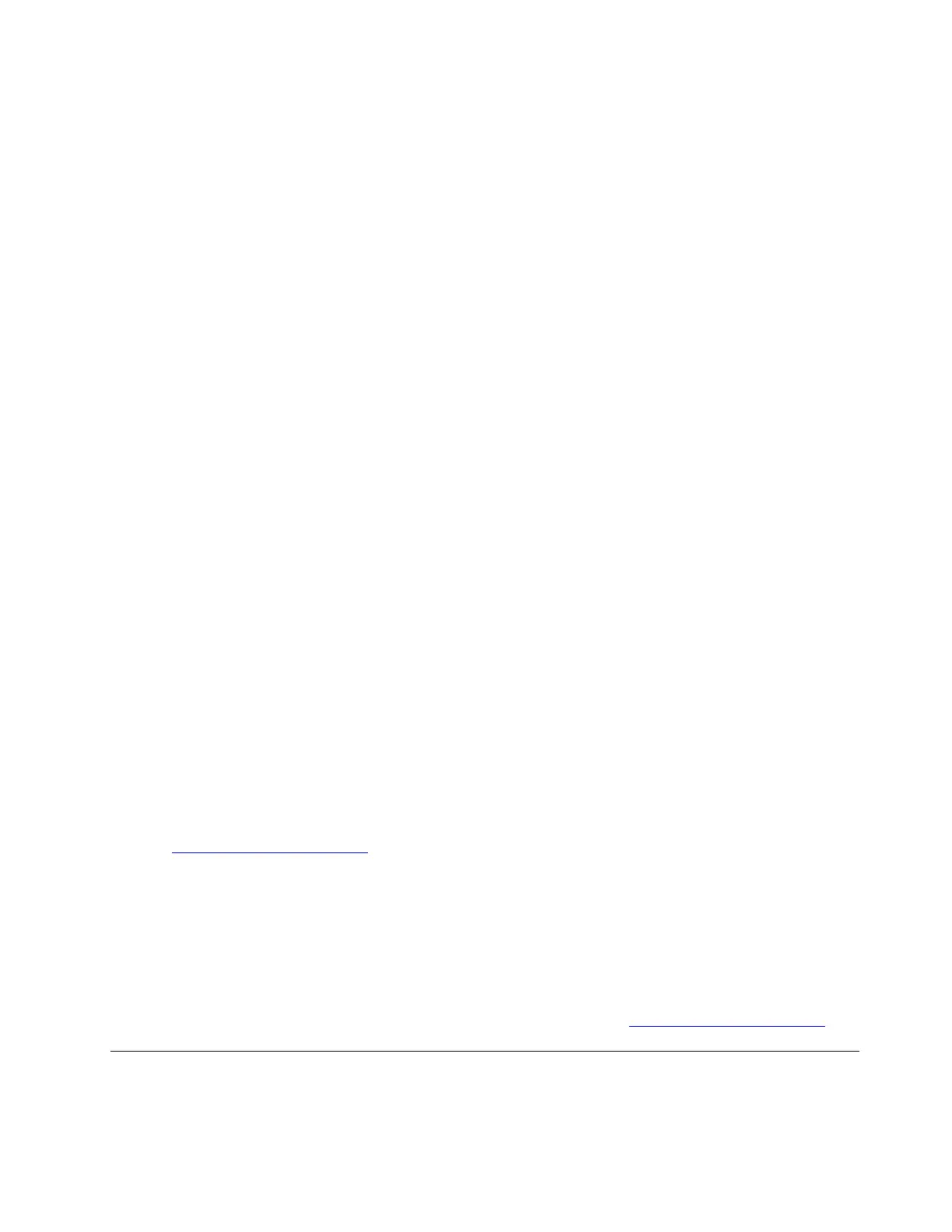
When memory retraining occurs, the screen might be blank. You might see the LED indicators on Esc, F1,
and F4 blinking sequentially to indicate the progress. Do not press the power button to interrupt the process.
Wait a few minutes until the logo screen is displayed.
Reset System to factory default
This feature allows you to initialize the UEFI BIOS to the factory default state, including all UEFI BIOS settings
and internal data. It helps you wipe user data in case that you want to dispose of or reuse your computer.
Note: If you permanently disable Intel AMT control and Absolute Persistence(R) Module in UEFI BIOS,
you can not reset even if you reset the system to factory default.
How to reset system to factory default
1. Restart the computer. When the logo screen is displayed, press F1 to enter the UEFI BIOS menu.
2. Select Security ➙ Reset System to Factory Default and press Enter.
3. A series of warning windows might pop up. Your might be required to do the following before resetting
the system to factory default.
a. Deactivate the Absolute Persistence Module.
b. Remove the NVMe password if your have set one.
4. For computer model with RAID settings, a window pops up to remind you of data damage.
5. If you select Yes, a window pops up to confirm your current operation.
6. If you select Yes, a windows pops up. Enter your supervisor password, system management password
or power-on password.
7. Then, your computer will restart immediately. It take several minutes to complete the initialization.
Note: This initialization process may require the screen to be blank. This is normal and you should not
interrupt the process.
Update UEFI BIOS
When you install a new program, device driver, or hardware component, you might need to update UEFI
BIOS.
Download and install the latest UEFI BIOS update package by one of the following methods:
• Open the Vantage app to check the available update packages. If the latest UEFI BIOS update package is
available, follow the on-screen instructions to download and install the package.
• Go to
https://pcsupport.lenovo.com and select the entry for your computer. Then, follow the on-screen
instructions to download and install the latest UEFI BIOS update package.
Note: During the UEFI BIOS update process, Memory Reference Code (MRC) change might cause memory
retraining. Memory retraining is a process to initialize the memory module and run diagnostic tests for the
memory module in your computer. When memory retraining occurs, the screen can’t display the progress
information and might be blank. You might see the LED indicators on ESC, F1, and F4 blinking sequentially
to indicate the progress. Do not press the power button to interrupt the process. Wait a few minutes until the
logo screen is displayed.
To know more about UEFI BIOS, visit Knowledge Base of your computer at
https://pcsupport.lenovo.com.
FIDO (Fast Identity Online) authentication
Your computer supports FIDO (Fast Identity Online) authentication feature. This feature works as an
alternative to password-based authentication to achieve passwordless authentication. This feature only
Chapter 5. Configure advanced settings 37
Bekijk gratis de handleiding van Lenovo ThinkPad L13 Yoga Gen 3, stel vragen en lees de antwoorden op veelvoorkomende problemen, of gebruik onze assistent om sneller informatie in de handleiding te vinden of uitleg te krijgen over specifieke functies.
Productinformatie
| Merk | Lenovo |
| Model | ThinkPad L13 Yoga Gen 3 |
| Categorie | Laptop |
| Taal | Nederlands |
| Grootte | 8339 MB |
Caratteristiche Prodotto
| Kleur van het product | Zwart |
| Gewicht | 1320 g |
| Breedte | 305 mm |
| Diepte | 218 mm |
| Hoogte | 17.1 mm |







