Handleiding
Je bekijkt pagina 22 van 72
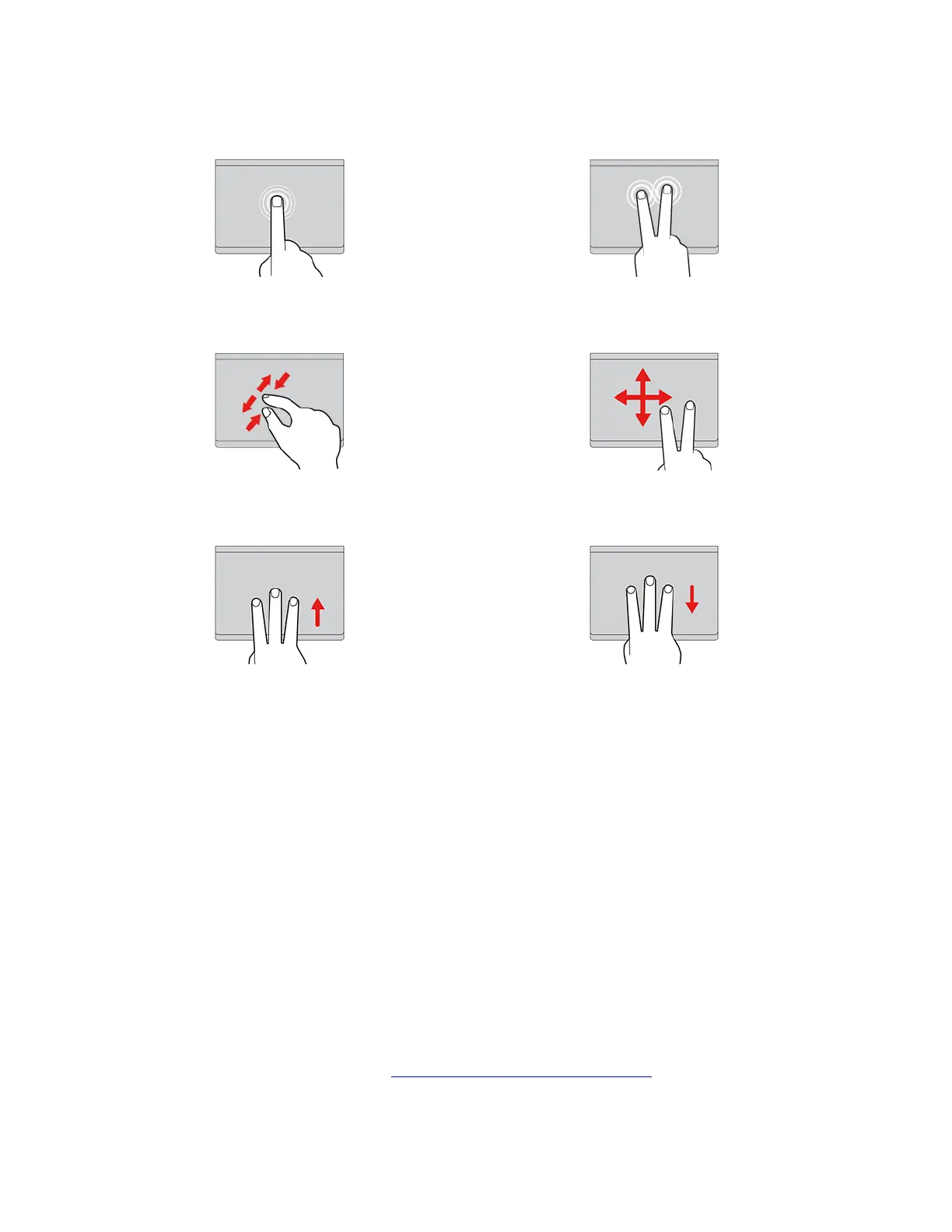
Use the touch gestures
Tap once to select or open an item.
Tap twice quickly to display a shortcut menu.
Two-finger zoom in or zoom out. Scroll through items.
Open the task view to see all open windows. Show the desktop.
Notes:
• When using two or more fingers, ensure that you position your fingers slightly apart.
• Some gestures are not available if the last action was done from the TrackPoint pointing device.
• Some gestures are only available when you are using certain apps.
• If the trackpad surface is stained with oil, turn off the computer first. Then, gently wipe the trackpad
surface with a soft and lint-free cloth moistened with lukewarm water or computer cleaner.
For more gestures, see the help information of the pointing device.
Disable the trackpad
The trackpad is active by default. To disable the device:
1. Open the Start menu, and then click Settings ➙ Devices ➙ Touchpad.
2. In the Touchpad section, turn off the Touchpad control.
Use the touch screen (for selected models)
If your computer display supports the multi-touch function, you can navigate the screen with simple touch
gestures. For more touch gestures, refer to
https://support.microsoft.com/windows.
Note: Some gestures might not be available when you are using certain apps.
14
ThinkPad L13 Gen 3,ThinkPad L13 Yoga Gen 3,ThinkPad S2 Gen 7,and ThinkPad S2 Yoga Gen 7 User Guide
Bekijk gratis de handleiding van Lenovo ThinkPad L13 Yoga Gen 3, stel vragen en lees de antwoorden op veelvoorkomende problemen, of gebruik onze assistent om sneller informatie in de handleiding te vinden of uitleg te krijgen over specifieke functies.
Productinformatie
| Merk | Lenovo |
| Model | ThinkPad L13 Yoga Gen 3 |
| Categorie | Laptop |
| Taal | Nederlands |
| Grootte | 8339 MB |
Caratteristiche Prodotto
| Kleur van het product | Zwart |
| Gewicht | 1320 g |
| Breedte | 305 mm |
| Diepte | 218 mm |
| Hoogte | 17.1 mm |







