Handleiding
Je bekijkt pagina 22 van 68
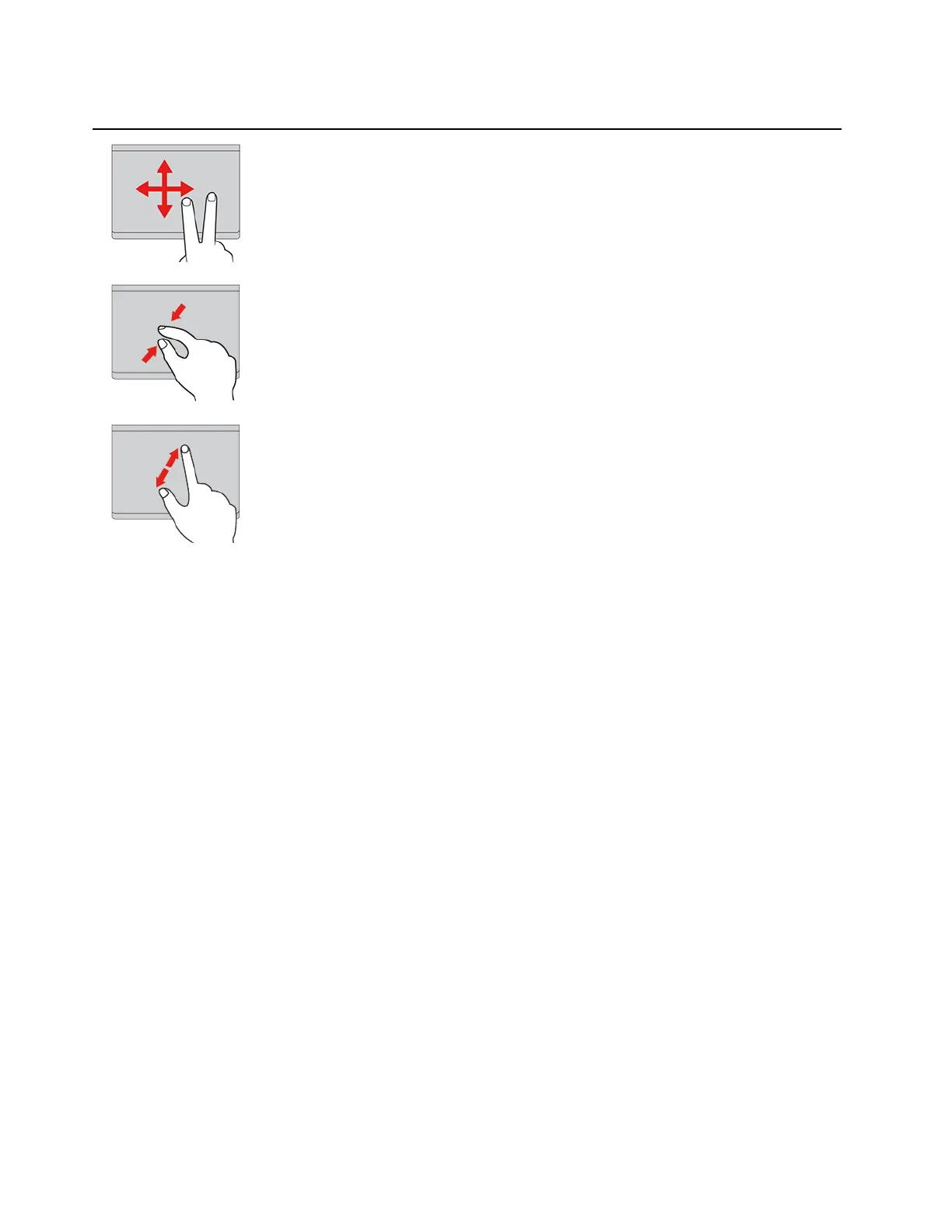
Illustration
Description
Two-finger scroll
Put two fingers on the trackpad and move them in the vertical or
horizontal direction. This action enables you to scroll through the
document, Web site, or apps.
Two-finger zoom out
Put two fingers on the trackpad and move them closer together to
zoom out.
Two-finger zoom in
Put two fingers on the trackpad and move them farther apart to zoom
in.
Notes:
• When using two or more fingers, ensure that you position your fingers slightly apart.
• Some gestures are not available if the last action was done from the TrackPoint pointing device.
• Some gestures are only available when you are using certain apps.
• If the trackpad surface is stained with oil, turn off the computer first. Then, gently wipe the trackpad
surface with a soft and lint-free cloth moistened with lukewarm water or computer cleaner.
For more gestures, see the help information of the pointing device.
Use the multi-touch screen (for selected models)
If your computer display supports the multi-touch function, you can navigate the screen with simple touch
gestures.
Note: Some gestures might not be available depending on the app you use.
14
ThinkPad L13 Gen 6, ThinkPad L13 2-in-1 Gen 6, ThinkPad L13 Gen 6 AMD, ThinkPad L13 2-in-1 Gen 6 AMD, ThinkPad S2 Gen
10, ThinkPad S2 2-in-1 Gen 10 Linux User Guide
Bekijk gratis de handleiding van Lenovo ThinkPad L13 2-in-1 Gen 6, stel vragen en lees de antwoorden op veelvoorkomende problemen, of gebruik onze assistent om sneller informatie in de handleiding te vinden of uitleg te krijgen over specifieke functies.
Productinformatie
| Merk | Lenovo |
| Model | ThinkPad L13 2-in-1 Gen 6 |
| Categorie | Laptop |
| Taal | Nederlands |
| Grootte | 8194 MB |







