Handleiding
Je bekijkt pagina 18 van 68
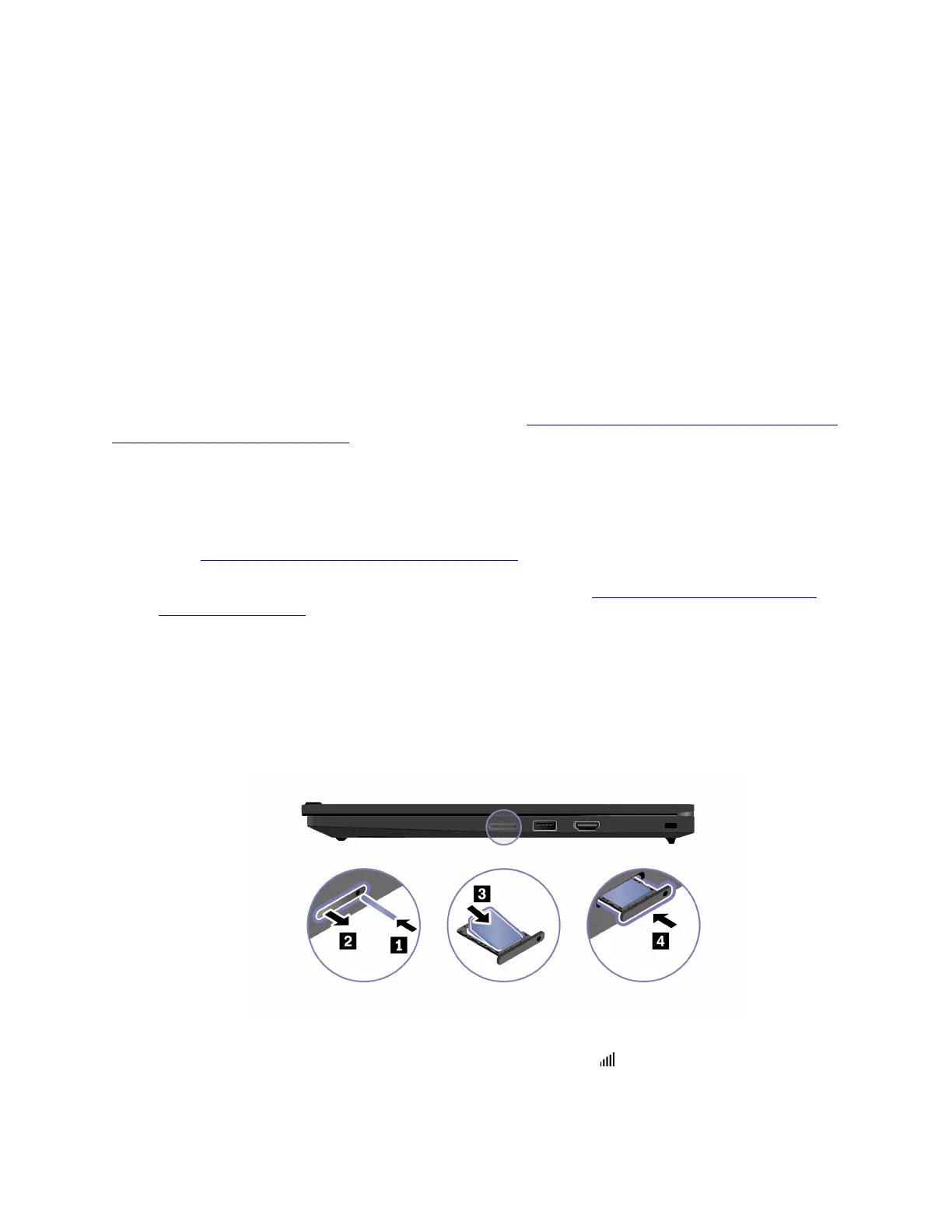
Connect to Wi-Fi networks
Step 1. Click the system menu arrow on the top right. A list of available wireless networks is displayed.
Step 2. Select a network available for connection. Provide required information, if needed.
Connect to a cellular network (for selected models)
To connect a 4G or 5G cellular data network, you must have a wireless wide area network (WWAN) card and
a nano-SIM card installed. The nano-SIM card might come with your computer by countries or regions. If no
nano-SIM card is shipped, you need to purchase one from authorized service carriers.
Notes:
• Depending on the model, your computer might have no WWAN card installed. The 4G or 5G cellular
service is provided by authorized mobile service carriers in some countries or regions. You must have a
cellular plan from a service carrier to connect to the cellular network. The cellular data plan might vary by
location.
• For details on Linux WWAN status for your platform, refer to
https://download.lenovo.com/pccbbs/mobiles_
pdf/wwan-enablement-on-Linux.pdf
. Check here first if WWAN is supported on Linux for your platform.
• Network connection speeds might also vary by location, environment, network conditions and other
factors.
Follow the instructions to establish a cellular connection.
Step 1. Go to
https://github.com/lenovo/lenovo-wwan-unlock/ and check the README.md to confirm if any
restrictions on your platform and geography apply. If the modem and WWAN module are
supported, download the latest wwan-linux-unlock package at
https://github.com/lenovo/lenovo-
wwan-unlock/releases
and refer to README.md for the instructions on how to install this package.
Note: This installs the utilities that are needed to unlock your modem and enable it to run under
Linux.
Step 2. Turn off the computer.
Step 3. Insert a straightened paper clip into the hole in the nano-SIM-card tray. The tray ejects. Install a
nano-SIM card as shown and insert the tray into the nano-SIM-card slot. Note the orientation of the
card and ensure that it is seated correctly.
Step 4. Turn on the computer.
Step 5. Click the network icon, and then select the cellular network icon
from the list. Provide required
information, if needed.
10
ThinkPad L13 Gen 6, ThinkPad L13 2-in-1 Gen 6, ThinkPad L13 Gen 6 AMD, ThinkPad L13 2-in-1 Gen 6 AMD, ThinkPad S2 Gen
10, ThinkPad S2 2-in-1 Gen 10 Linux User Guide
Bekijk gratis de handleiding van Lenovo ThinkPad L13 2-in-1 Gen 6, stel vragen en lees de antwoorden op veelvoorkomende problemen, of gebruik onze assistent om sneller informatie in de handleiding te vinden of uitleg te krijgen over specifieke functies.
Productinformatie
| Merk | Lenovo |
| Model | ThinkPad L13 2-in-1 Gen 6 |
| Categorie | Laptop |
| Taal | Nederlands |
| Grootte | 8194 MB |







