Handleiding
Je bekijkt pagina 75 van 126
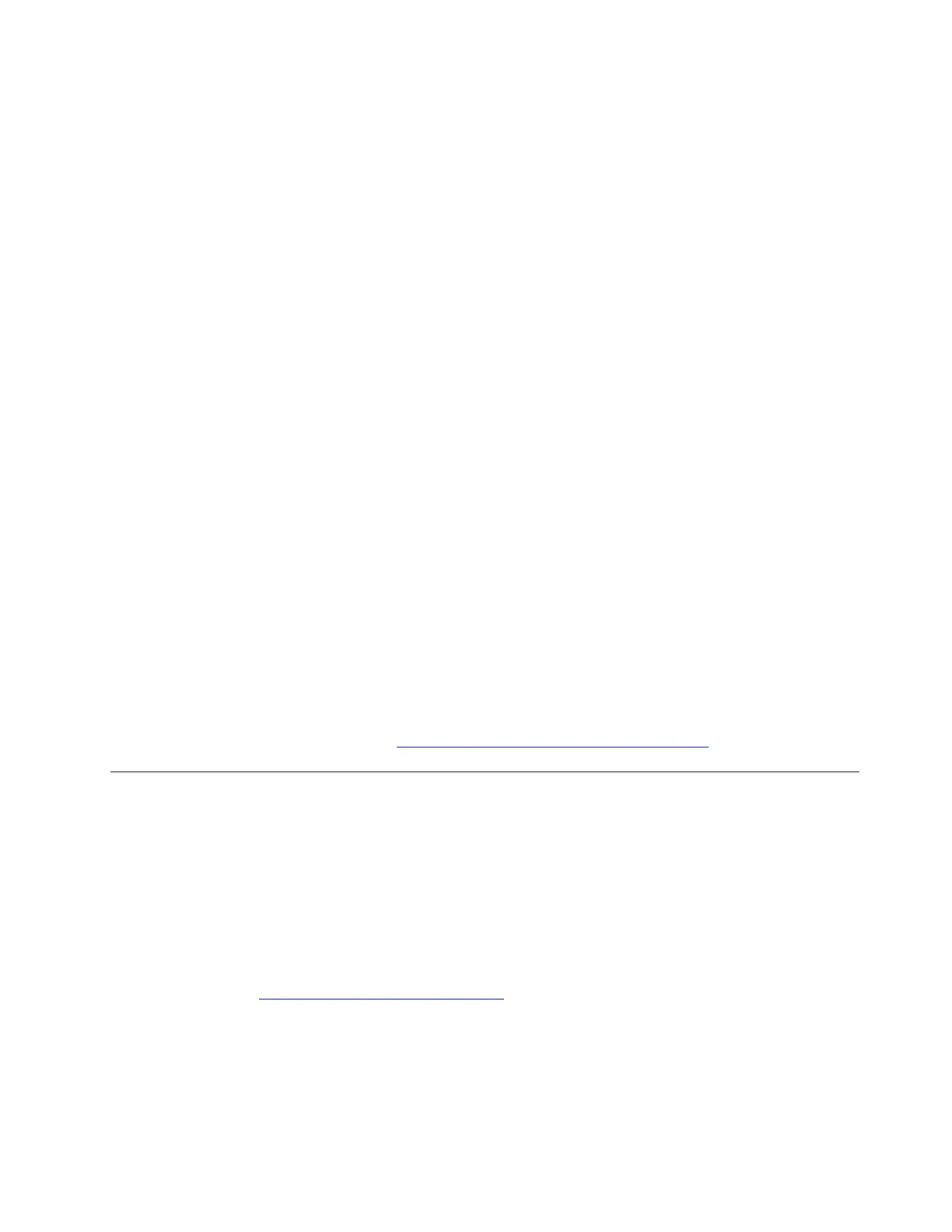
d. If your had removed the backup battery from the modem, install it.
e. Connect your modem and wireless router to the power source.
f. Connect to Wi-Fi network on your computer again.
6. Disable your wireless network adapter driver and enable it again. Take the following steps:
a. Type device manager in the Windows search box.
b. Click Device Manager from the list of results. The Device Manager window opens.
c. Click the arrow icon > next to Network adapters to expand the section.
d. Right-click the wireless network adapter driver, and then click Disable device.
e. Click Yes in the window prompted. The wireless network adapter driver is disabled.
f. Right-click the wireless network adapter driver again, and then click Enable device to enable the
driver.
7. Uninstall your wireless network adapter driver and restart your computer. Take the following steps:
a. Before uninstalling, download the available driver on a different computer from Lenovo support
website and save it to a USB flash drive. For how to download the driver, see “Driver problems” in
this User Guide.
b. Type device manager in the Windows search box.
c. Click Device Manager from the list of results. The Device Manager window opens.
d. Click the arrow icon > next to Network adapters to expand the section.
e. Right-click the wireless network adapter driver, and then click Uninstall device.
f. In the Uninstall Device window, confirm that you want to uninstall this device from your system, and
then click Uninstall.
g. After the driver is uninstalled, restart your computer.
h. Install the driver you have downloaded.
8. Contact your Internet service provider to check if there are any issues with your internet plan or
connection.
If the problem persists, do not hesitate to call Lenovo Customer Center. For the latest Lenovo Support phone
numbers for your country or region, go to
https://pcsupport.lenovo.com/supportphonelist.
Power charging problems
My computer is not charged when connected to ac power
Problem: What should I do if my computer is connected to ac power but not charged?
Solution: If your computer is connected to ac power but not charged, try the following solutions one by one
to troubleshoot and fix the issue:
1. Ensure that you use Lenovo-certified ac power adapter and power cord that are designed for charging
with proper wattage. If there are any visible signs of damage, you can purchase a new ac power adapter
or power cord at
https://www.lenovo.com/accessories.
2. Ensure that the power connector is clean and well-conditioned.
3. Ensure that the power adapter and power cord are completely and firmly connected to both your
computer and a working power outlet.
4. Turn off the computer and disconnect the computer from ac power and all connected cables. Wait a few
minutes. Then, reconnect to ac power and turn on the computer.
Chapter 6. Frequently asked questions 67
Bekijk gratis de handleiding van Lenovo ThinkPad E14 Gen 7, stel vragen en lees de antwoorden op veelvoorkomende problemen, of gebruik onze assistent om sneller informatie in de handleiding te vinden of uitleg te krijgen over specifieke functies.
Productinformatie
| Merk | Lenovo |
| Model | ThinkPad E14 Gen 7 |
| Categorie | Laptop |
| Taal | Nederlands |
| Grootte | 13369 MB |







