Handleiding
Je bekijkt pagina 72 van 126
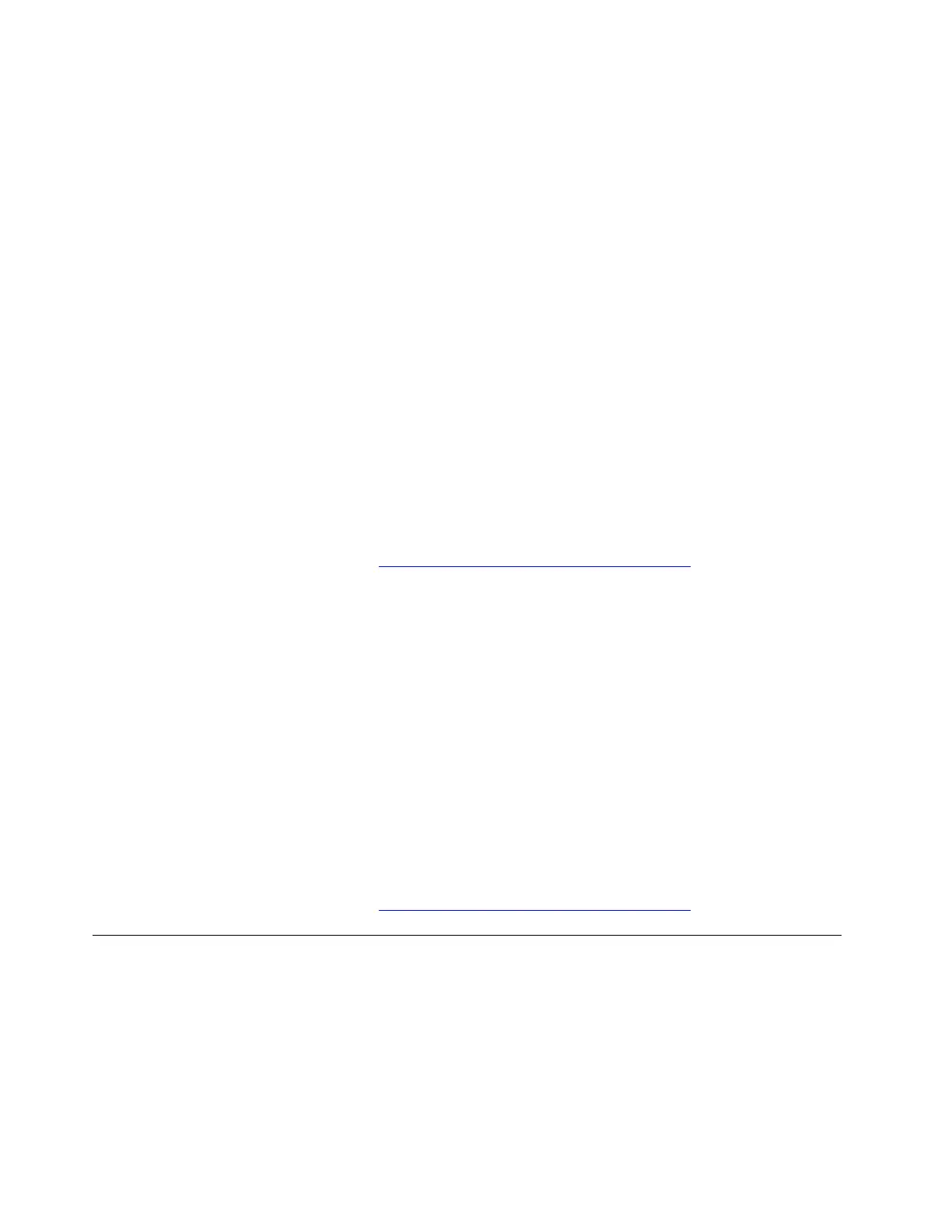
3. Type CMD in the search box and press Enter.
4. Type chkdsk E: /f and press Enter.
Note: Replace E with your actual USB drive letter.
5. Type ATTRIB -H -R -S /S /D E:*.* and press Enter.
Note: Replace E with your actual USB drive letter.
6. Wait for the process to finish.
All the recovered files will be in a new folder on your USB drive after the process is complete.
Note: These files names might be with the extension “.chk”. You can change it into the original extension,
for example, “.jpg” , and save the files to another location.
• If you have created a recovery USB drive as a backup for the Windows recovery programs, recover data
by restoring to a previous version. Take the following steps:
1. Connect the USB drive to your computer and enter This PC.
2. Right-click your USB drive and select Properties.
3. Click Previous Versions and select an available previous version.
4. Click Restore to and choose a new location to save the files.
• Recover data by using a reliable USB data recovery tool.
If the problem persists, do not hesitate to call Lenovo Customer Center. For the latest Lenovo Support phone
numbers for your country or region, go to
https://pcsupport.lenovo.com/supportphonelist.
Create a recovery drive
Problem: How to create a recovery drive?
Solution: To create a recovery drive, take the following steps:
Attention: The process of creating a recovery drive deletes all the data stored on the USB drive, including
the data stored in a hidden folder.
1. Prepare a USB drive (at least 32 GB of storage).
2. Type Create a recovery drive in the Windows search box and then select it.
3. Ensure that Back up system files to the recovery drive is selected and then click Next.
4. Connect the USB drive to your computer, select it and then click Next.
5. Click Create to start the recovery drive creation process.
If the problem persists, do not hesitate to call Lenovo Customer Center. For the latest Lenovo Support phone
numbers for your country or region, go to
https://pcsupport.lenovo.com/supportphonelist.
Copilot key problems
Windows Copilot is not launched by pressing the Copilot key
Problem: What should I do if I cannot open Copilot in Windows by pressing the Copilot key on the
keyboard?
Solution: If you cannot open Copilot in Windows by pressing the Copilot key on the keyboard, try the
following solutions one by one to troubleshoot and fix the issue:
64
User Guide
Bekijk gratis de handleiding van Lenovo ThinkPad E14 Gen 7, stel vragen en lees de antwoorden op veelvoorkomende problemen, of gebruik onze assistent om sneller informatie in de handleiding te vinden of uitleg te krijgen over specifieke functies.
Productinformatie
| Merk | Lenovo |
| Model | ThinkPad E14 Gen 7 |
| Categorie | Laptop |
| Taal | Nederlands |
| Grootte | 13369 MB |







