Handleiding
Je bekijkt pagina 70 van 126
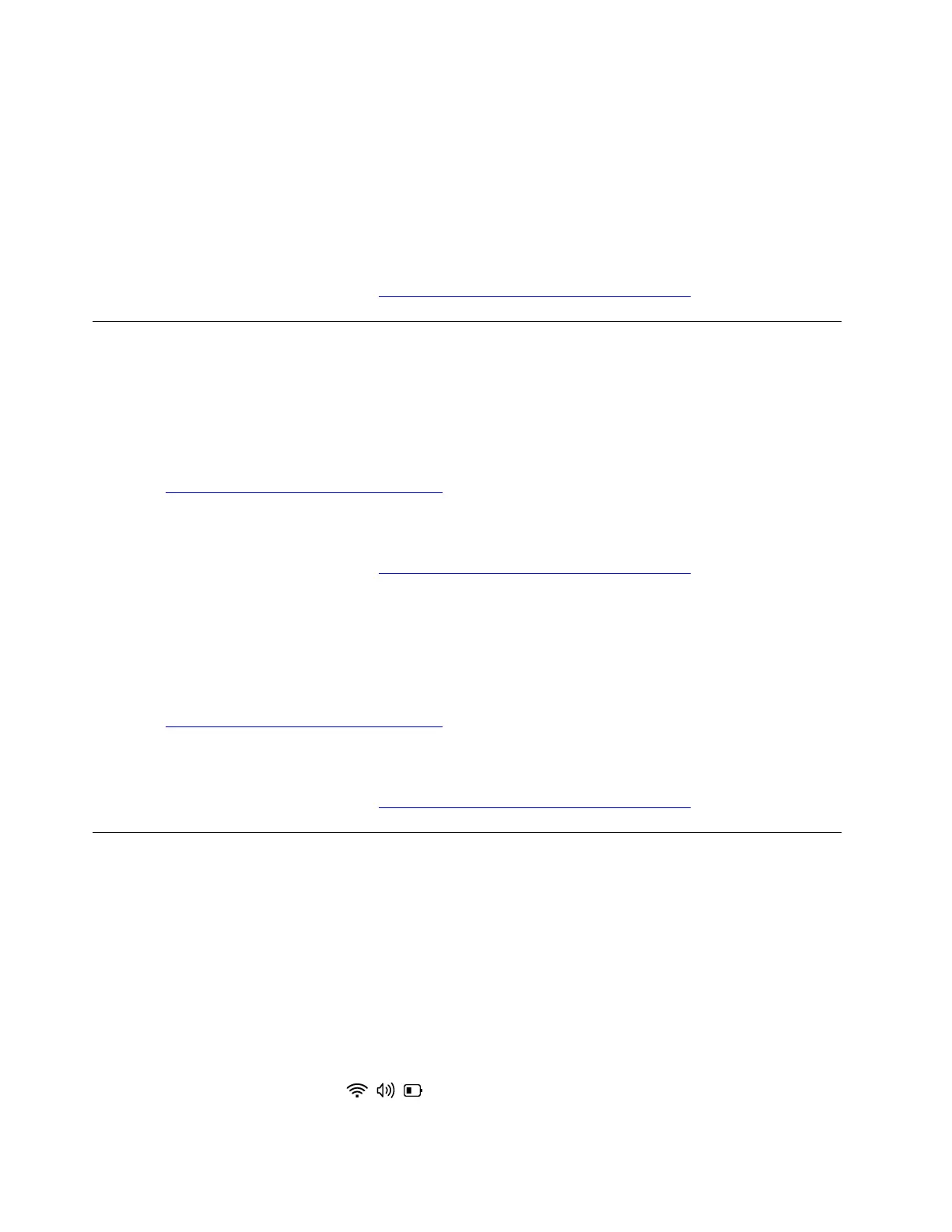
b. Select and download the update package you want under Drivers and Software or Drivers and
Firmware tab.
c. Follow the on-screen instructions to manually install the firmware.
Note: The firmware packages might not be available depending on the docking station.
3. If the issue is still not fixed, update the UEFI BIOS to the latest version. For details, refer to “UEFI BIOS
problems” in this User Guide.
If the problem persists, do not hesitate to call Lenovo Customer Center. For the latest Lenovo Support phone
numbers for your country or region, go to
https://pcsupport.lenovo.com/supportphonelist.
Hinge problems
My computer hinges lose torque
Problem: What should I do if my computer hinges lose torque?
Solution: If your computer hinges lose torque, take the following steps:
1. Go to
https://support.lenovo.com/partnerlocator to locate the nearest service center.
2. Go to a service center in your area for professional support.
If the problem persists, do not hesitate to call Lenovo Customer Center. For the latest Lenovo Support phone
numbers for your country or region, go to
https://pcsupport.lenovo.com/supportphonelist.
My computer cannot be opened or closed
Problem: What should I do if I cannot open or close the computer?
Solution: If you cannot open or close the computer, do not forcibly operate it. Otherwise, other components
might be damaged. Take the following steps:
1. Go to
https://support.lenovo.com/partnerlocator to locate the nearest service center.
2. Go to a service center in your area for professional support.
If the problem persists, do not hesitate to call Lenovo Customer Center. For the latest Lenovo Support phone
numbers for your country or region, go to
https://pcsupport.lenovo.com/supportphonelist.
Pen problems
My pen is not detected or does not work
Problem: What should I do if my pen is not detected or does not work?
Solution: If your pen is not detected or does not work, try the following solutions one by one to troubleshoot
and fix the issue:
1. Charge the pen.
Note: The charging time might vary depending on pen types.
2. Establish Bluetooth connection between your pen and your computer properly. Take the following steps:
a. Click the quick settings area
on the right side of taskbar.
b. Click the Bluetooth settings and turn on the Bluetooth.
62
User Guide
Bekijk gratis de handleiding van Lenovo ThinkPad E14 Gen 7, stel vragen en lees de antwoorden op veelvoorkomende problemen, of gebruik onze assistent om sneller informatie in de handleiding te vinden of uitleg te krijgen over specifieke functies.
Productinformatie
| Merk | Lenovo |
| Model | ThinkPad E14 Gen 7 |
| Categorie | Laptop |
| Taal | Nederlands |
| Grootte | 13369 MB |







