Handleiding
Je bekijkt pagina 69 van 126
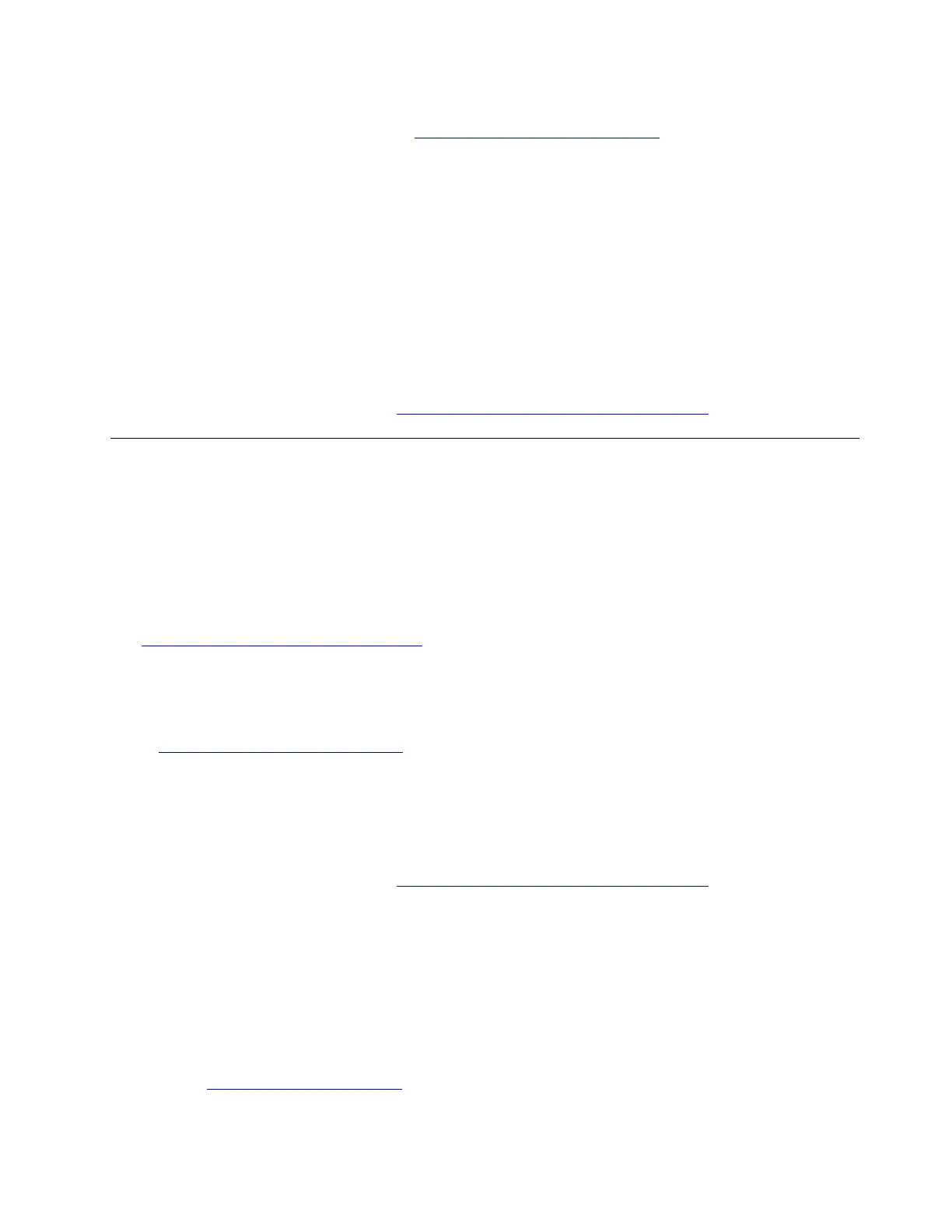
2. Try using a different HDMI cable or port if available. If there are any visible damages of your HDMI cable,
you can purchase a new HDMI cable at
https://www.lenovo.com/accessories.
3. Update graphics drivers. Take the following steps:
a. Type device manager in the Windows search box and then press Enter.
b. Under Display adapters, right-click your display adapter and select Update driver.
c. Click Search automatically for drivers to update graphics driver automatically.
4. Upgrade the Windows operating system. Take the following steps:
a. Type windows update in the Windows search box and press Enter.
b. Click Check for updates. If an operating system update package is available, it will be automatically
downloaded and installed.
c. Follow the on-screen instructions to install the device drivers and necessary programs.
If the problem persists, do not hesitate to call Lenovo Customer Center. For the latest Lenovo Support phone
numbers for your country or region, go to
https://pcsupport.lenovo.com/supportphonelist.
Docking station problems
Poor docking station connection
Problem: What should I do if my docking station has a poor connection?
Solution: If your docking station has a poor connection, try the following solutions one by one to
troubleshoot and fix the issue:
1. Ensure that your computer is compatible with the docking station. To check the compatibility, go to
https://www.lenovo.com/accessoriesguide.
2. Use a dry, soft, and lint-free cloth or a piece of absorbent cotton to remove dust from the connectors on
the docking station.
3. Use the cable that comes with your computer or the docking station, and ensure it is completely and
firmly connected to both devices. If there are any visible signs of damage, you can purchase a new cable
at
https://www.lenovo.com/accessories.
Note: If your docking station has a LED indicator, ensure that it turns to solid white. If not, disconnect
the cable and wait 15 seconds. Then, reconnect it to the docking station.
4. Restart your computer to establish a new connection to the docking station.
If the problem persists, do not hesitate to call Lenovo Customer Center. For the latest Lenovo Support phone
numbers for your country or region, go to
https://pcsupport.lenovo.com/supportphonelist.
My docking station is well connected but does not work
Problem: What should I do if my docking station is well connected but does not work?
Solution: If your docking station is well connected but does not work, try the following solutions one by one
to troubleshoot and fix the issue:
1. Update the driver to the latest version. For details, refer to “Driver problems” in this User Guide.
2. Update the firmware. Take the following steps:
a. Go to
https://pcsupport.lenovo.com and search by your docking station name.
Chapter 6. Frequently asked questions 61
Bekijk gratis de handleiding van Lenovo ThinkPad E14 Gen 7, stel vragen en lees de antwoorden op veelvoorkomende problemen, of gebruik onze assistent om sneller informatie in de handleiding te vinden of uitleg te krijgen over specifieke functies.
Productinformatie
| Merk | Lenovo |
| Model | ThinkPad E14 Gen 7 |
| Categorie | Laptop |
| Taal | Nederlands |
| Grootte | 13369 MB |







