Handleiding
Je bekijkt pagina 58 van 126
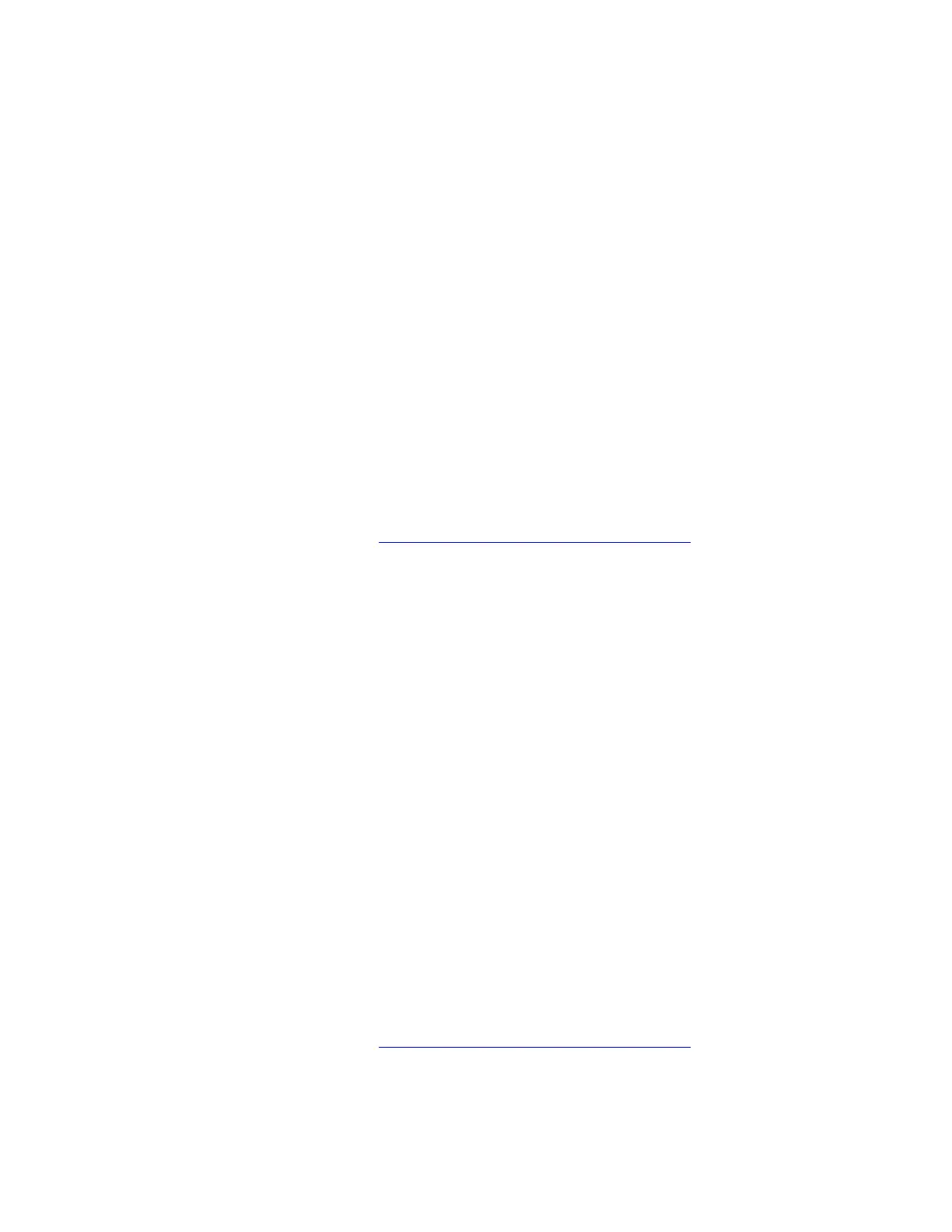
a. Type device manager in the Windows search box and then press Enter.
b. Click Device Manager from the list of results. The Device Manager window opens.
c. Click the arrow icon > next to Batteries to expand the section.
d. Right click Microsoft ACPI-Compliant Control Method Battery.
e. Select Uninstall device and follow the on-screen instructions.
f. Turn off the computer and disconnect the computer from ac power and all connected cables.
g. Remove the battery (if removable) and reinstall the battery after a few minutes. For details, refer to
“CRU replacement” in this User Guide.
h. Wait for the driver to be reinstalled automatically.
3. Run Lenovo Diagnostics. Take the following steps:
a. Restart the computer. When the logo screen is displayed, enter the UEFI BIOS menu in one of the
following ways depending on your computer model:
• For ThinkPad and ThinkBook computers: Press F1.
• For Yoga and IdeaPad computers: Press F2.
b. Select Diagnostics or Lenovo Diagnostics and run a battery test to check for hardware issues.
c. Follow on-screen instructions to fix the issue.
If the problem persists, do not hesitate to call Lenovo Customer Center. For the latest Lenovo Support phone
numbers for your country or region, go to
https://pcsupport.lenovo.com/supportphonelist.
My computer has no power
Problem: What should I do if my computer has no power?
Solution: If your computer has no power, try the following solutions one by one to troubleshoot and fix the
issue:
1. Ensure that your computer is charged.
2. Ensure that the ac power adapter, the power cord, the power connector, and the power outlet are
working correctly.
3. Reset the power. Take the following steps:
a. Disconnect the computer from ac power and all connected cables.
b. Press and hold the power button for about 30 seconds to drain any residual power.
c. Plug the charger back in and try turning on the computer.
4. Reset the computer (for models with an emergency reset hole). Take the following steps:
a. Insert a straightened paper clip into the emergency reset hole.
b. Restart the computer with ac power connected.
5. Remove the battery (if removable). Take the following steps:
a. Remove the battery. For details, refer to “CRU replacement” in this User Guide.
b. Connect the computer to ac power and try turning on the computer.
If the problem persists, do not hesitate to call Lenovo Customer Center. For the latest Lenovo Support phone
numbers for your country or region, go to
https://pcsupport.lenovo.com/supportphonelist.
50
User Guide
Bekijk gratis de handleiding van Lenovo ThinkPad E14 Gen 7, stel vragen en lees de antwoorden op veelvoorkomende problemen, of gebruik onze assistent om sneller informatie in de handleiding te vinden of uitleg te krijgen over specifieke functies.
Productinformatie
| Merk | Lenovo |
| Model | ThinkPad E14 Gen 7 |
| Categorie | Laptop |
| Taal | Nederlands |
| Grootte | 13369 MB |







