Handleiding
Je bekijkt pagina 38 van 126
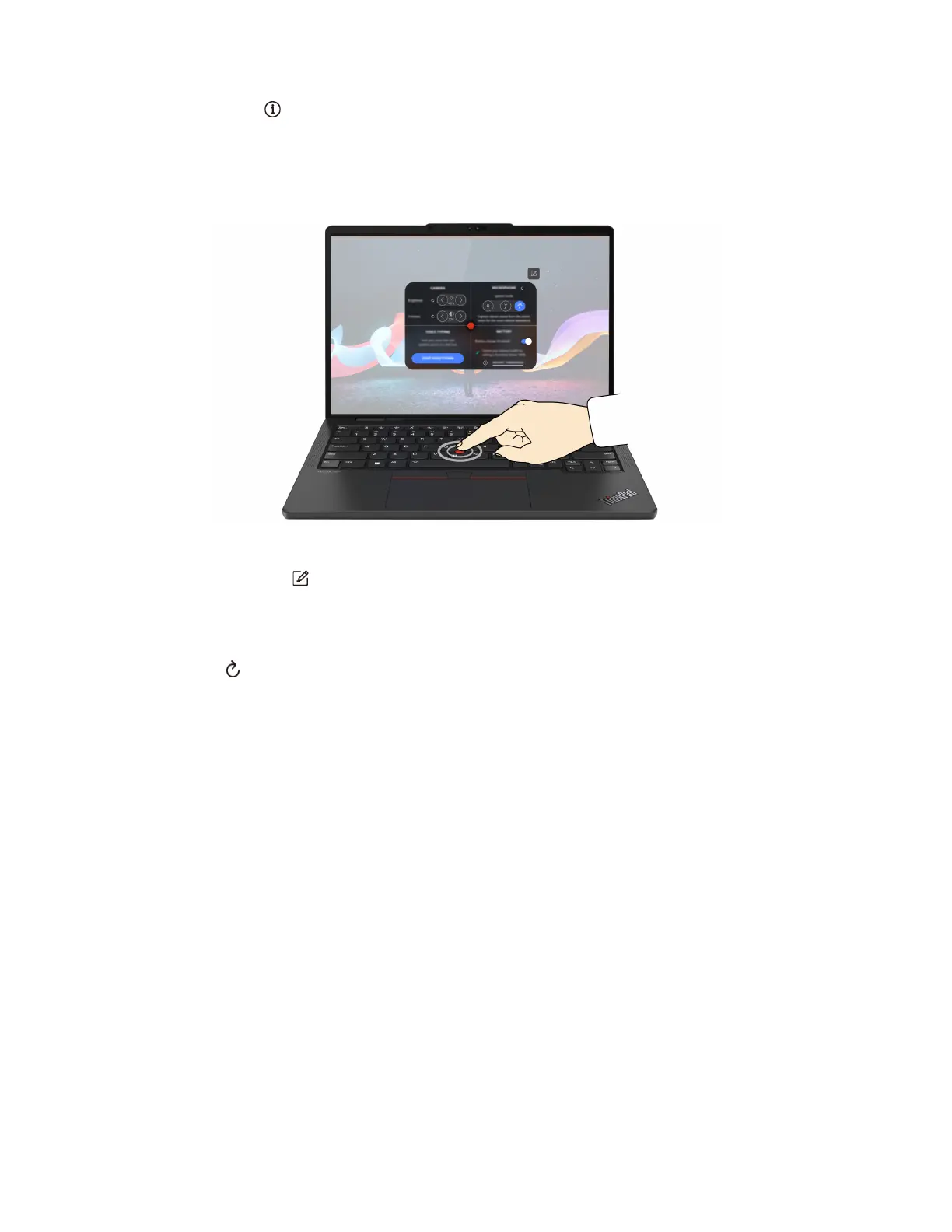
Step 1. Click the flyout and click ADVANCED SETTINGS.
Step 2. Select Single-tapping under TrackPoint Quick Menu Launch.
The TrackPoint Quick Menu is enabled by default. Press Fn+G to disable or enable the tapping gesture.
When disabled, it cannot be launched by tapping the TrackPoint pointing stick.
Use the TrackPoint Quick Menu
You can click the edit button to rearrange the features in the preview panel, or drag and drop the features
on the right to the preview panel to customize your quick menu.
• Camera
You can adjust the brightness and contrast of the camera, and restore the settings to default by tapping
the reset button
.
• Microphone
You can mute your computer, and adjust the sound effect of your microphone by selecting the following
modes:
– Center mode: Capture the speaker’s voice.
– Spatial mode: Capture the speaker’s voice and the ambience.
Note: When internal microphone is not supported by Dolby or the Dolby driver is disabled, an input
device list will be displayed instead. The list provides options and one volume bar to test your
microphone.
• Voice typing
You can convert the speech to text in the text box. Click START VOICE TYPING to invoke the text box.
• Battery
You can extend the battery lifespan and health by setting the charging threshold below 100%.
To set the threshold, enable the feature and click ADJUST THRESHOLD. Then set the charge threshold
in the Vantage app.
• Audio playback
You can select the output device of your preference and set the volume of your selected channel or mute
it.
• Noise suppression
30
User Guide
Bekijk gratis de handleiding van Lenovo ThinkPad E14 Gen 7, stel vragen en lees de antwoorden op veelvoorkomende problemen, of gebruik onze assistent om sneller informatie in de handleiding te vinden of uitleg te krijgen over specifieke functies.
Productinformatie
| Merk | Lenovo |
| Model | ThinkPad E14 Gen 7 |
| Categorie | Laptop |
| Taal | Nederlands |
| Grootte | 13369 MB |







