Handleiding
Je bekijkt pagina 23 van 126
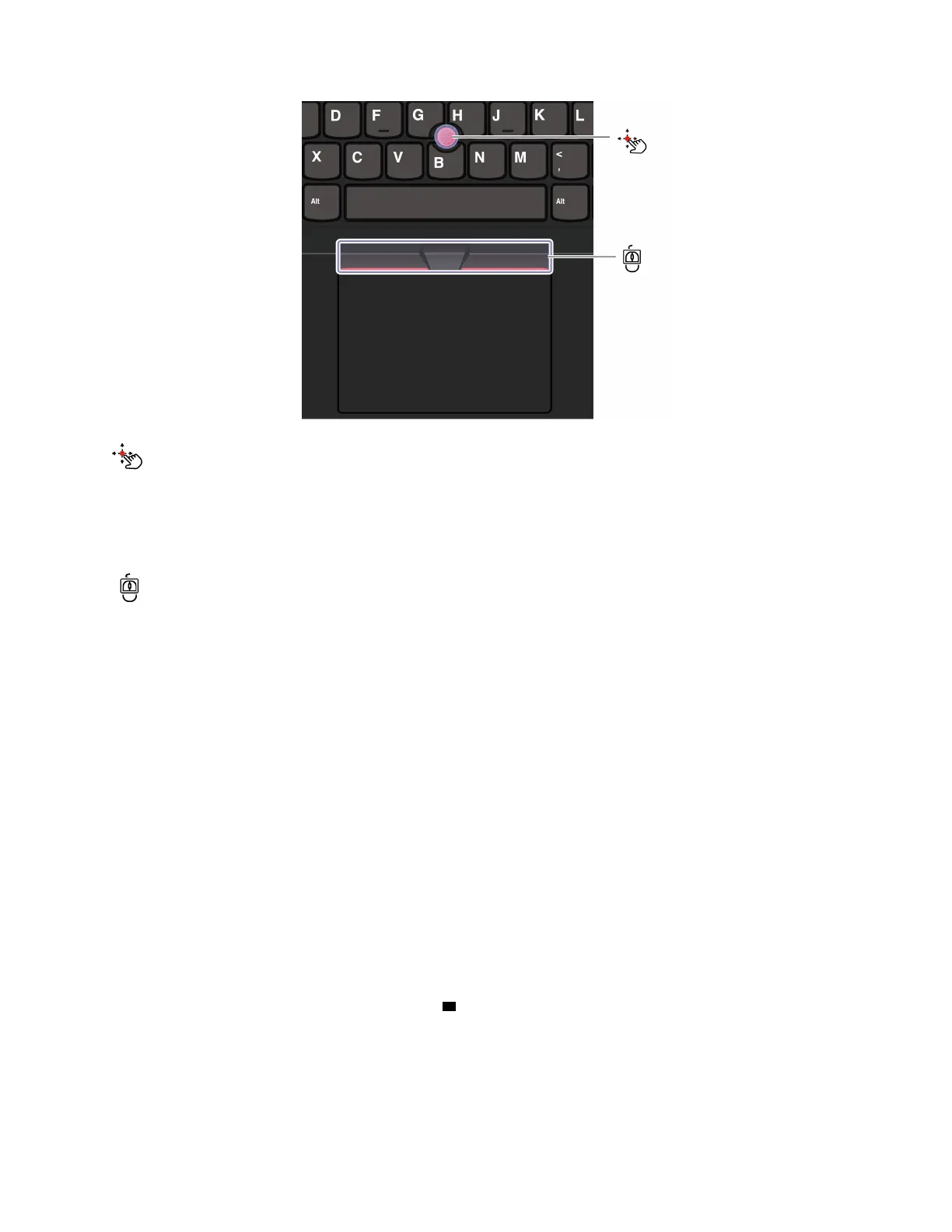
TrackPoint pointing stick
Use your finger to apply pressure to the pointing-stick nonslip cap (hereafter referred to as the red cap) in any
direction parallel to the keyboard. The pointer on the screen moves accordingly. The higher the pressure
applied, the faster the pointer moves.
TrackPoint Three Buttons
TrackPoint left button and TrackPoint right button correspond to the left and right buttons on a traditional
mouse. Press and hold the TrackPoint center button while using your finger to applying pressure to the
pointing stick in the vertical or horizontal direction. Then, you can scroll through the document, Web site, or
apps.
Press Ctrl+TrackPoint center button+TrackPoint pointing stick at the same time to zoom in or zoom out.
Disable the TrackPoint pointing device
The TrackPoint pointing device is enabled by default. You can disable the device and change settings such
as the speed of cursor when using the TrackPoint pointing stick and the TrackPoint center button.
To change the settings, do the following:
Step 1. Type Mouse settings in the Windows search box and then press Enter.
Step 2. Click TrackPoint settings and then follow the on-screen instructions to change the settings.
Replace the pointing-stick nonslip cap
Follow below illustration to replace the pointing-stick nonslip cap.
Note: Ensure that the new red cap has grooves
a .
Chapter 2. Get started with your computer 15
Bekijk gratis de handleiding van Lenovo ThinkPad E14 Gen 7, stel vragen en lees de antwoorden op veelvoorkomende problemen, of gebruik onze assistent om sneller informatie in de handleiding te vinden of uitleg te krijgen over specifieke functies.
Productinformatie
| Merk | Lenovo |
| Model | ThinkPad E14 Gen 7 |
| Categorie | Laptop |
| Taal | Nederlands |
| Grootte | 13369 MB |







