Handleiding
Je bekijkt pagina 26 van 51
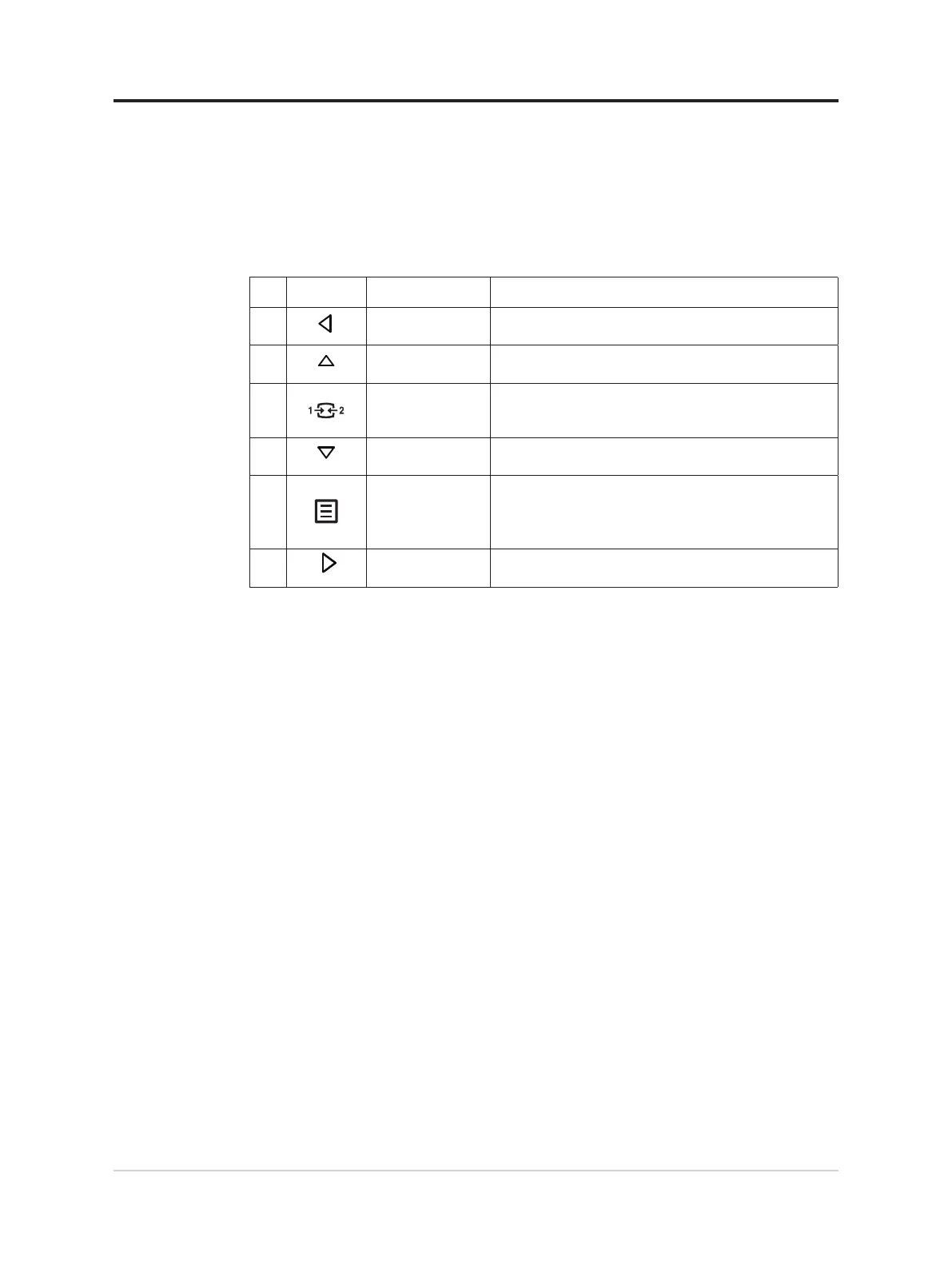
Adjusting your monitor image
This section describes the user control features used to adjust your monitor image.
Using the direct access controls
The direct access controls can be used when the On Screen Display (OSD) is not displayed.
Table 2-1. Direct access controls
Icon Control Description
1
Left
Return to the previous menu page or exit from the
previous function.
2
UP
UP browsing key
For increasing the value on adjustment bar/tune in
3 Input Source
It is a shortcut for changing input signal while there is no
OSD on the screen or on power-saving. Press and hold for
10 seconds to Enable/Disable the "DDC/CI" .
4
Down
Down browsing key.
For decreasing the value on adjustment bar/tune in.
5
Menu
To access OSD menu.
Press to conrm selection.
Press and hold for 10 seconds will lock menu/un-lock
menu.
6
Right
Press to enter next level on main menu/sub menu
status or enter previous level on adjustment bar.
2-7 Flat Panel Monitor User’s Guide
Bekijk gratis de handleiding van Lenovo ThinkCentre Tiny-in-One 22 Gen 5, stel vragen en lees de antwoorden op veelvoorkomende problemen, of gebruik onze assistent om sneller informatie in de handleiding te vinden of uitleg te krijgen over specifieke functies.
Productinformatie
| Merk | Lenovo |
| Model | ThinkCentre Tiny-in-One 22 Gen 5 |
| Categorie | Monitor |
| Taal | Nederlands |
| Grootte | 5511 MB |







