Handleiding
Je bekijkt pagina 33 van 52
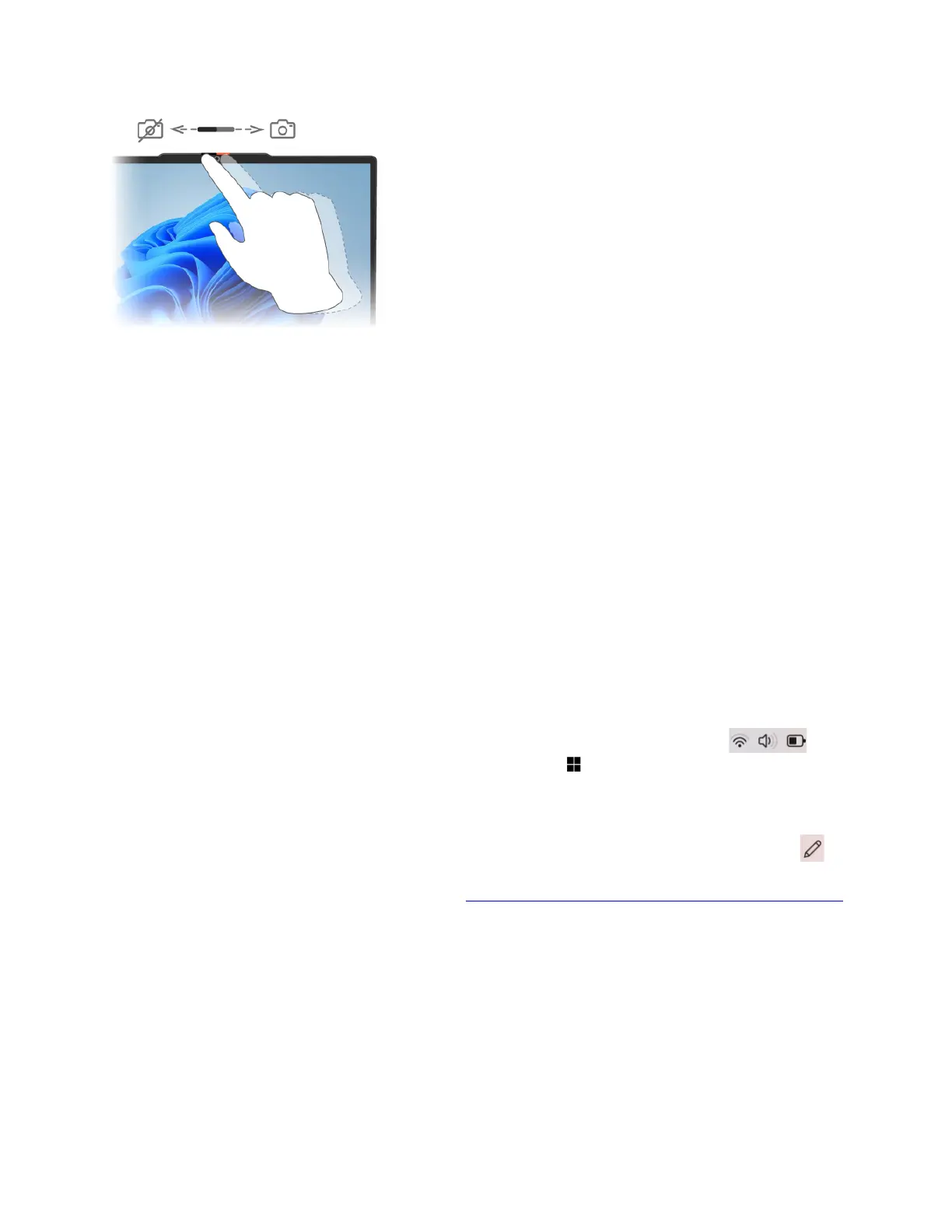
Enroll your fingerprints (for selected models)
You can use the biometric fingerprint option to sign in to Windows quickly if your computer includes a
fingerprint sensor. This sign-in option provides a reliable and secure way of identity verification.
Step 1. Select Start ➙ Settings ➙ Accounts ➙ Sign-in options.
Step 2. Under Ways to sign in, select Fingerprint recognition (Windows Hello™) to set up sign-in with a
fingerprint sensor.
Step 3. Follow the on-screen instructions to enroll your fingerprints.
Notes:
• You need to set up a PIN code before you are allowed to use this sign-in option.
• It is recommended that you enroll multiple fingerprints in case of any injuries to your fingers.
Turn on night light
The night light feature in Windows 11 enables users to switch to warmer color tones, reducing blue light
emission to alleviate eye strain or fatigue.
Step 1. Open the quick settings menu by selecting the network, sound, or battery icons (
) on the
far right of the taskbar or by using the keyboard shortcut
+ A.
Step 2. Select the button for night light to turn it on or off.
Note: Some Windows 11 versions allow users to customize their quick settings. If the night light
button is not visible, you can add it to the quick settings menu by selecting the edit button (
).
For more tips on reducing eye strain or fatigue, visit
https://www.lenovo.com/us/en/compliance/visual-fatigue.
Adjust color temperature
If Windows 11 night light mode is turned on, you can adjust the color temperature of the screen.
Step 1. Select Start ➙ Settings.
Step 2. Select System ➙ Display ➙ Night light settings.
Step 3. Move the slider to adjust the color temperature.
Note: Selected Lenovo PCs are low blue-light certified. These PCs undergo testing with the night light
turned on and the color temperature value set at 48 or above.
Chapter 2. Get started with your computer 27
Bekijk gratis de handleiding van Lenovo ThinkBook 14 Gen 8, stel vragen en lees de antwoorden op veelvoorkomende problemen, of gebruik onze assistent om sneller informatie in de handleiding te vinden of uitleg te krijgen over specifieke functies.
Productinformatie
| Merk | Lenovo |
| Model | ThinkBook 14 Gen 8 |
| Categorie | Laptop |
| Taal | Nederlands |
| Grootte | 5029 MB |







