Handleiding
Je bekijkt pagina 29 van 52
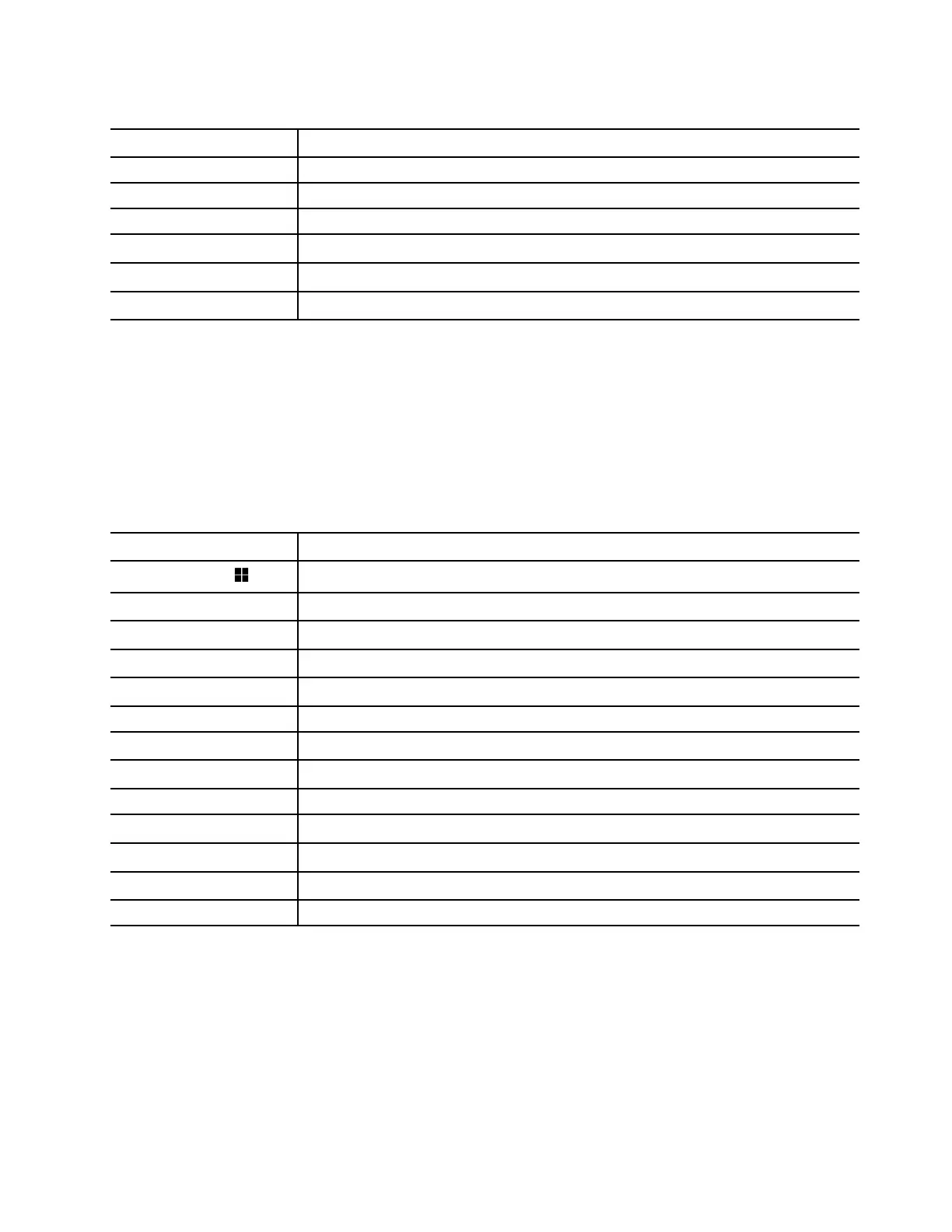
Table 9. fn-based key combinations (continued)
Key combination
Function
fn + I Insert
fn + T PrtScr
fn + left arrow Home
fn + right arrow End
fn + up arrow PgUp
fn + down arrow PgDn
* for selected models
Combination keys using the Windows logo key
The Windows logo key is located in the lower-left corner of the keyboard. It can be used alone or in
combination with specific keys to quickly change settings and access utilities within the Windows operating
system. The table below lists frequently used key combinations. For a complete list of all key combinations
that utilize the Windows logo key, please refer to the official Microsoft online documentation.
Table 10. Windows logo key combinations
Key or key combination
Function
Windows logo key
Opens or closes the Start menu
+ A
Opens or closes Quick Settings
+ D Returns to the desktop
+ E
Opens File Explorer
+ I Opens Settings
+ L Locks the screen
+ M Minimizes all open windows
+ N Opens or closes the Notification Area
+ P
Switches multi-screen modes
+ W
Opens or closes Widgets
+ ; (semicolon) Opens the emoji panel
+ Tab Opens or closes Task View
+ PrtSc Takes a full-screen screenshot and saves it to a file
Numeric keypad (for selected models)
Some Lenovo computers include a dedicated numeric keypad on the far right of the keyboard. The keypad is
used for entering numbers and operators quickly.
Press the num lock key to enable or disable the numeric keypad.
Chapter 2. Get started with your computer 23
Bekijk gratis de handleiding van Lenovo ThinkBook 14 Gen 8, stel vragen en lees de antwoorden op veelvoorkomende problemen, of gebruik onze assistent om sneller informatie in de handleiding te vinden of uitleg te krijgen over specifieke functies.
Productinformatie
| Merk | Lenovo |
| Model | ThinkBook 14 Gen 8 |
| Categorie | Laptop |
| Taal | Nederlands |
| Grootte | 5029 MB |







