Handleiding
Je bekijkt pagina 22 van 52
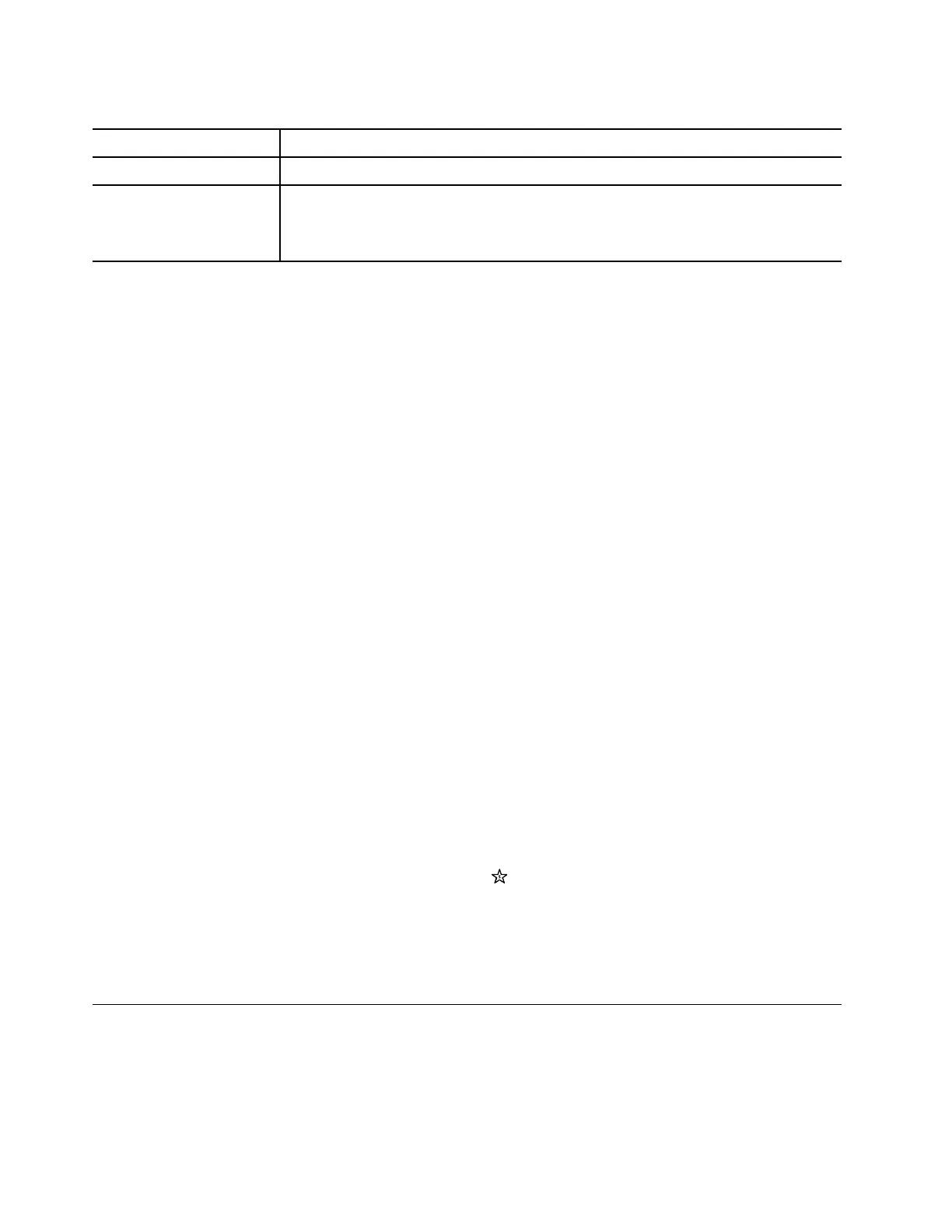
Table 5. Windows recovery options (continued)
Situations
Recovery options
Your PC won't start. Utilize Windows startup repair function.
Your PC won't start and
cannot be repaired using
Windows startup repair
function.
Use a recovery drive to restore Windows.
Reset Windows
Resetting Windows allows you to reinstall the operating system while retaining your personal files. This gives
the operating system a fresh start and, in some cases, restores the PC's original performance.
Step 1. Select Settings ➙ System ➙ Recovery.
Step 2. Under recovery options, select Reset PC.
When prompted, choose between Keep my files and Remove everything.
Step 3. Follow the on-screen instructions to complete the reset process.
Create a recovery drive
It is advisable to create a recovery drive after completing the initial setup of Windows. If you encounter a
significant issue that prevents Windows from starting, you can use the recovery drive to restore the operating
system on your PC.
Step 1. Prepare an empty USB drive with a storage capacity of 32 GB or more.
Step 2. In the search box on the taskbar, type Create a recovery drive and select the matched app.
Step 3. Make sure Back up system files to the recovery drive checkbox is selected and select Next.
Step 4. When prompted, connect the USB drive to your PC, select it, and then select Next.
Step 5. Select Create.
Restore Windows using a recovery drive
If the Windows operating system fails to start, you can use a previously created recovery drive to restore
Windows onto your PC.
Step 1. Shut down your PC.
Step 2. Connect the recovery drive to your PC.
Step 3. Press the Novo button or the Lenovo Smart Key
to open the Novo button menu.
Step 4. Select Boot Menu.
Step 5. Select the USB drive as the boot device.
The PC will start to the Windows Recovery Environment.
Step 6. Follow the on-screen instructions to restore Windows onto your PC.
Windows Update
From time to time, your PC receives update notifications. These notifications may include new features,
security updates, and device drivers. While security-related updates are typically downloaded and installed
automatically, you can manually control the installation of other available updates.
16
User Guide
Bekijk gratis de handleiding van Lenovo ThinkBook 14 Gen 8, stel vragen en lees de antwoorden op veelvoorkomende problemen, of gebruik onze assistent om sneller informatie in de handleiding te vinden of uitleg te krijgen over specifieke functies.
Productinformatie
| Merk | Lenovo |
| Model | ThinkBook 14 Gen 8 |
| Categorie | Laptop |
| Taal | Nederlands |
| Grootte | 5029 MB |







