Handleiding
Je bekijkt pagina 26 van 68
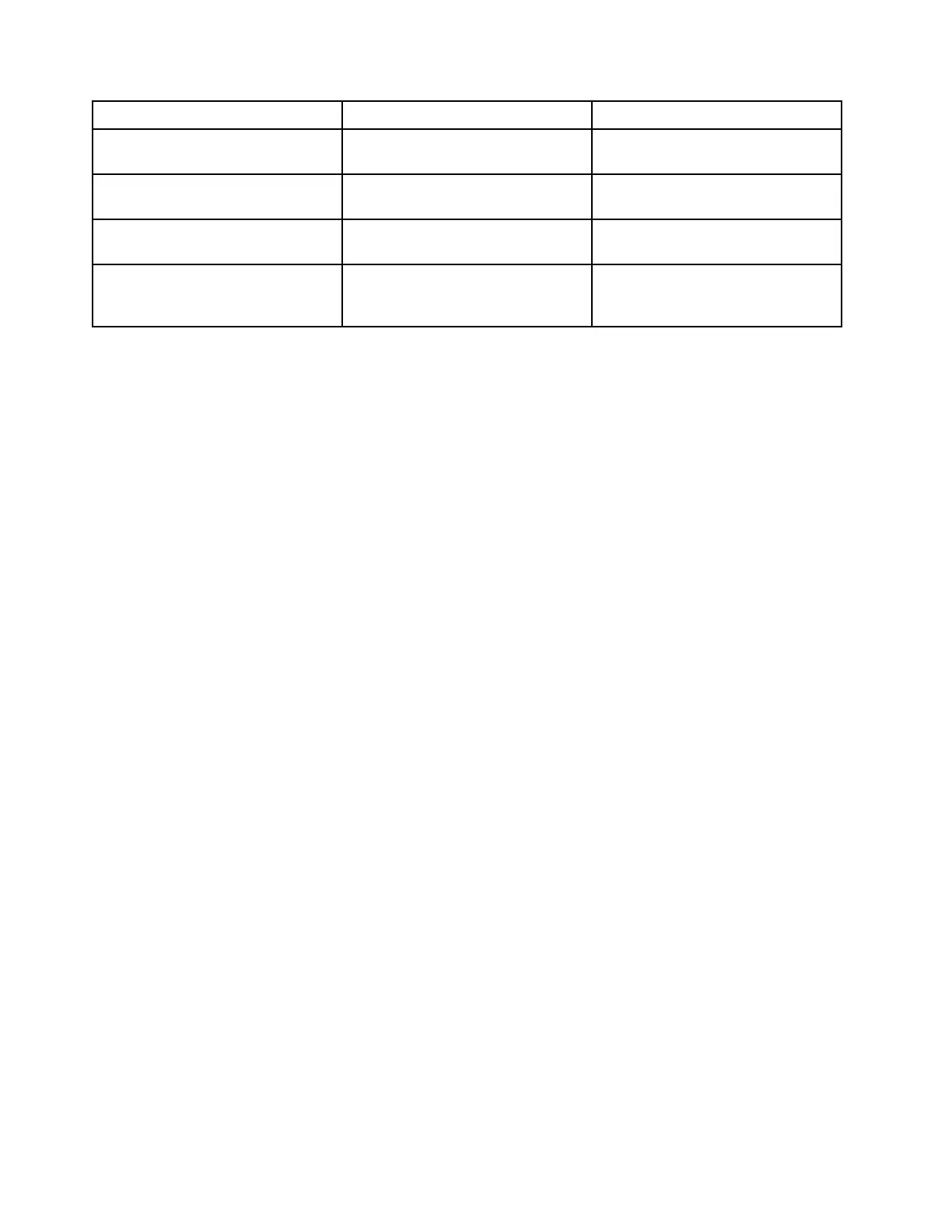
Password type Pre-requisite When set
Administrator password No You must enter it to start the setup
utility.
User password The administrator password must be
set.
You can use the user password to
start the setup utility.
Master hard disk password No You must enter it to start the
operating system.
User hard disk password The master hard disk password must
be set.
You can use the user hard disk
password to start the operating
system.
Notes:
• All passwords set in the setup utility consist of alphanumeric characters only.
• If you start the setup utility using the user password, you can only change a few settings.
Set administrator password
You set the administrator password to prevent unauthorized access to the UEFI/BIOS setup utility.
Attention: If you forget the administrator password, a Lenovo authorized servicer cannot reset your
password. You must take your computer to a Lenovo authorized service personnel or a marketing
representative to have the system board replaced. Proof of purchase is required and a fee will be charged for
parts and service.
Step 1. Start the UEFI/BIOS setup utility.
Step 2. Select Security ➙ Set Administrator Password and press Enter.
Step 3. Enter a password string that contains only letters and numbers. Then, press Enter.
Step 4. Enter the password again and press Enter.
Step 5. Select Exit ➙ Exit Saving Changes.
Next time you start the computer, you must enter the administrator password to start the setup utility. If
Power on Password is enabled, you must enter the administrator password or the user password to start
the computer.
Change or remove administrator password
Only the administrator can change or remove the administrator password.
Step 1. Start the UEFI/BIOS setup utility using the administrator password.
Step 2. Select Security ➙ Set User Password and press Enter.
Step 3. Enter the current password.
Step 4. In the Enter New Password text box, enter the new password.
Step 5. In the Confirm New Password text box, enter the new password again.
Note: If you want to remove the password, press Enter in both text boxes and do not enter any
character.
Step 6. Select Exit ➙ Exit Saving Changes.
If you removes the administrator password, the user password is also removed.
20
Lenovo Legion Y740 Series User Guide
Bekijk gratis de handleiding van Lenovo Legion Y740-17IRHg, stel vragen en lees de antwoorden op veelvoorkomende problemen, of gebruik onze assistent om sneller informatie in de handleiding te vinden of uitleg te krijgen over specifieke functies.
Productinformatie
| Merk | Lenovo |
| Model | Legion Y740-17IRHg |
| Categorie | Laptop |
| Taal | Nederlands |
| Grootte | 7745 MB |
Caratteristiche Prodotto
| Kleur van het product | Grijs |
| Gewicht | 2900 g |
| Breedte | 412 mm |
| Diepte | 305 mm |
| Materiaal behuizing | Aluminium |







