Handleiding
Je bekijkt pagina 21 van 68
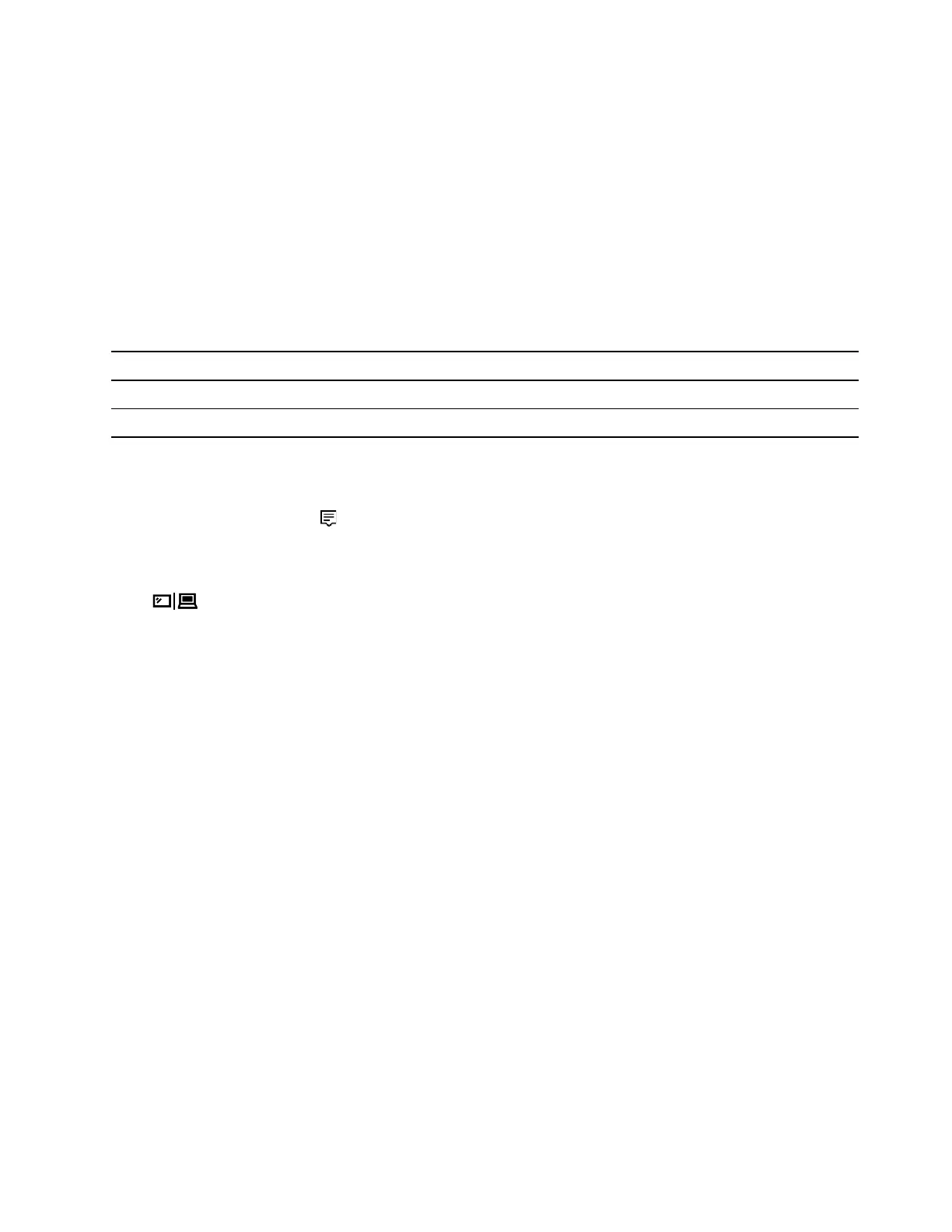
Connect a wired display
1. Connect the external display to an appropriate video connector on your computer, such as the HDMI
connector or Mini DisplayPort connector.
2. Connect the external display to an electrical outlet.
3. Turn on the external display.
If your computer cannot detect the external display, right-click a blank area on the desktop, and then click
Display settings ➙ Detect.
Supported resolution
Your computer supports the following video resolution, if the external display also supports that resolution.
Connect the external display to Supported resolution
the USB-C connector or the Mini DisplayPort connector Up to 7680 x 4320 pixels / 60 Hz
the HDMI connector
Up to 3840 x 2160 pixels / 30 Hz
Connect a wireless display (for computers and external displays supporting Miracast
®
)
• Open the Start menu, and then click Settings ➙ Devices ➙ Connected devices ➙ Add a device.
• Click the action center icon
in the Windows notification area and click Connect. Select the wireless
display and follow the on-screen instructions.
Set the display mode
Press
and then select a display mode of your preference.
• PC screen only:
Displays the video output only on your computer screen.
Note: Depending on the situation, you might see Disconnect, PC screen only, Computer only, or
Disconnect projector.
• Duplicate: Displays the same video output on both your computer screen and an external display.
• Extend: Extends the video output from your computer display to an external display. You can drag and
move items between the two displays.
• Second screen only: Displays the video output only on an external display.
Note: Depending on the situation, you might see Projector only or Second screen only.
If you show programs using DirectDraw or Direct3D
®
in full-screen mode, only the main display shows the
video output.
Change display settings
1. Right-click a blank area on the desktop and select Display settings.
2. Select
the display that you want to configure.
3. Change display settings of your preference.
You can change the settings for both the computer display and the external display. For example, you can
define which one is the main display and which one is the secondary display. You also can change the
resolution and orientation.
Note: If you set a higher resolution for the computer display than the external display, only part of the screen
can be displayed on the external display.
Chapter 2. Get started with your computer 15
Bekijk gratis de handleiding van Lenovo Legion Y740-17IRHg, stel vragen en lees de antwoorden op veelvoorkomende problemen, of gebruik onze assistent om sneller informatie in de handleiding te vinden of uitleg te krijgen over specifieke functies.
Productinformatie
| Merk | Lenovo |
| Model | Legion Y740-17IRHg |
| Categorie | Laptop |
| Taal | Nederlands |
| Grootte | 7745 MB |
Caratteristiche Prodotto
| Kleur van het product | Grijs |
| Gewicht | 2900 g |
| Breedte | 412 mm |
| Diepte | 305 mm |
| Materiaal behuizing | Aluminium |







