Handleiding
Je bekijkt pagina 32 van 39
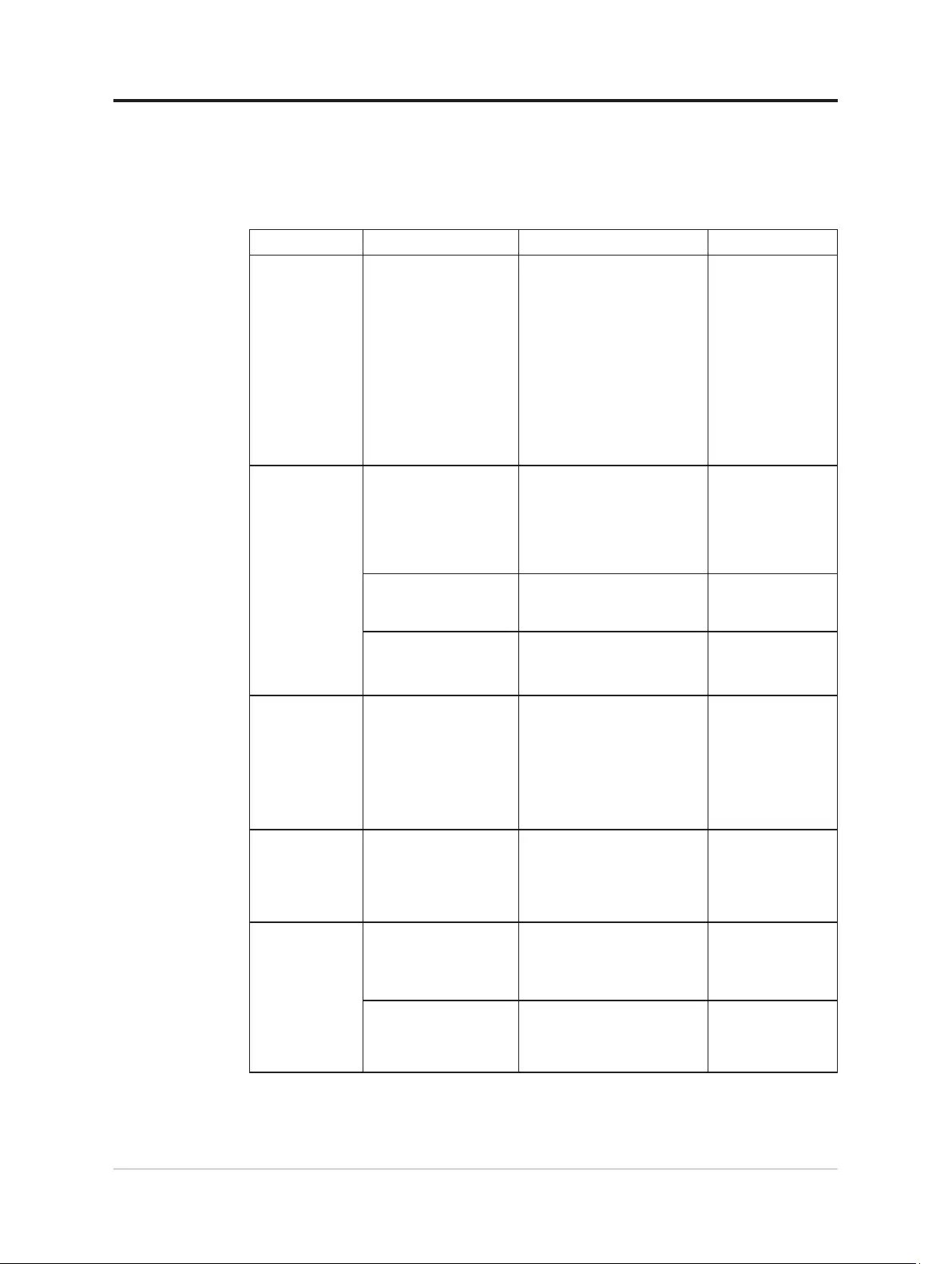
Troubleshooting
If you have a problem setting up or using your monitor, you might be able to solve it
yourself. Before calling your dealer or Lenovo, try the suggested actions that are appropriate
to your problem.
Table 3-2. Troubleshooting
Problem Possible cause Suggested action Reference
The words” Out
of Range” are
shown on the
screen, and the
power indicator is
ashing white.
The system is set to a
display mode which is
not supported by the
monitor
• If you are replacing an old
monitor, reconnect it and
adjust the display mode to
within the specied range
for your new monitor.
• If using a Windows
system, restart the system
in safe mode, then select
a supported display mode
for your computer.
• If these options do not
work, contact the Customer
Support Centre.
"
Selecting a
supported display
mode" on page 2-9
The image quality
is unacceptable
The video signal cable is
not
connected with the
monitor or system
completely.
Be sure the signal cable is
rmly plugged into the system
and monitor.
"Connecting and
turning on your
monitor" on page
1-4
The color settings may be
incorrect.
Select another color setting
from the OSD menu.
"Adjusting your
monitor image" on
page 2-3
The automatic image
setup function was not
performed.
Perform automatic image setup. "Adjusting your
monitor image" on
page 2-3
The power
indicator is not
lit and there is no
image.
• The monitor’s
power switch is
not switched on.
• The power cord is
loose or disconnected.
• There is no power
at the outlet.
• Be sure the power cord
is connected properly.
• Be sure the outlet has power.
• Power on the monitor.
• Try using another power cord.
• Try using another
electrical outlet.
"Connecting and
turning on your
monitor" on page
1-4
Screen is blank
and power
indicator is amber.
The monitor is in Standby
/ Suspend mode
• Press any key on the
keyboard or move the
mouse to restore operation.
• Check the Power options
settings on your computer.
"Understanding
power management"
on page 2-10
The power
indicator is
amber
,
but there is no
image
The video signal cable
is loose or disconnected
from the system or
monitor
Be sure the video cable is
connected with the system
properly
"Connecting and
turning on your
monitor" on page
1-4
The monitor brightness
and contrast are at the
lowest setting.
Adjust the brightness and
contrast setting on the OSD
menu.
"Adjusting your
monitor image" on
page 2-3
3-3 Y34wz-30 Curved Panel Monitor User’s Guide
Bekijk gratis de handleiding van Lenovo Legion Y34wz-30, stel vragen en lees de antwoorden op veelvoorkomende problemen, of gebruik onze assistent om sneller informatie in de handleiding te vinden of uitleg te krijgen over specifieke functies.
Productinformatie
| Merk | Lenovo |
| Model | Legion Y34wz-30 |
| Categorie | Monitor |
| Taal | Nederlands |
| Grootte | 4541 MB |
Caratteristiche Prodotto
| Kleur van het product | Zwart |
| Gewicht verpakking | 16600 g |
| Breedte verpakking | 1070 mm |
| Diepte verpakking | 225 mm |
| Hoogte verpakking | 525 mm |







