Handleiding
Je bekijkt pagina 23 van 40
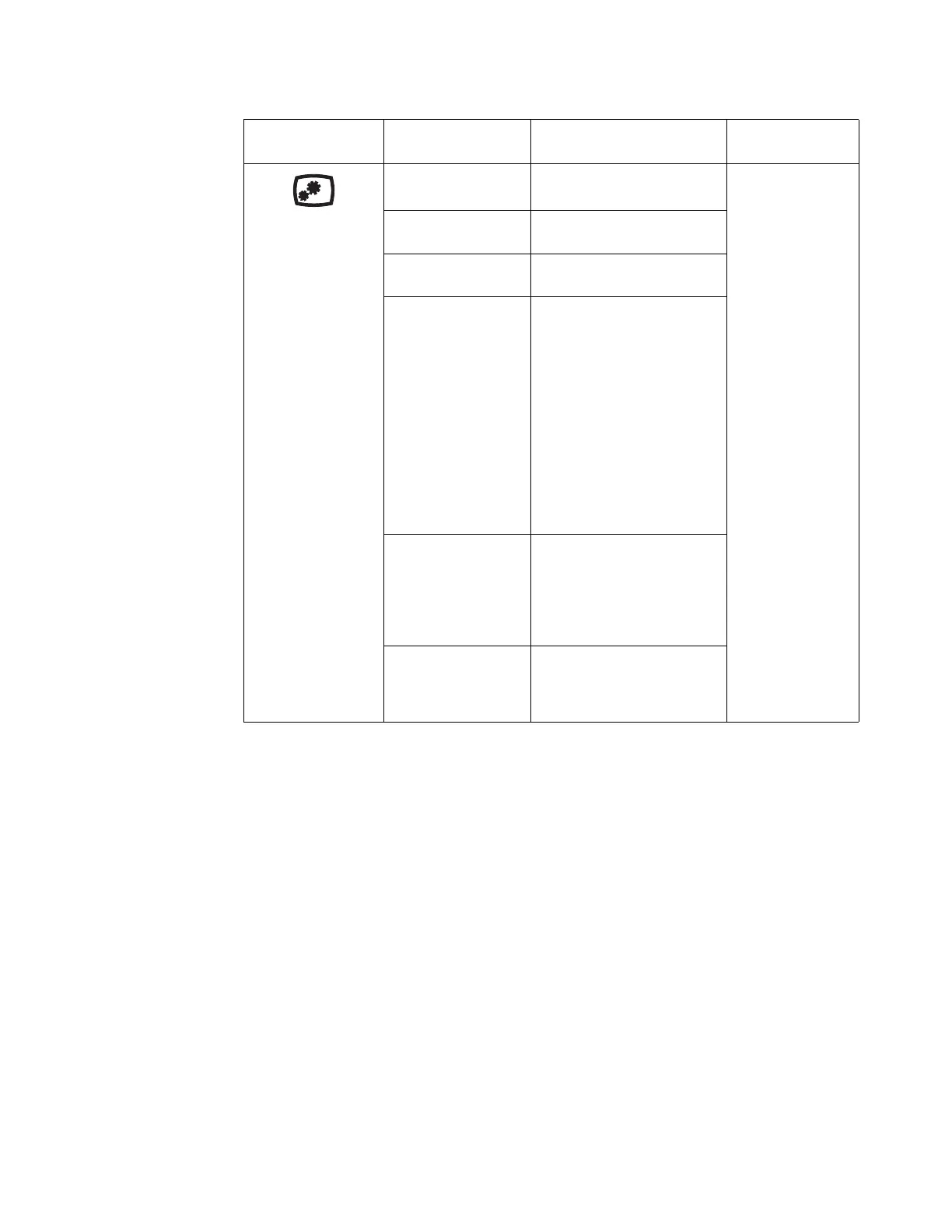
Chapter 2. 2-6
Peak white (nits)
/Ref. white (nits)
Adjusts overall screen
brightness.
All input ports
Contrast Adjusts difference between light
and dark areas.
Dark boost Adjust the Dark Boost from off
to level3.
Relative Gamma nVIDIA function.
• Gamma can only be applied
to SDR EOTF curves
(sRGB, BT.1886). HDR
gamma is absolute and can
not be changed.
• sRGB by default follows
the sRGB gamma
specification, which is on
average close to 2.2.
• BT.1886 by default follows
a natural 2.4 gamma.
Scaling Mode Default is Aspect.
• Aspect: Scale input source
to fill the screen, but keep
the timing HV ratio.
• 1:1: Scale Off.
Backlight Response nVIDIA function
This sets the basic response time
to the variable backlight.
Table 2-1. OSD functions
OSD Icon on Main
Menu
Submenu Description
Controls and
Adjustments
Bekijk gratis de handleiding van Lenovo Legion Y27gq-25, stel vragen en lees de antwoorden op veelvoorkomende problemen, of gebruik onze assistent om sneller informatie in de handleiding te vinden of uitleg te krijgen over specifieke functies.
Productinformatie
| Merk | Lenovo |
| Model | Legion Y27gq-25 |
| Categorie | Monitor |
| Taal | Nederlands |
| Grootte | 3760 MB |
Caratteristiche Prodotto
| Kleur van het product | Zwart |
| Gewicht verpakking | 10810 g |
| Breedte verpakking | 480 mm |
| Diepte verpakking | 715 mm |
| Hoogte verpakking | 225 mm |







